filmov
tv
Windows 11 Easy Transfer: How to Transfer Everything from Windows 10 to Windows 11 - EaseUS
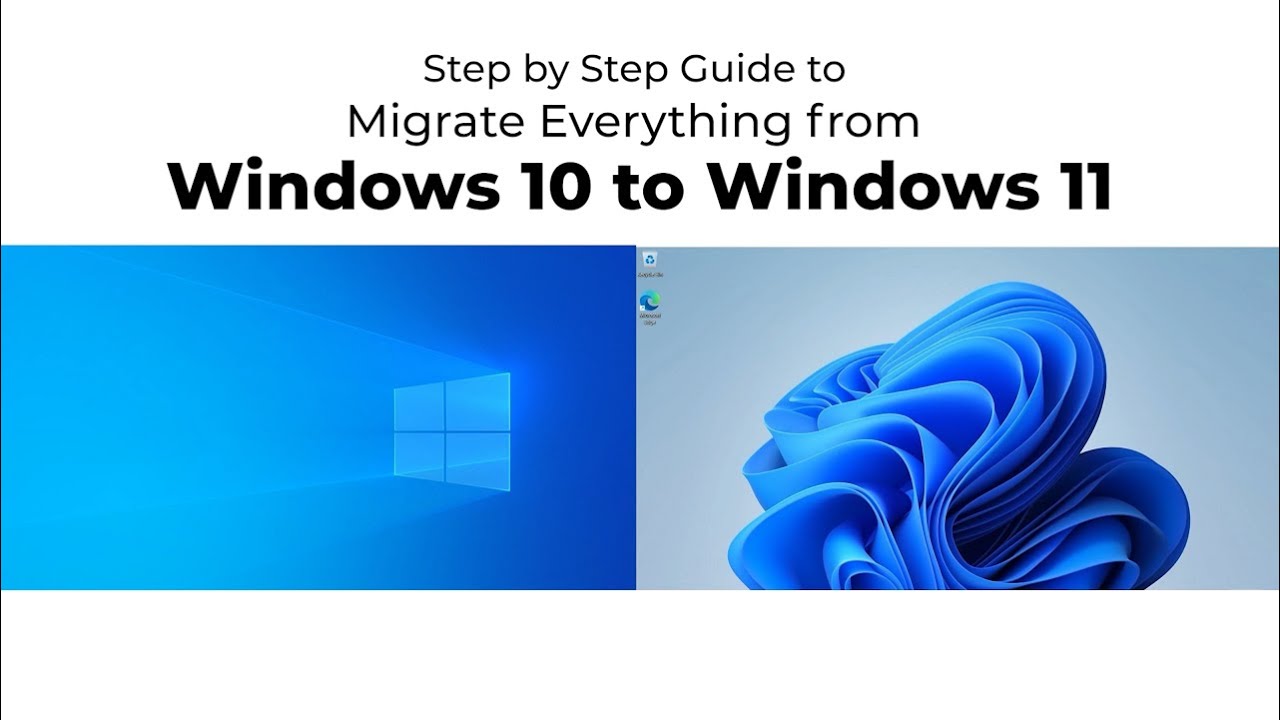
Показать описание
Timestamps:
00:00 How to Transfer Windows 10 to Windows 11
00:15 What's New in Windows 11
00:45 An Introduction of EaseUS Windows 11 Easy Transfer
02:02 How to Use PC to PC Transfer Mode
02:43 How to Transfer Everything from Windows 10 to Windows 11 Using Network
03:52 How to Use Backup & Restore Mode
04:09 How to Transfer Everything from Windows 10 to Windows 11 Without Network
When is it necessary to use EaseUS Todo PCTrans to transfer items from a previous Windows operating system, like Windows 10?
a. Set up a new Windows 11 PC and want a copy of apps, personal files, games on the previous Windows 10 PC
b. One-click transfer of everything without redownloading or reinstalling
c. Transfer data between Windows 10 and Windows 11 computers with or without the internet.
Option 1. How to Transfer Data, Programs and Accounts from Windows 10 to Windows 11 Using Network
Step 1.Install EaseUS Todo PCTans on both your Windows 10 and Windows 11 computers
Step 2. Run Todo PCTrans on both computers, and select the new Windows 11 computer as the one you will move data to
Step 3. There are two ways to start the transfer: via a network connection or via an image file. If the two computers are located on the same LAN, select PC to PC transfer.
Step 4. Follow the wizard to select data, programs and user account settings on the Windows 10 computer and start the process of transferring selected items from the source computer to the target computer.
Option 2. How to Transfer Data, Programs and Accounts from Windows 10 to Windows 11 Without Network
In case the internet transfer option is not available as the two computers are not located on the same LAN, you can use the other Backup & Restore option to transfer via an image file.
Prepare a storage media like a USB drive to save a created image file for the Windows 10 computer, and then restore the image file to the new Windows 11 computer.
Step 1. On your Windows 10 computer, choose Backup and Restore and click Start.
Step 2. Choose Data Bacup and Next.
Step 3. Select items you want to transfer in each section like applications, files or accounts, and click Back up. Save the backup image to the USB drive.
Step 4. Now it's for the system recovery process. Connect the USB drive to your new Windows 11 computer, and choose Backup & Restore - Start - Data Restore.
Step 5. Click Browse to locate the image file on the USB drive, and click Restore. Choose the items you want to restore.
#windows10towindows11 #windowseasytransfer #transferdatawindows10to11 #windowsmigration #datatransfer#pctopctransfer #windows10to11 #datamigration #windowstransfertool
★★★ Follow ★★★
Комментарии
 0:06:20
0:06:20
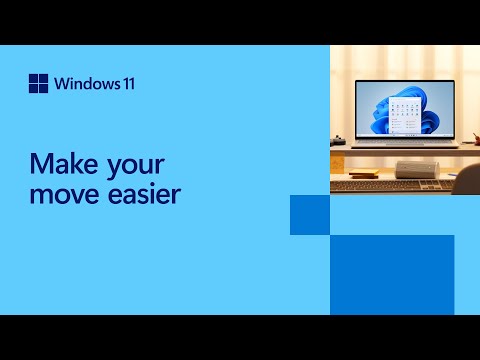 0:00:52
0:00:52
 0:01:43
0:01:43
 0:01:55
0:01:55
 0:05:09
0:05:09
 0:17:58
0:17:58
 0:01:43
0:01:43
 0:02:11
0:02:11
 0:04:16
0:04:16
 0:10:35
0:10:35
 0:04:07
0:04:07
 0:02:50
0:02:50
 0:05:30
0:05:30
 0:05:25
0:05:25
 0:05:32
0:05:32
 0:02:28
0:02:28
 0:08:18
0:08:18
 0:03:08
0:03:08
 0:12:57
0:12:57
 0:10:42
0:10:42
 0:04:11
0:04:11
 0:02:12
0:02:12
 0:03:52
0:03:52
 0:14:54
0:14:54