filmov
tv
How to Transfer Android Phone Files to PC with USB Cable (Windows 11)

Показать описание
Do you want to know how to transfer phone files to PC with USB cable to your windows 10 or 11 computer! To transfer files from your phone to your PC using a USB cable, you can follow these general steps:
Connect your phone to your PC using a compatible USB cable. Ensure the USB cable is capable of data transfer and not only charging.
On your phone, you may need to change the USB connection mode to "File Transfer" or "MTP (Media Transfer Protocol)" mode. This option can usually be found in the notification panel when you connect your phone via USB. Tap on the USB notification and select the appropriate mode.
On your PC, wait for the operating system to detect your phone. It may take a few seconds to install the necessary drivers if it's your first time connecting the device.
Once your phone is recognized by your PC, open the File Explorer (Windows) or Finder (Mac).
In the File Explorer/Finder, you should see your phone listed as a removable storage device or under "This PC" (Windows) or "Devices" (Mac). Click on it to open the device.
Navigate to the folder or files you want to transfer on your phone.
To transfer files, simply select the files or folders you want to copy and right-click (Windows) or Ctrl-click (Mac) to bring up the context menu. Then choose the "Copy" option.
Go to the desired location on your PC where you want to save the files, right-click (Windows) or Ctrl-click (Mac) in the destination folder, and select "Paste" from the context menu.
The selected files will begin transferring from your phone to your PC. The transfer time will depend on the size of the files being copied.
Once the transfer is complete, you can disconnect your phone safely. On Windows, you can click the "Safely Remove Hardware" icon in the taskbar and select your phone from the list. On Mac, you can eject your phone by dragging it to the trash bin or using the eject button next to the device in the Finder.
...
((( Subscribe to my LIVE STREAMING )))
((( Gaming Channel "YourSixGaming" )))
((( Subscribe to my ADVENTURE CHANNEL )))
((( Travel, Cameras & More "YourSixAdventures)))
Connect your phone to your PC using a compatible USB cable. Ensure the USB cable is capable of data transfer and not only charging.
On your phone, you may need to change the USB connection mode to "File Transfer" or "MTP (Media Transfer Protocol)" mode. This option can usually be found in the notification panel when you connect your phone via USB. Tap on the USB notification and select the appropriate mode.
On your PC, wait for the operating system to detect your phone. It may take a few seconds to install the necessary drivers if it's your first time connecting the device.
Once your phone is recognized by your PC, open the File Explorer (Windows) or Finder (Mac).
In the File Explorer/Finder, you should see your phone listed as a removable storage device or under "This PC" (Windows) or "Devices" (Mac). Click on it to open the device.
Navigate to the folder or files you want to transfer on your phone.
To transfer files, simply select the files or folders you want to copy and right-click (Windows) or Ctrl-click (Mac) to bring up the context menu. Then choose the "Copy" option.
Go to the desired location on your PC where you want to save the files, right-click (Windows) or Ctrl-click (Mac) in the destination folder, and select "Paste" from the context menu.
The selected files will begin transferring from your phone to your PC. The transfer time will depend on the size of the files being copied.
Once the transfer is complete, you can disconnect your phone safely. On Windows, you can click the "Safely Remove Hardware" icon in the taskbar and select your phone from the list. On Mac, you can eject your phone by dragging it to the trash bin or using the eject button next to the device in the Finder.
...
((( Subscribe to my LIVE STREAMING )))
((( Gaming Channel "YourSixGaming" )))
((( Subscribe to my ADVENTURE CHANNEL )))
((( Travel, Cameras & More "YourSixAdventures)))
Комментарии
 0:09:42
0:09:42
 0:01:05
0:01:05
 0:09:55
0:09:55
 0:05:23
0:05:23
 0:04:01
0:04:01
 0:04:50
0:04:50
 0:09:47
0:09:47
 0:02:05
0:02:05
 0:02:34
0:02:34
 0:08:55
0:08:55
 0:01:36
0:01:36
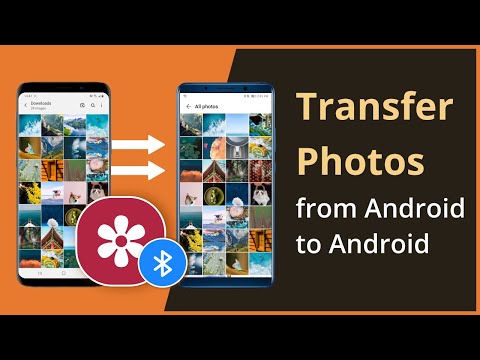 0:02:10
0:02:10
![[2 Ways] How](https://i.ytimg.com/vi/C5qqmFJTGk4/hqdefault.jpg) 0:03:37
0:03:37
 0:05:52
0:05:52
 0:05:36
0:05:36
 0:01:00
0:01:00
 0:04:07
0:04:07
 0:03:33
0:03:33
 0:00:42
0:00:42
 0:00:16
0:00:16
 0:00:24
0:00:24
 0:02:02
0:02:02
 0:14:56
0:14:56
 0:00:52
0:00:52