filmov
tv
How to use Microsoft OneDrive? (Step-by-Step Tutorial)

Показать описание
In this video, we will show you how to use Microsoft OneDrive, step-by-step.
🔥Our Recommended Cloud Storage Providers 👇 (official links)
In this video, we’ll show you how to store, share, and sync your files using Microsoft OneDrive on Windows 10 & 11. By the end of this video tutorial, you’ll be able to use OneDrive like a Pro.
Also, we have some great tips and surprises in store for you, so stick with us till the end and don’t go anywhere.
Microsoft OneDrive is one of the most popular cloud storage services in the world.
With it, you can store all of your important files and documents, including encrypted ones. You can access them anytime and anywhere or share the access with a colleague or partner.
Even better, OneDrive has seamless integration with all the productivity apps native to the Microsoft Suite, such as word, Excel, PowerPoint, and others.
The first thing you need to do is to sign up. If you already use any of Microsoft’s productivity and communications apps, such as Outlook and Skype, you can already use OneDrive.
Signing into Microsoft Suite works the same way as Google Suite: one account for everything Microsoft.
If you don’t have an account because you haven’t used Microsoft, then no worries.
Just make sure the email you use is a valid one, as you will have to verify your new Microsoft account via a link that will be sent to that email address. Create your password and make sure that it is as secure as possible.
After verifying your account, you can proceed with OneDrive itself.
Now if you want to get OneDrive at the tip of your finger, this video will do exactly that for you.
And you can always refer back to this video if you have any issues setting up your OneDrive account or using OneDrive itself.
By the way, which cloud storage service is your favorite and why? Let us know in the comments down below.
Don’t forget to hit the like button if you enjoy the video and subscribe for more amazing videos like this one.
🔀 Watch More Videos
⚡️ RECOMMENDED PRODUCTS:
Disclaimer: We strongly believe in honesty and transparency and follow strict editorial guidelines. We sometimes use affiliate links in our videos, which means we may earn a small commission if you buy through these links, at absolutely no extra cost to you.
🔥Our Recommended Cloud Storage Providers 👇 (official links)
In this video, we’ll show you how to store, share, and sync your files using Microsoft OneDrive on Windows 10 & 11. By the end of this video tutorial, you’ll be able to use OneDrive like a Pro.
Also, we have some great tips and surprises in store for you, so stick with us till the end and don’t go anywhere.
Microsoft OneDrive is one of the most popular cloud storage services in the world.
With it, you can store all of your important files and documents, including encrypted ones. You can access them anytime and anywhere or share the access with a colleague or partner.
Even better, OneDrive has seamless integration with all the productivity apps native to the Microsoft Suite, such as word, Excel, PowerPoint, and others.
The first thing you need to do is to sign up. If you already use any of Microsoft’s productivity and communications apps, such as Outlook and Skype, you can already use OneDrive.
Signing into Microsoft Suite works the same way as Google Suite: one account for everything Microsoft.
If you don’t have an account because you haven’t used Microsoft, then no worries.
Just make sure the email you use is a valid one, as you will have to verify your new Microsoft account via a link that will be sent to that email address. Create your password and make sure that it is as secure as possible.
After verifying your account, you can proceed with OneDrive itself.
Now if you want to get OneDrive at the tip of your finger, this video will do exactly that for you.
And you can always refer back to this video if you have any issues setting up your OneDrive account or using OneDrive itself.
By the way, which cloud storage service is your favorite and why? Let us know in the comments down below.
Don’t forget to hit the like button if you enjoy the video and subscribe for more amazing videos like this one.
🔀 Watch More Videos
⚡️ RECOMMENDED PRODUCTS:
Disclaimer: We strongly believe in honesty and transparency and follow strict editorial guidelines. We sometimes use affiliate links in our videos, which means we may earn a small commission if you buy through these links, at absolutely no extra cost to you.
Комментарии
 0:24:27
0:24:27
 0:01:10
0:01:10
 0:20:42
0:20:42
 0:29:03
0:29:03
 0:00:54
0:00:54
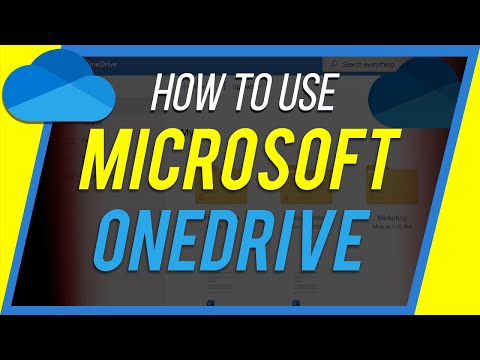 0:15:28
0:15:28
 0:11:49
0:11:49
 0:20:57
0:20:57
 0:02:07
0:02:07
 0:15:25
0:15:25
 0:09:03
0:09:03
 0:15:11
0:15:11
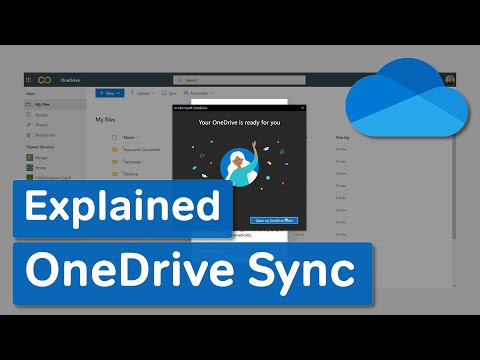 0:07:47
0:07:47
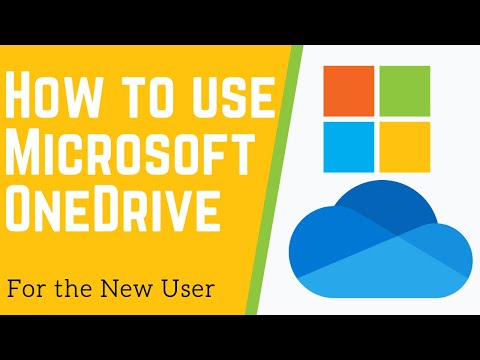 0:26:14
0:26:14
 0:09:28
0:09:28
 0:15:20
0:15:20
 0:04:32
0:04:32
 0:06:06
0:06:06
 0:01:41
0:01:41
 0:08:10
0:08:10
 1:01:00
1:01:00
 0:29:05
0:29:05
 0:16:58
0:16:58
 0:01:45
0:01:45