filmov
tv
How To Display File Path or Document Location of Your Excel File
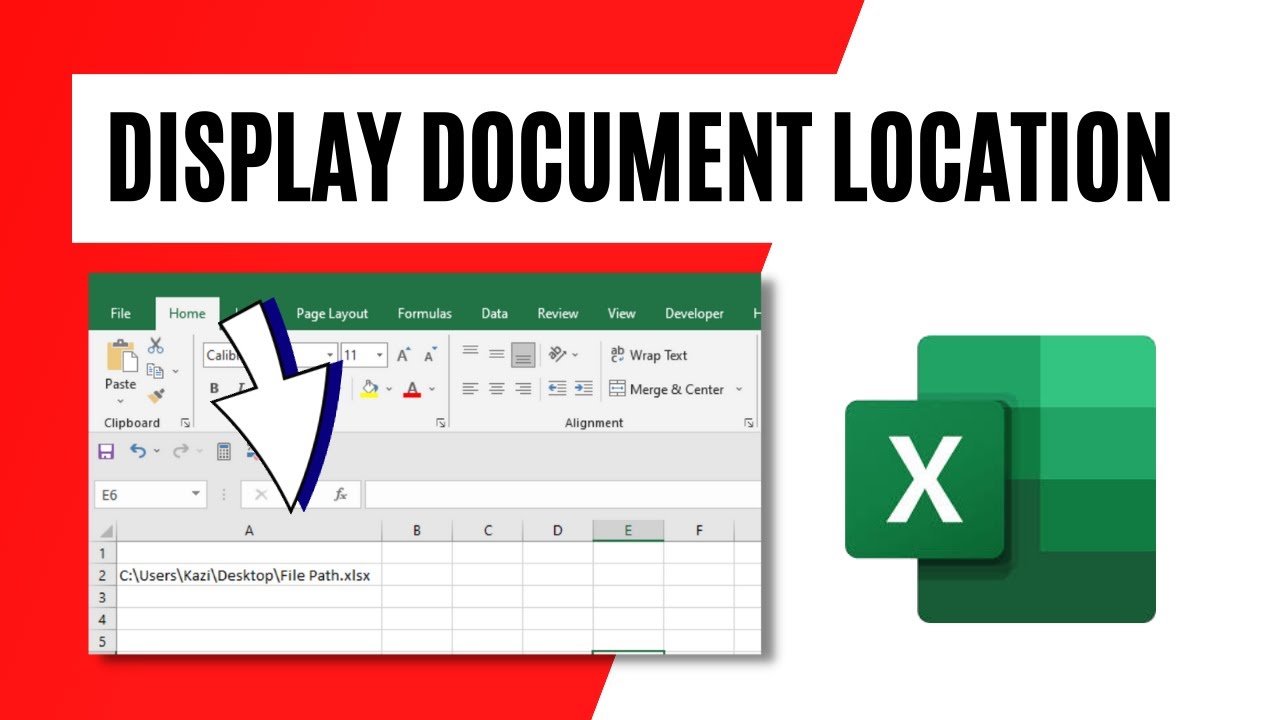
Показать описание
*How To Display File Path or Document Location of Your Excel File*
A Simple Guide to Displaying the File Path of Your Excel File
Knowing how to view or display the file path of your Excel workbook is essential for various tasks like using VBA, opening workbooks, or linking them together. However, manually finding the file location and copying the path can be inconvenient. Luckily, there are some excellent solutions that can help. In this tutorial, I will show you how to easily copy the file location from within your Excel workbook and even display the file path on the quick access toolbar of your ribbon.
*How to Copy the File Path of Your Excel Workbook from Within Excel*
To make this process effortless, Excel provides a built-in solution. Just follow these steps:
1. Click on the "File" menu in Excel to access the backstage view.
2. You will be in the "Info" menu by default of you’ll have to click on the info tab..
3. Look for the "Copy Path" button and click on it.
4. Your file path will be copied instantly. Alternatively, you can click on the "Open File Location" button right next to it to open the folder where your workbook is saved and copy the file path from there.
*How to display document location within your excel workbook using function*
Excel has a built-in function that can display the document location. Here is the formula
=INFO("DIRECTORY")
Once you write this function excel will display the file location for you.
By following these simple steps, you can easily copy the file path from within Excel and conveniently display it on your quick access toolbar. This will greatly streamline your Excel workflow, saving you time and effort.
#Excel #FilePath #DocumentLocation
Thanks for watching.
----------------------------------------------------------------------------------------
Support the channel with as low as $5
----------------------------------------------------------------------------------------
Please subscribe to #excel10tutorial
Here goes the most recent video of the channel:
Playlists:
Social media:
A Simple Guide to Displaying the File Path of Your Excel File
Knowing how to view or display the file path of your Excel workbook is essential for various tasks like using VBA, opening workbooks, or linking them together. However, manually finding the file location and copying the path can be inconvenient. Luckily, there are some excellent solutions that can help. In this tutorial, I will show you how to easily copy the file location from within your Excel workbook and even display the file path on the quick access toolbar of your ribbon.
*How to Copy the File Path of Your Excel Workbook from Within Excel*
To make this process effortless, Excel provides a built-in solution. Just follow these steps:
1. Click on the "File" menu in Excel to access the backstage view.
2. You will be in the "Info" menu by default of you’ll have to click on the info tab..
3. Look for the "Copy Path" button and click on it.
4. Your file path will be copied instantly. Alternatively, you can click on the "Open File Location" button right next to it to open the folder where your workbook is saved and copy the file path from there.
*How to display document location within your excel workbook using function*
Excel has a built-in function that can display the document location. Here is the formula
=INFO("DIRECTORY")
Once you write this function excel will display the file location for you.
By following these simple steps, you can easily copy the file path from within Excel and conveniently display it on your quick access toolbar. This will greatly streamline your Excel workflow, saving you time and effort.
#Excel #FilePath #DocumentLocation
Thanks for watching.
----------------------------------------------------------------------------------------
Support the channel with as low as $5
----------------------------------------------------------------------------------------
Please subscribe to #excel10tutorial
Here goes the most recent video of the channel:
Playlists:
Social media:
Комментарии
 0:00:57
0:00:57
 0:02:22
0:02:22
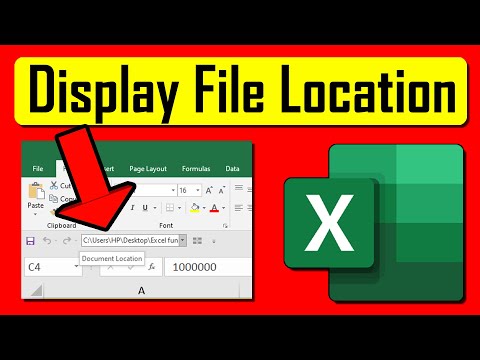 0:01:35
0:01:35
 0:00:34
0:00:34
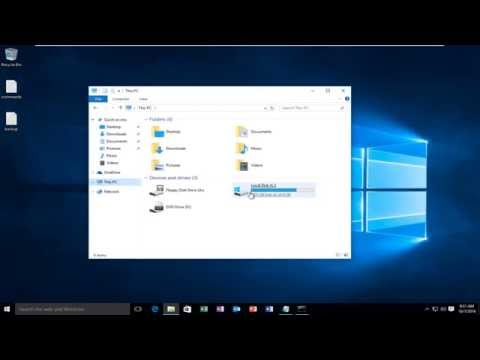 0:02:33
0:02:33
 0:01:42
0:01:42
 0:01:12
0:01:12
 0:00:37
0:00:37
 0:00:48
0:00:48
 0:02:55
0:02:55
 0:01:43
0:01:43
 0:01:05
0:01:05
 0:01:50
0:01:50
 0:01:14
0:01:14
 0:00:51
0:00:51
 0:01:46
0:01:46
 0:00:34
0:00:34
 0:01:11
0:01:11
 0:01:37
0:01:37
 0:01:12
0:01:12
 0:00:45
0:00:45
 0:01:39
0:01:39
 0:00:57
0:00:57
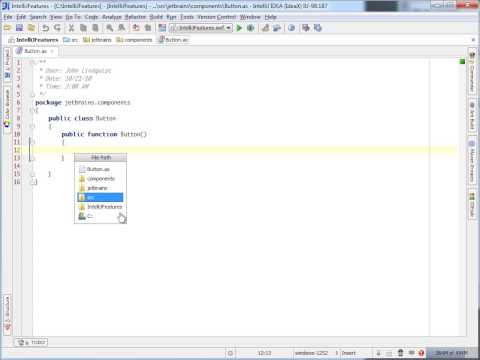 0:00:33
0:00:33