filmov
tv
A Beginner Guide to EDITING Text in Photoshop!

Показать описание
Want to learn how you can use the Text Tool in Photoshop? In this video we'll explore how you can create, edit and style your text objects in Photoshop 2021 including changing fonts, font size, spacing options and character thicknesses!
MY FAVOURITE TOOLS & GUIDES
PHOTOSHOP SHORTCUTS
Text tool: T
Text position, rotation and scale options: Hold Cmd.... (Windows: Hold Ctrl)
Move tool: V
Undo: Cmd + Z... (Windows: Ctrl + Z)
✅ VIDEO SUMMARY
First find the Text Tool, to which the shortcut is "T" (for both Windows and Mac!). Next either create a Header text by pressing once on your canvas with your left mouse button, or hold and drag the left mouse button to create a container for paragraphs. You can then alter the font, font size, color and alignment of your text using the parameters at the top of your screen.
You can also rotate, position and scale your text object by holding down the "Cmd" key (or "Ctrl" for Windows) on your keyboard to bring up a box similar to Free Transform. To get more character options (including height, weight and spacing) or line spacing and bold, italics and underline options, go to "Window" and make sure "Character" is ticked. Here you will also find Superscript and Subscript options as well us UPPERCASE and Small Caps options!
WHO AM I?
If we haven't met before - Hey, I'm Connor 👋 Welcome to My Design Class where I help you craft your creative skillset and proficiency in design software. These videos will help you build the know-how and ability to approach new design briefs with a professional mindset. Let's build a community where we can support each other through our creative journeys. See you in the next video!
🕒 TIMESTAMPS
0:00 Where is the text tool?
3:26 Transform your text object
5:48 3 ways to select a text object
6:51 Change text font, size and color
10:22 What is the character panel?
#mydesignclass #photoshop #graphicdesign #photoshop_tutorial #adobephotoshop
Комментарии
 0:10:43
0:10:43
 0:06:21
0:06:21
 1:56:50
1:56:50
 0:04:57
0:04:57
 0:22:25
0:22:25
 0:06:05
0:06:05
 0:12:49
0:12:49
 0:01:30
0:01:30
 0:00:06
0:00:06
 0:13:55
0:13:55
 0:01:29
0:01:29
 0:17:22
0:17:22
 0:23:56
0:23:56
 0:16:34
0:16:34
 1:22:47
1:22:47
 3:56:00
3:56:00
 0:28:19
0:28:19
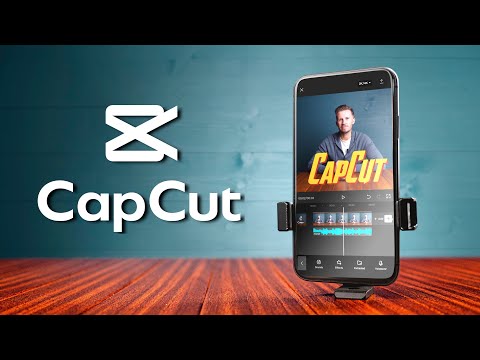 0:17:31
0:17:31
 0:19:40
0:19:40
 0:13:42
0:13:42
 0:18:48
0:18:48
 0:17:51
0:17:51
 0:13:07
0:13:07
 0:30:22
0:30:22