filmov
tv
JMeter Beginner Tutorial 9 - How to run jmeter from Command Line (non GUI mode)
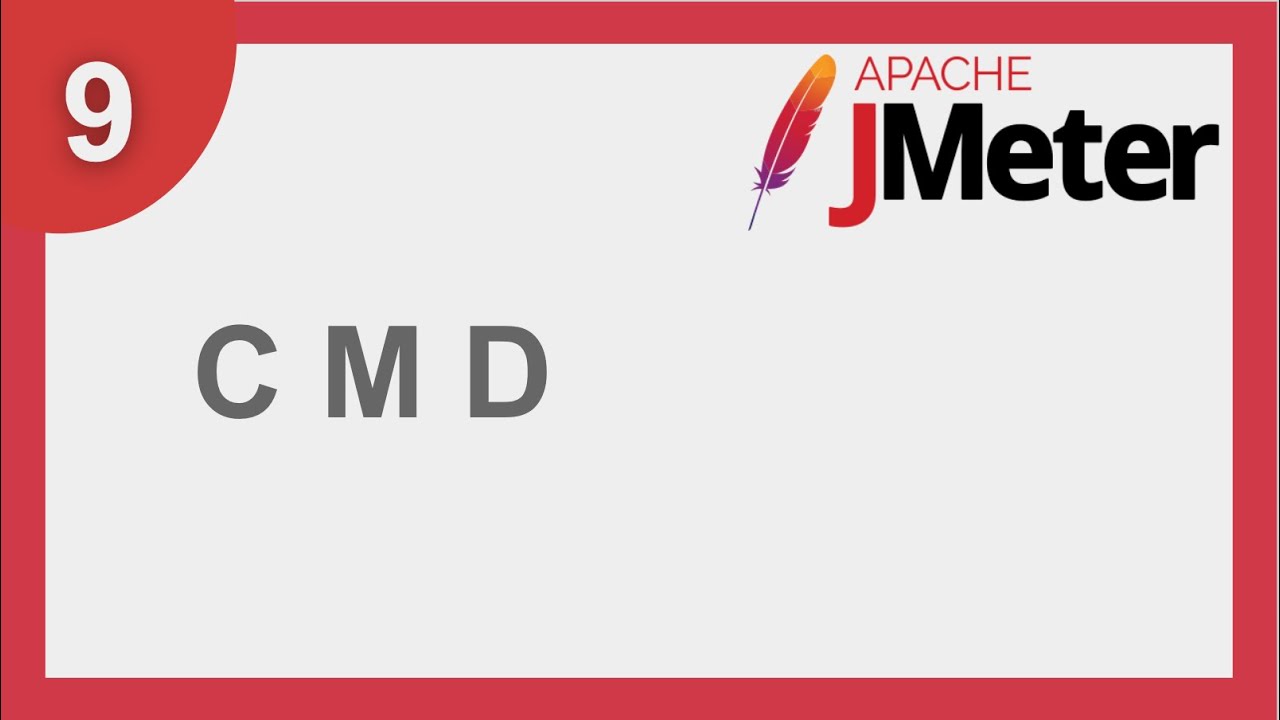
Показать описание
How to run jmeter from Command Line (non GUI mode)
Why to execute non-gui mode ?
-gui - consumes more resources / memory
-gui - not recommended for heavy load testing
-command line - can be integrated with other systems -Jenkins/CI …
Step 1 : Goto command line - goto jmeter - bin
Step 2 : Command :
jmeter -n -t (location of your jmeter test script) -l (location of the result file)
-n - non gui mode
-t - location of jmeter script
-l - location of result file
jmeter -h - to get help on jmeter commands
jmeter -? - to get information on jmeter command options
_______ ONLINE COURSES TO LEARN ________
------------ UI TESTING ------------
------------ API TESTING ------------
------------ MOBILE TESTING ------------
------------ CI | CD | DEVOPS ------------
------------ VERSION CONTROL SYSTEM ------------
------------ PERFORMANCE TESTING ------------
------------ JAVA ------------
------------ MAVEN ------------
------------ OTHERS ------------
------------ Follow ------------
NeverStopLearning
Raghav
Why to execute non-gui mode ?
-gui - consumes more resources / memory
-gui - not recommended for heavy load testing
-command line - can be integrated with other systems -Jenkins/CI …
Step 1 : Goto command line - goto jmeter - bin
Step 2 : Command :
jmeter -n -t (location of your jmeter test script) -l (location of the result file)
-n - non gui mode
-t - location of jmeter script
-l - location of result file
jmeter -h - to get help on jmeter commands
jmeter -? - to get information on jmeter command options
_______ ONLINE COURSES TO LEARN ________
------------ UI TESTING ------------
------------ API TESTING ------------
------------ MOBILE TESTING ------------
------------ CI | CD | DEVOPS ------------
------------ VERSION CONTROL SYSTEM ------------
------------ PERFORMANCE TESTING ------------
------------ JAVA ------------
------------ MAVEN ------------
------------ OTHERS ------------
------------ Follow ------------
NeverStopLearning
Raghav
Комментарии
 0:11:33
0:11:33
 0:05:35
0:05:35
 0:10:47
0:10:47
 0:05:53
0:05:53
 0:17:36
0:17:36
 0:20:33
0:20:33
 0:08:24
0:08:24
 0:16:58
0:16:58
 0:48:16
0:48:16
 0:20:02
0:20:02
 0:20:33
0:20:33
 0:23:09
0:23:09
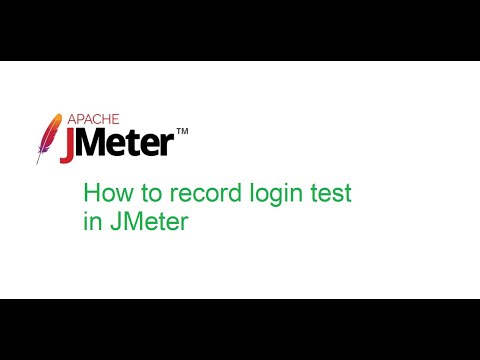 0:07:09
0:07:09
 0:06:02
0:06:02
 0:04:20
0:04:20
 0:09:09
0:09:09
 0:07:24
0:07:24
 0:05:52
0:05:52
 1:15:02
1:15:02
 0:08:50
0:08:50
 0:11:14
0:11:14
 0:07:14
0:07:14
 0:12:57
0:12:57
 0:20:26
0:20:26