filmov
tv
How to Create User Account in Windows 11
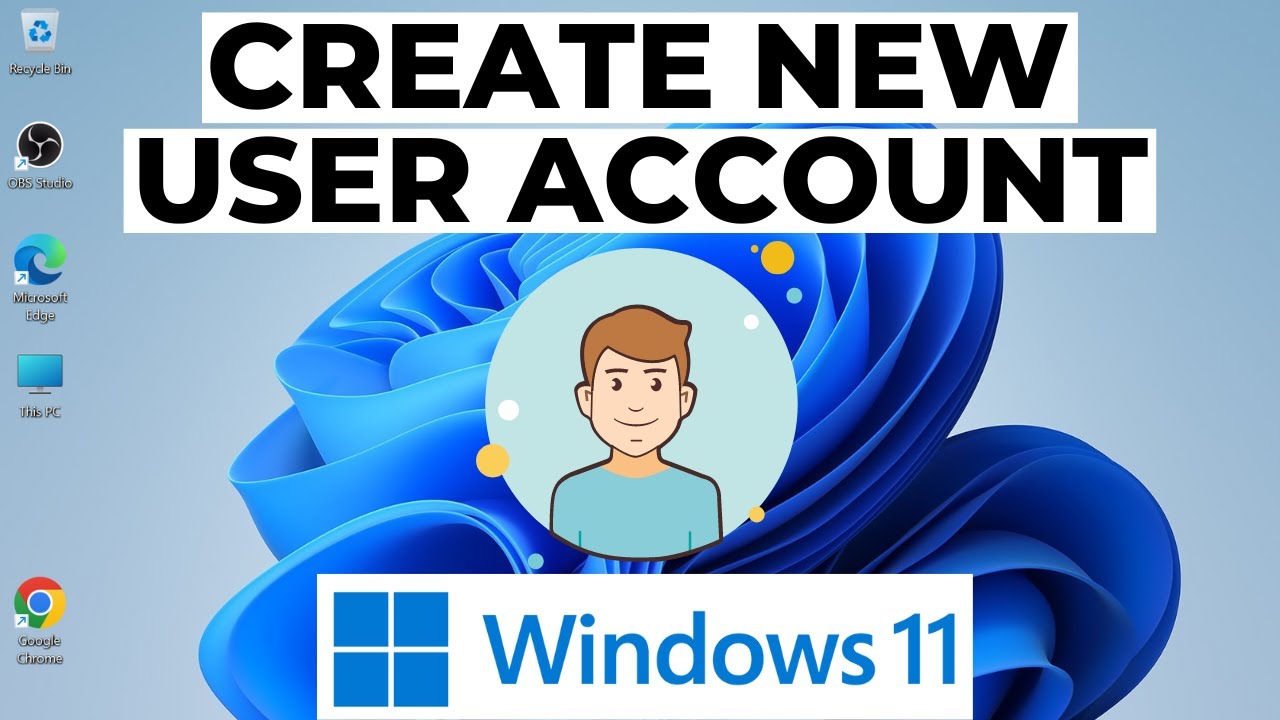
Показать описание
This video guides about how to create user account in windows 11.
This tutorial will walk you step-by-step through the process of creating a new user account in Windows 11 whether you're configuring a new machine or adding more users to your system.
Here are the Steps to Add User Account in Windows 11:
1. Click on the Start menu icon and then click on the gear-shaped Settings icon to open the Settings app.
2. In the Settings app, click on the "Accounts" option in the left sidebar.
3. Scroll down and click on "other users".
4. Under the "Other users" section, click on the "Add account" button.
5. A new window will appear asking "How will this person sign in?" Here, you have two options:
If the person you are creating the account for has a Microsoft account, click on the "Microsoft account" option and follow the on-screen instructions to sign in with their Microsoft account or create a new one.
If the person does not have a Microsoft account or you prefer to create a local account, click on the "Local account" option, and then click on the "Next" button. You'll need to provide a username, password, and password hint for the local account.
6. Once you've completed the sign-in process, the new user account will be created in Windows 11.
After creating the user account, you can customize its settings and manage its permissions.
I hope you now understand how to create user account in windows 11, if you are still facing issues while adding new user accounts , then write in comments section and I will surely respond.
Cheers :)
#createaccount
#windows11
#windows11tips
#techrelatedtips
This tutorial will walk you step-by-step through the process of creating a new user account in Windows 11 whether you're configuring a new machine or adding more users to your system.
Here are the Steps to Add User Account in Windows 11:
1. Click on the Start menu icon and then click on the gear-shaped Settings icon to open the Settings app.
2. In the Settings app, click on the "Accounts" option in the left sidebar.
3. Scroll down and click on "other users".
4. Under the "Other users" section, click on the "Add account" button.
5. A new window will appear asking "How will this person sign in?" Here, you have two options:
If the person you are creating the account for has a Microsoft account, click on the "Microsoft account" option and follow the on-screen instructions to sign in with their Microsoft account or create a new one.
If the person does not have a Microsoft account or you prefer to create a local account, click on the "Local account" option, and then click on the "Next" button. You'll need to provide a username, password, and password hint for the local account.
6. Once you've completed the sign-in process, the new user account will be created in Windows 11.
After creating the user account, you can customize its settings and manage its permissions.
I hope you now understand how to create user account in windows 11, if you are still facing issues while adding new user accounts , then write in comments section and I will surely respond.
Cheers :)
#createaccount
#windows11
#windows11tips
#techrelatedtips
Комментарии
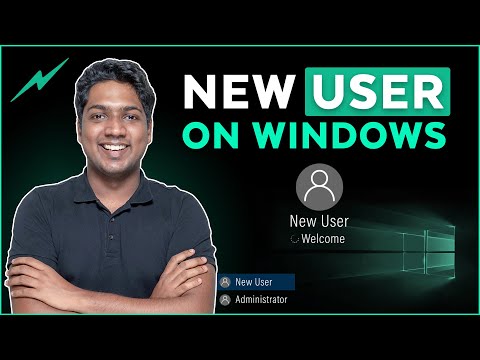 0:01:25
0:01:25
 0:04:18
0:04:18
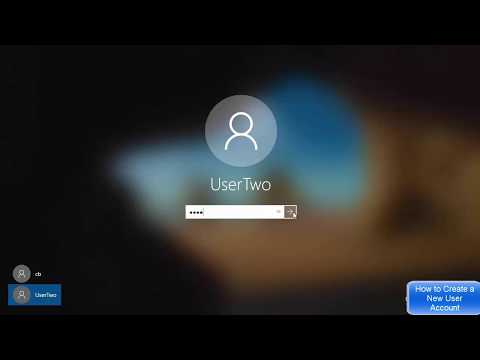 0:05:21
0:05:21
 0:07:18
0:07:18
 0:02:16
0:02:16
 0:04:56
0:04:56
 0:03:17
0:03:17
 0:01:19
0:01:19
 0:08:06
0:08:06
 0:01:37
0:01:37
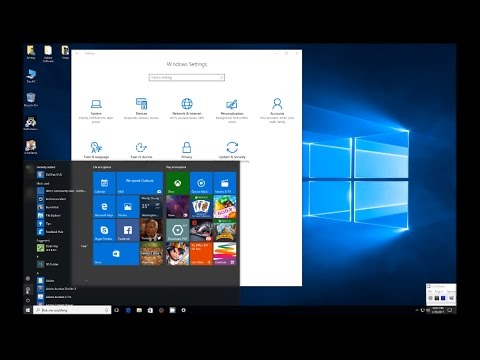 0:01:47
0:01:47
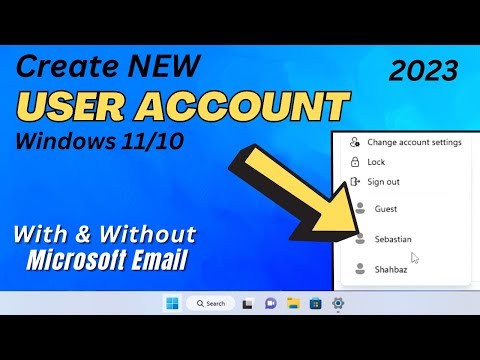 0:03:13
0:03:13
 0:02:44
0:02:44
 0:13:24
0:13:24
 0:02:17
0:02:17
 0:01:25
0:01:25
 0:10:17
0:10:17
 0:01:24
0:01:24
 0:06:07
0:06:07
 0:05:24
0:05:24
 0:04:43
0:04:43
 0:00:39
0:00:39
 0:02:21
0:02:21
 0:02:22
0:02:22