filmov
tv
How to create Multiple User Accounts in Windows 11

Показать описание
#Windows11Tips #UserAccountCreation #PrivacyProtection #TechHowTo #FamilyPC #OfficeComputing #PersonalizedSettings #TechTutorial #WindowsGuide #SecureComputing #Windows11 #UserAccounts #TechTutorial
Discover how to create multiple user accounts on your computer, perfect for maintaining individual privacy and custom settings for each user. Whether it's for family members, friends, or coworkers, our guide makes it simple to set up separate accounts, ensuring a secure and personalized experience for every user. 🛡️👤 Join us as we walk you through each step of the process, from initial account creation to adjusting user privileges and permissions. Ideal for home or office use, this video is your key to a more organized and private computing environment on Windows 11. 🖥️
📌 Timestamps:
00:00 - Reasons to create multiple user accounts
00:26 - Accessing the User Accounts settings
00:48 - Adding a new user account
01:11 - Customizing user settings and permissions
01:29 - Switching between user accounts
What you'll learn:
How to access the User Accounts settings in Windows 11
How to create new user accounts with different account types (Standard or Administrator)
How to customize user settings and permissions for added security an privacy
How to manage and delete user accounts as needed
How to troubleshoot common issues with multiple user accounts
Don't forget to like this video, leave a comment if you have any questions, and subscribe to our channel for more Windows 11 tutorials and tech tips!
Amazon Affiliate Links:
These are fast-selling products through our Amazon affiliate links, check them out and help us earn a small commission when you purchase products through our links. Thank you!
HELP ME MAKE A DREAM OF 500,000 SUBSCRIBERS
▬▬▬▬▬▬▬▬▬▬▬▬▬▬▬▬▬▬
Follow me on social media:
☑️For business inquiries, gifts, collaborations, PR packages & sponsorship:
▬▬▬▬▬▬▬▬▬▬▬▬▬▬▬▬▬▬
Please don't forget to LIKE, SHARE, AND SUBSCRIBE. Let us Keep the love and support burning. Love you all. 😍😘
Discover how to create multiple user accounts on your computer, perfect for maintaining individual privacy and custom settings for each user. Whether it's for family members, friends, or coworkers, our guide makes it simple to set up separate accounts, ensuring a secure and personalized experience for every user. 🛡️👤 Join us as we walk you through each step of the process, from initial account creation to adjusting user privileges and permissions. Ideal for home or office use, this video is your key to a more organized and private computing environment on Windows 11. 🖥️
📌 Timestamps:
00:00 - Reasons to create multiple user accounts
00:26 - Accessing the User Accounts settings
00:48 - Adding a new user account
01:11 - Customizing user settings and permissions
01:29 - Switching between user accounts
What you'll learn:
How to access the User Accounts settings in Windows 11
How to create new user accounts with different account types (Standard or Administrator)
How to customize user settings and permissions for added security an privacy
How to manage and delete user accounts as needed
How to troubleshoot common issues with multiple user accounts
Don't forget to like this video, leave a comment if you have any questions, and subscribe to our channel for more Windows 11 tutorials and tech tips!
Amazon Affiliate Links:
These are fast-selling products through our Amazon affiliate links, check them out and help us earn a small commission when you purchase products through our links. Thank you!
HELP ME MAKE A DREAM OF 500,000 SUBSCRIBERS
▬▬▬▬▬▬▬▬▬▬▬▬▬▬▬▬▬▬
Follow me on social media:
☑️For business inquiries, gifts, collaborations, PR packages & sponsorship:
▬▬▬▬▬▬▬▬▬▬▬▬▬▬▬▬▬▬
Please don't forget to LIKE, SHARE, AND SUBSCRIBE. Let us Keep the love and support burning. Love you all. 😍😘
Комментарии
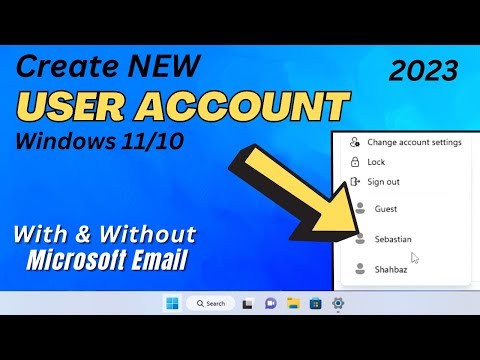 0:03:13
0:03:13
 0:05:24
0:05:24
 0:03:17
0:03:17
 0:05:51
0:05:51
 0:06:06
0:06:06
 0:03:11
0:03:11
 0:01:08
0:01:08
 0:01:43
0:01:43
 0:01:00
0:01:00
 0:02:18
0:02:18
 0:03:56
0:03:56
 0:04:05
0:04:05
 0:01:47
0:01:47
 0:01:13
0:01:13
 0:02:51
0:02:51
 0:03:25
0:03:25
 0:04:27
0:04:27
 0:03:55
0:03:55
 0:06:49
0:06:49
 0:05:55
0:05:55
 0:07:18
0:07:18
 0:04:10
0:04:10
 0:20:14
0:20:14
 0:00:41
0:00:41