filmov
tv
【Fixed 2022】How to Fix CHKDSK Is Not Available for RAW Drives in Windows 10/11? | Recover Raw Drives
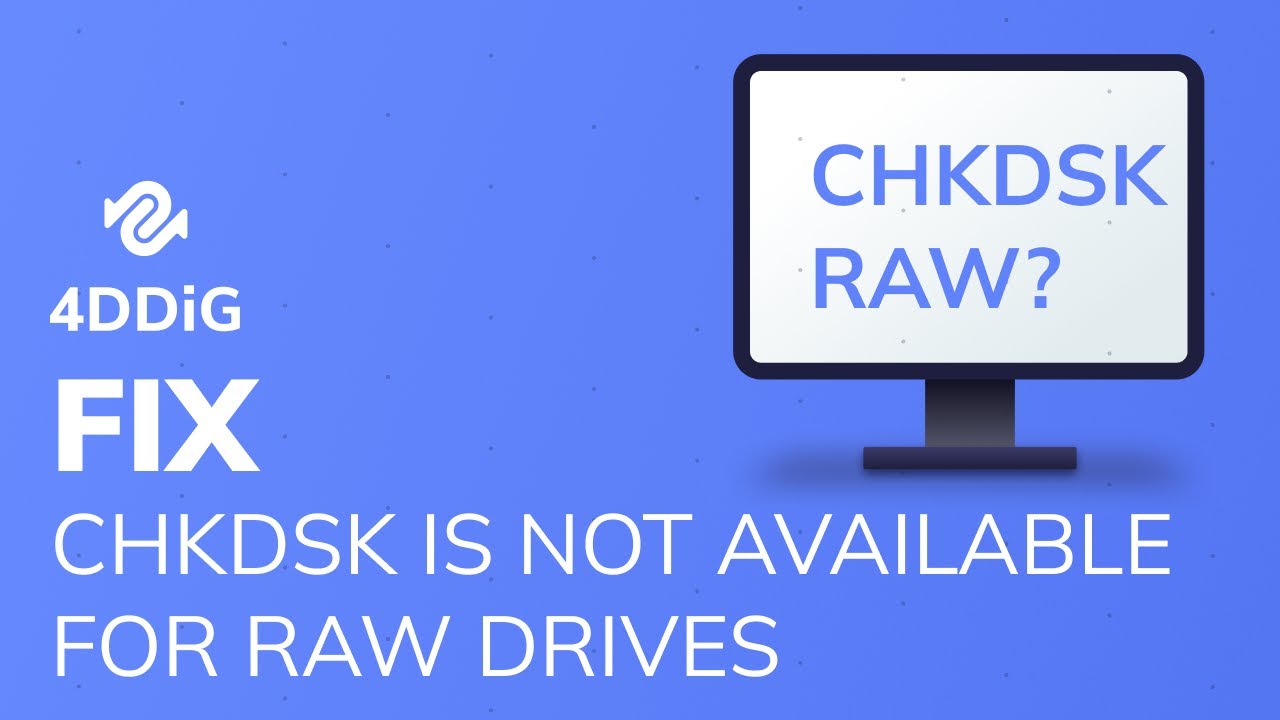
Показать описание
The CHKDSK command is used to check a specified disk and repair data on it. But when there is a problem with the file system of your device, you might encounter an error message like "The type of the file system is RAW. CHKDSK is not available for RAW drives." In this video, we’ll show you how to fix RAW drives without losing data.
📌Timestamp
Video Intro 00:00
Prepare: Restore Data from Raw Drives 00:51
Solution 1: Format RAW drive to FAT32/NTFS with Command Prompt 01:50
Solution 2: Format RAW drive to FAT32/NTFS with Disk Management 02:49
🔻Prepare: Restore Data from Raw Drives
When the drive goes RAW, it becomes inaccessible and unusable. To use it again, you need to format the RAW drive to NTFS/FAT32. You can just go ahead if you don’t have important data stored on it. Otherwise, you need to use a data recovery tool to retrieve data from the RAW drive before formatting. Tenorshare 4DDiG is a professional hard drive recovery software that can restore data from inaccessible drives. It supports 1000+ data types including photos, videos, documents, and more with simply 3 steps.
Step 1: To recover data from the RAW drive with 4DDiG, download and install the program on your system. Launch the software and select a RAW drive location and click Start to proceed. Then select the target file type to scan.
Step 2: Now, 4DDiG will start scanning the RAW hard drive to find the data.
Step 3: After the scanning, you can choose files to preview and then click Recover to save them to a different partition.
After the data recovery, you can now start formatting without any hassle.
🔻 Solution 1: Format RAW drive to FAT32/NTFS with Command Prompt
Step 1: Type “cmd” in the Search box, right-click the given Command Prompt icon and select “Run as administrator”.
Step 2: In the Command Prompt window, type “Diskpart” to open Diskpart service,
Step 3: In the Diskpart windows type the following command, “list volume” and hit Enter. all partitions on your computer will be listed. Now select volume # and hit “Enter”: # is the specific number of the RAW drive partition, here we select volume 8.
Step 4: It’s time to type final command “format fs=ntfs quick” and hit “Enter”: if you want to format RAW drive to FAT32 or exFAT, you can input format fs=fat32, or format fs=exfat instead.
After DiskPart successfully formatted the volume, you can type “exit” and press “Enter” to close the Command Prompt window.
🔻 Solution 2: Format RAW drive to FAT32/NTFS with Disk Management
Step 1: Open disk management by right clicking on start menu and choose disk management.
Step 2: Find and Select the RAW Drive and Click on Format. Once you click on format, you will be prompted on a page where you need to change the File system to NTFS and also assign the file system a volume label. After setting all this, click on Ok to format and fix the issue.
After formatting raw hard drive to FAT32/NTFS you can easily run CHKDSK command method for disk checking and repair.
----------------------------------------------------------Follow Us --------------------------------------------------------
Subscribe to our YouTube channel and there are more tech tips and tricks for you.
Комментарии
 0:03:55
0:03:55
 0:00:47
0:00:47
 0:03:05
0:03:05
 0:03:07
0:03:07
 0:09:05
0:09:05
 0:00:12
0:00:12
 0:01:42
0:01:42
![[2020 FIX] -](https://i.ytimg.com/vi/CdVrLOlQAFc/hqdefault.jpg) 0:01:32
0:01:32
 0:04:17
0:04:17
 0:00:17
0:00:17
 0:00:49
0:00:49
 0:07:20
0:07:20
 0:07:19
0:07:19
 0:00:21
0:00:21
 0:00:12
0:00:12
 0:00:48
0:00:48
 0:00:14
0:00:14
 0:01:01
0:01:01
 0:08:34
0:08:34
 0:01:00
0:01:00
 0:01:40
0:01:40
 0:08:27
0:08:27
 0:01:36
0:01:36
 0:03:42
0:03:42