filmov
tv
How to Change Dynamic Column Index in VLOOKUP Formula
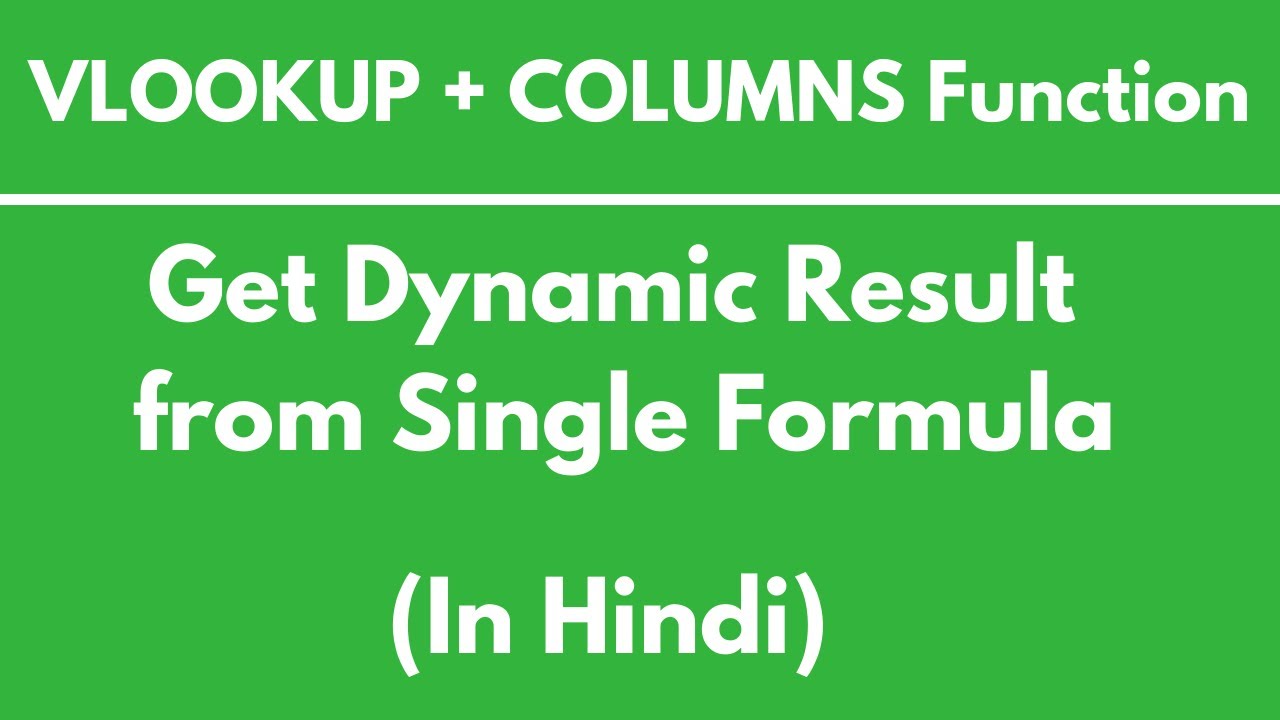
Показать описание
How to Change Dynamic Column Index in VLOOKUP Formula
In this video we will learn about Vlookup Columns Function. Vlookup Columns Function is one of the most useful function in Excel and mostly used in offices, because it provides a dynamic results.
Vlookup Function only provides a value for one particular field but when we combine this with Columns Function then it provides a dynamic result with a single formula.
In the given example we have a data table and with Vlookup Columns Function we have to drag all the result with a single formula.
In this example when we apply Vlookup Formula, instead of putting column no. 2, 3, or so on, we need to put column no. in a different way, simply use Columns Function. Columns Function will be like “Columns ($B: B) +1”. “$B’ represent column “B” will be remain fix because we have put “$” sign before “B” so this column will be remain fix and second “B” will be move on according we will drag it.
We can see we have add “+1” in the columns function this is because when we drag formula towards right from left it will automatically add one to the column, like “B+1=C”, then “C+1=D”
and so on.
I hope you find this video useful.
So please like this video if you find it useful and subscribe the channel also.
In this video we will learn about Vlookup Columns Function. Vlookup Columns Function is one of the most useful function in Excel and mostly used in offices, because it provides a dynamic results.
Vlookup Function only provides a value for one particular field but when we combine this with Columns Function then it provides a dynamic result with a single formula.
In the given example we have a data table and with Vlookup Columns Function we have to drag all the result with a single formula.
In this example when we apply Vlookup Formula, instead of putting column no. 2, 3, or so on, we need to put column no. in a different way, simply use Columns Function. Columns Function will be like “Columns ($B: B) +1”. “$B’ represent column “B” will be remain fix because we have put “$” sign before “B” so this column will be remain fix and second “B” will be move on according we will drag it.
We can see we have add “+1” in the columns function this is because when we drag formula towards right from left it will automatically add one to the column, like “B+1=C”, then “C+1=D”
and so on.
I hope you find this video useful.
So please like this video if you find it useful and subscribe the channel also.
 0:16:28
0:16:28
 0:09:24
0:09:24
 0:03:32
0:03:32
 0:06:52
0:06:52
 0:05:26
0:05:26
 0:07:31
0:07:31
 0:06:28
0:06:28
 0:05:50
0:05:50
 0:29:43
0:29:43
 0:02:35
0:02:35
 0:11:31
0:11:31
 0:03:31
0:03:31
 0:02:19
0:02:19
 0:07:44
0:07:44
 0:04:04
0:04:04
 0:11:07
0:11:07
 0:07:40
0:07:40
 0:06:06
0:06:06
 0:02:42
0:02:42
 0:06:03
0:06:03
 0:01:58
0:01:58
 0:08:13
0:08:13
 0:04:00
0:04:00
 0:03:17
0:03:17