filmov
tv
How To Repair System Files Using Command Prompt In Windows 10: Step-by-Step Guide! *2024
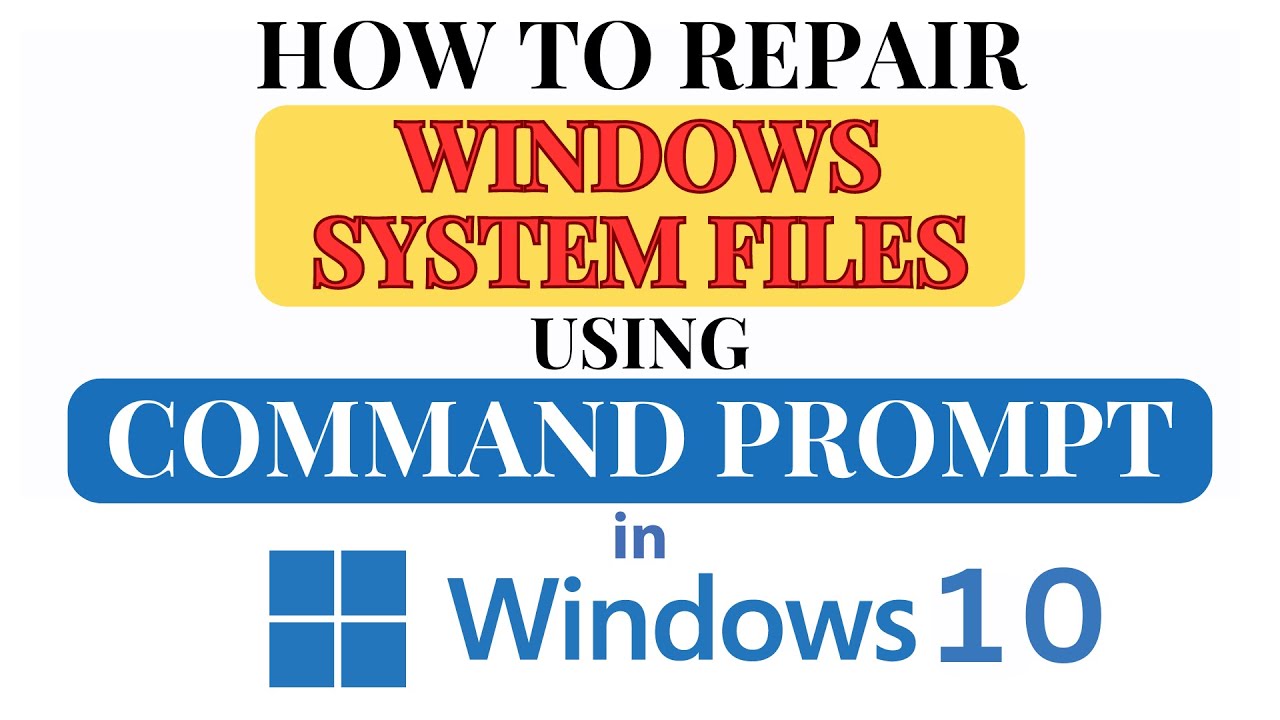
Показать описание
How To Repair System Files Using Command Prompt In Windows 10: (SFC) Step-by-Step Guide! *2024
1st Command To Run: SFC/scannow
2nd Command To Run: DISM /Online /Cleanup-Image /RestoreHealth
In this video tutorial, I will show you how to repair system files on your Windows 10 computer using the Command Prompt. Learn how to use the System File Checker (SFC) tool to scan for and fix corrupted or missing system files, helping to improve the stability and performance of your PC. Whether you're troubleshooting issues or performing routine maintenance, this step-by-step guide will help you keep your system running smoothly.
Don't forget to like, share, and subscribe for more helpful tutorials and tech tips. If you have any questions or suggestions for future tutorials, feel free to leave them in the comments below. Thanks for watching!
Simple Steps
1. Open Command Prompt In Administrator Mode
2. Type the command SFC/scannow And Hit Enter
3. To check your cached system files for corruption, type the command DISM /Online /Cleanup-Image /RestoreHealth and hit enter.
Chapters
0:00 Repair Missing Or Corrupt System Files Using Command Prompt On Windows 10
0:38 How To Run Command Prompt As Administrator In Windows 10
1:18 How To Run System File Checker SFC In Command Prompt
2:06 Deployment Imaging Service and Management Tool (DISM) Using Command Prompt
#windows11 #commandprompt #videotutorial
Windows 10, Command Prompt, repair system files, SFC tool, System File Checker, Windows repair, fix corrupted files, missing system files, Windows troubleshooting, Windows 10 tutorial, command line, PC maintenance, Windows system repair, tech tips, Windows fix, DISM
1st Command To Run: SFC/scannow
2nd Command To Run: DISM /Online /Cleanup-Image /RestoreHealth
In this video tutorial, I will show you how to repair system files on your Windows 10 computer using the Command Prompt. Learn how to use the System File Checker (SFC) tool to scan for and fix corrupted or missing system files, helping to improve the stability and performance of your PC. Whether you're troubleshooting issues or performing routine maintenance, this step-by-step guide will help you keep your system running smoothly.
Don't forget to like, share, and subscribe for more helpful tutorials and tech tips. If you have any questions or suggestions for future tutorials, feel free to leave them in the comments below. Thanks for watching!
Simple Steps
1. Open Command Prompt In Administrator Mode
2. Type the command SFC/scannow And Hit Enter
3. To check your cached system files for corruption, type the command DISM /Online /Cleanup-Image /RestoreHealth and hit enter.
Chapters
0:00 Repair Missing Or Corrupt System Files Using Command Prompt On Windows 10
0:38 How To Run Command Prompt As Administrator In Windows 10
1:18 How To Run System File Checker SFC In Command Prompt
2:06 Deployment Imaging Service and Management Tool (DISM) Using Command Prompt
#windows11 #commandprompt #videotutorial
Windows 10, Command Prompt, repair system files, SFC tool, System File Checker, Windows repair, fix corrupted files, missing system files, Windows troubleshooting, Windows 10 tutorial, command line, PC maintenance, Windows system repair, tech tips, Windows fix, DISM
Комментарии
 0:02:37
0:02:37
 0:00:54
0:00:54
 0:14:55
0:14:55
 0:03:26
0:03:26
 0:01:43
0:01:43
 0:13:16
0:13:16
 0:01:45
0:01:45
 0:03:34
0:03:34
 0:04:53
0:04:53
 0:03:36
0:03:36
 0:00:16
0:00:16
 0:00:17
0:00:17
 0:16:19
0:16:19
 0:10:09
0:10:09
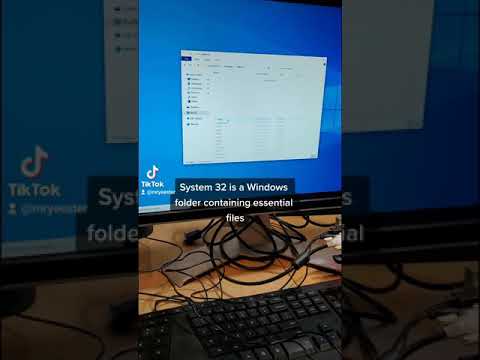 0:00:46
0:00:46
 0:01:51
0:01:51
 0:08:01
0:08:01
 0:01:06
0:01:06
 0:02:59
0:02:59
 0:01:30
0:01:30
 0:03:06
0:03:06
 0:03:51
0:03:51
 0:00:47
0:00:47
 0:00:40
0:00:40