filmov
tv
USB not Listed as Bootable Prior Device in ASUS BIOS Boot Options FIX

Показать описание
This is a new very helpful tip to use when you are trying to use a USB bootable device on your ASUS laptop.
Open your BIOS settings using any of the F2, F12 or F9 buttons right after you turn your laptop on. In the Boot tab of the BIOS go to Hard Drive BBS
Priorities option and change the main hard drive with the name of the USB stick you have already plugged in the computer.
Save the configuration and exit.
Please subscribe!
Open your BIOS settings using any of the F2, F12 or F9 buttons right after you turn your laptop on. In the Boot tab of the BIOS go to Hard Drive BBS
Priorities option and change the main hard drive with the name of the USB stick you have already plugged in the computer.
Save the configuration and exit.
Please subscribe!
UEFI Boot | How to Boot From USB Flash Drive (USB Device Not Listed in Boot Order : Solved)
USB not Listed as Bootable Prior Device in ASUS BIOS Boot Options FIX
Bootable USB Not Showing Up In Boot Menu | Lenovo [Fix]
[Solved] The UEFI bootable USB of Windows does not boot !
Fix Bootable USB/Pendrive Not Showing In Boot Menu On Windows PC | Techno Saroz l
Bootable USB - not detected in bios - not showing up in boot menu
Fix Bootable USB Drive Not Detected In HP Laptop - HP Laptop Not Booting From USB
CAN`T BOOT FROM USB FLASH DRIVE? 100% ANSWER! BIOS & UEFI
How to Create a Bootable USB for Windows 11 24H2 Using Rufus and ISO
Fix Bootable USB Drive Not Detected In HP Laptop HP Laptop Not Booting From USB
Acer Nitro 5 not booting from usb flash drive, missing or grayed boot options
FIX USB not Detected on Gigabyte Motherboard | Not found Bootable device on Boot menu
How to fix Bootable USB into normal USB (step by step guide)
Fix USB Not Showing up in Windows 10
Fix Error Your bootable USB drive could not be created | error fix
usb device not showing in boot menu | usb device not showing in bios | Acer Aspire A3 315 no usb
How to Boot From USB Device | Motherboard Bios Setting | Change Bios Boot order | 2020
How to Fix USB not Found in Fujitsu Lifebook Boot Menu | Fujitsu Bios Settings
Fix Bootable USB Drive Not Detected In Samsung Laptop - Samsung Laptop Not Booting From USB
How to FIX USB DRIVE not showing up Windows 10 (Easy Method)
Rufus is not showing USB Hard disk
how to fix usb not found boot menu fujitsu lifebook
Bootable USB Not Showing In Boot Menu | Fix Boot Menu Error
Viewer Can't Boot Linux From USB Flash Drive - Only Gets Grub
Комментарии
 0:03:26
0:03:26
 0:00:43
0:00:43
 0:01:55
0:01:55
![[Solved] The UEFI](https://i.ytimg.com/vi/EGByHWa2i6s/hqdefault.jpg) 0:00:43
0:00:43
 0:04:02
0:04:02
 0:01:41
0:01:41
 0:02:32
0:02:32
 0:04:57
0:04:57
 0:04:32
0:04:32
 0:02:51
0:02:51
 0:04:18
0:04:18
 0:01:46
0:01:46
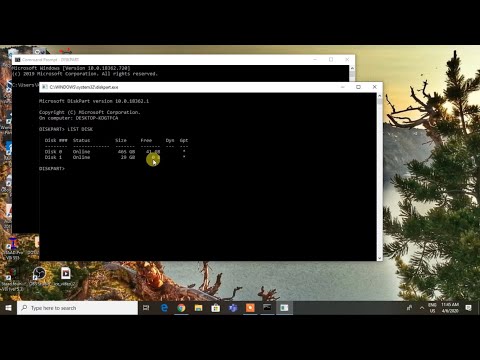 0:03:23
0:03:23
 0:15:48
0:15:48
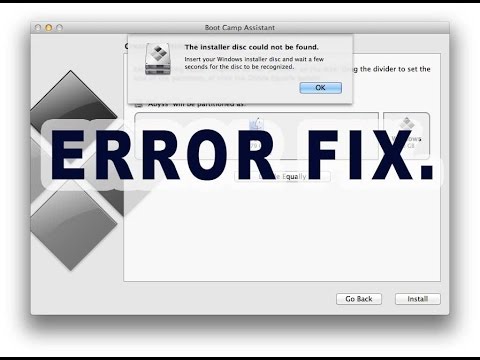 0:01:18
0:01:18
 0:09:01
0:09:01
 0:02:50
0:02:50
 0:02:32
0:02:32
 0:03:31
0:03:31
 0:04:39
0:04:39
 0:00:38
0:00:38
 0:01:44
0:01:44
 0:04:07
0:04:07
 0:03:44
0:03:44