filmov
tv
How To Import Programs into Softaculous
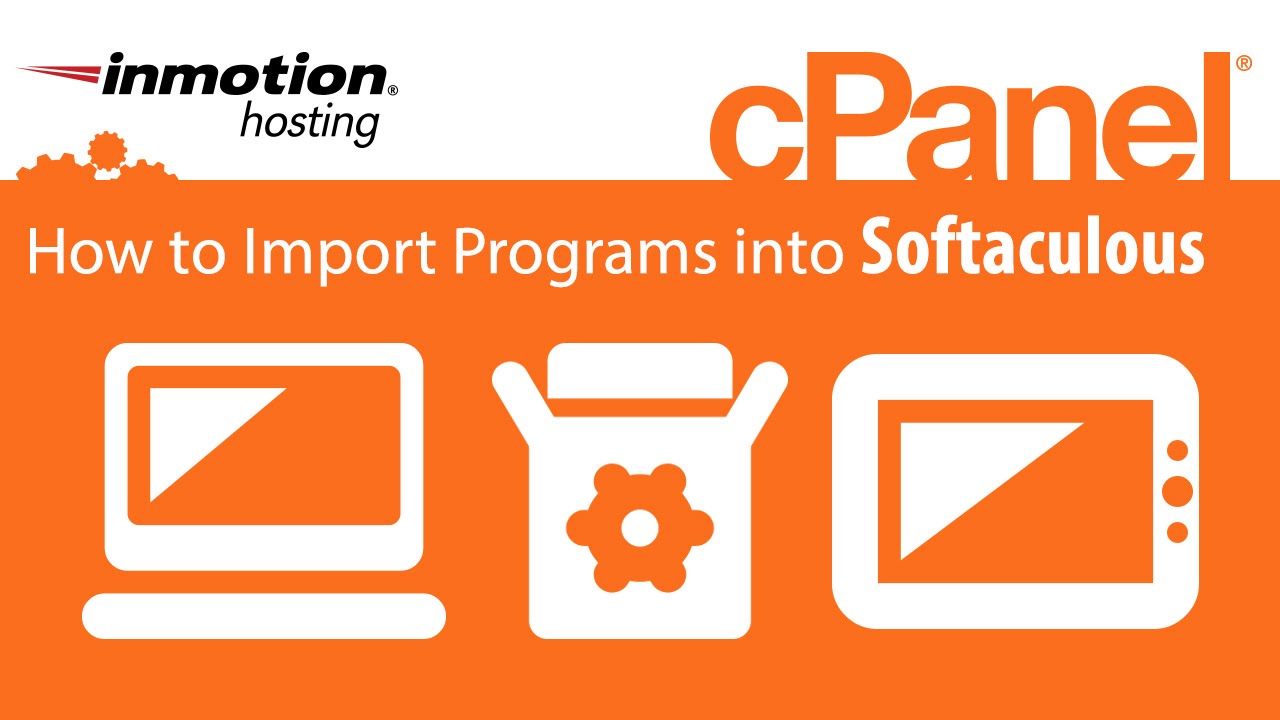
Показать описание
In this tutorial I will show how to import a manually installed program into Softaculous.
This might come in handy if you did a manual installation of one of the programs available through Softaculous but you would like Softaculous to recognize that installation so you can take advantage of some of the features within Softaculous, such as backups and restores.
- Log into your cPanel
- Go to Software and Services / Softaculous
- Once inside Softaculous click the file folder icon for All Installations
- You will see any applications you have already installed with Softaculous. You will notice there is no WordPress installation here because I installed it manually. And we are going to import it.
To import manual installations go to the program you want to import.
- In this case i want to import a WordPress installations, so I will find WordPress on the front page.
- Choose WordPress
- Choose the location of your installation, in my case I installed WordPress in a directory called /wordpress
- Click Import.
- Softaculous will import the core files and your database information
Now your manual installation is listed with all of your other Softaculous installations.
Read our full guide on How to Import Programs into Softaculous
InMotion Hosting was founded in 2001 and provides personal and business web hosting for everyone! For more information about InMotion Hosting and the services we provide see here:
This might come in handy if you did a manual installation of one of the programs available through Softaculous but you would like Softaculous to recognize that installation so you can take advantage of some of the features within Softaculous, such as backups and restores.
- Log into your cPanel
- Go to Software and Services / Softaculous
- Once inside Softaculous click the file folder icon for All Installations
- You will see any applications you have already installed with Softaculous. You will notice there is no WordPress installation here because I installed it manually. And we are going to import it.
To import manual installations go to the program you want to import.
- In this case i want to import a WordPress installations, so I will find WordPress on the front page.
- Choose WordPress
- Choose the location of your installation, in my case I installed WordPress in a directory called /wordpress
- Click Import.
- Softaculous will import the core files and your database information
Now your manual installation is listed with all of your other Softaculous installations.
Read our full guide on How to Import Programs into Softaculous
InMotion Hosting was founded in 2001 and provides personal and business web hosting for everyone! For more information about InMotion Hosting and the services we provide see here:
Комментарии
 0:04:09
0:04:09
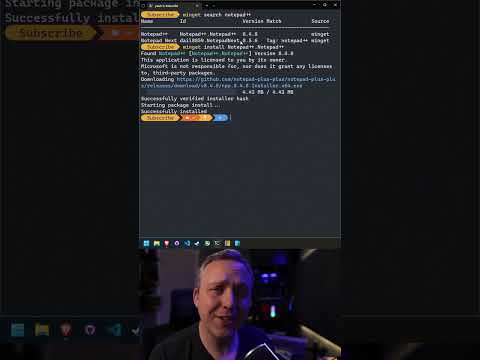 0:00:54
0:00:54
 0:01:38
0:01:38
 0:09:27
0:09:27
 0:03:59
0:03:59
 0:05:10
0:05:10
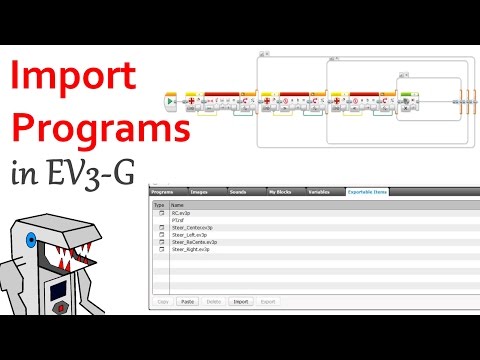 0:03:55
0:03:55
 0:15:54
0:15:54
 0:09:59
0:09:59
 0:10:35
0:10:35
 0:01:28
0:01:28
 0:03:53
0:03:53
 0:00:50
0:00:50
 0:08:10
0:08:10
 0:04:38
0:04:38
 0:06:57
0:06:57
 0:04:02
0:04:02
 0:01:02
0:01:02
 0:16:07
0:16:07
 0:00:19
0:00:19
 0:03:12
0:03:12
 0:00:57
0:00:57
 0:08:18
0:08:18
 0:01:18
0:01:18