filmov
tv
How to Scan QR Code on iPhone
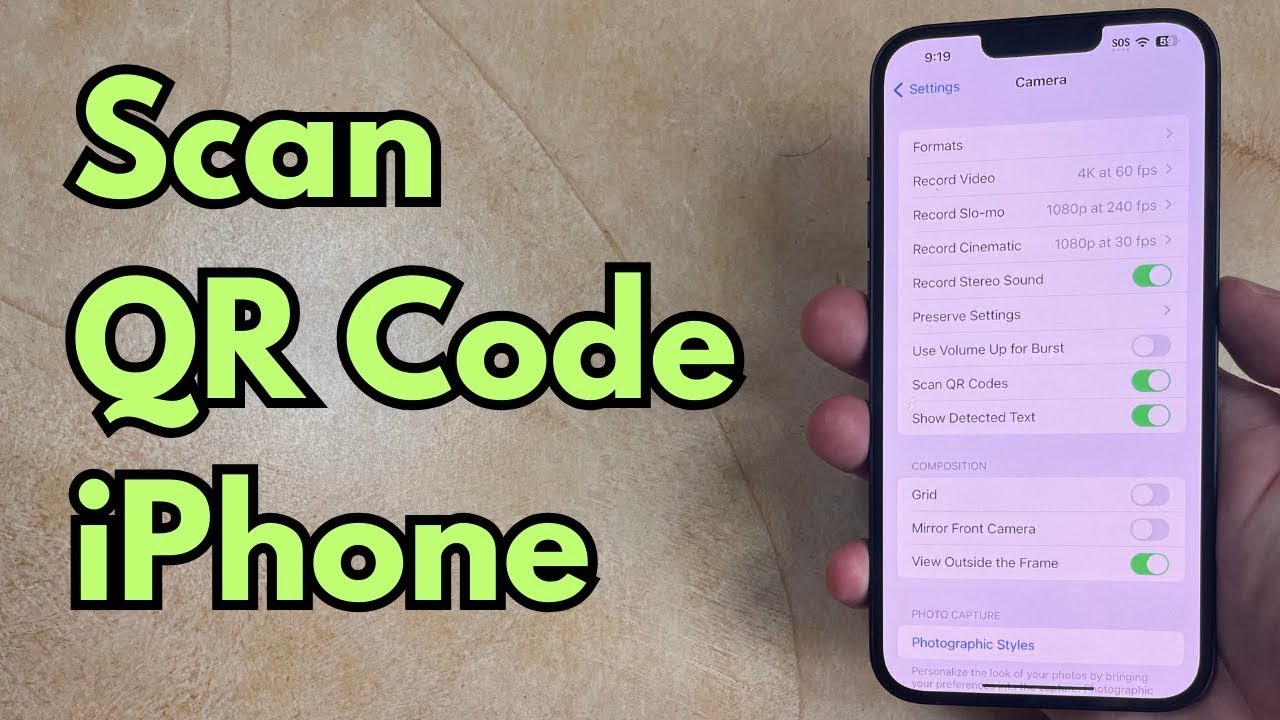
Показать описание
This video will show you how to scan QR code on iPhone. Once you have completed this tutorial, you will have enabled the option that allows this, as well as know how to use the Camera app to scan a QR code.
You can scan QR codes on an iPhone with the following steps:
1. Open Settings.
2. Select Camera.
3. Turn on Scan QR Codes.
You can then open the Camera app, put it into Photo mode, then find the QR code in the viewfinder and tap the yellow link.
The steps in this guide were performed on an iPhone 14 in the iOS 16.6 operating system, but work on many other iPhone models as well, such as the iPhone 11, iPhone 12, iPhone 13, and iPhone 15.
00:00 Introduction
00:14 How to Scan QR Code on iPhone
01:00 Outro
Related Questions and Issues This Video Can Help With:
- How to Scan QR Code on iPhone Mini
- How to Scan QR Code on iPhone Plus
- How to Scan QR Code on iPhone Pro
- How to Scan QR Code on iPhone Pro Max
#solveyourtech #apple #iphone #ios #howtoiphone #iphonetips #iphonetricks #iphonetipsandtricks #scanqrcodeiphone #iphonescanqrcode #howtoscanqrcodeoniphone
Be sure to like this video and subscribe to our channel!
You can connect with us on our other social media accounts, too:
SolveYourTech was founded in 2012 with the aim of providing how-to guides and tutorials that help people with problems on their phones, computers, and apps.
You can scan QR codes on an iPhone with the following steps:
1. Open Settings.
2. Select Camera.
3. Turn on Scan QR Codes.
You can then open the Camera app, put it into Photo mode, then find the QR code in the viewfinder and tap the yellow link.
The steps in this guide were performed on an iPhone 14 in the iOS 16.6 operating system, but work on many other iPhone models as well, such as the iPhone 11, iPhone 12, iPhone 13, and iPhone 15.
00:00 Introduction
00:14 How to Scan QR Code on iPhone
01:00 Outro
Related Questions and Issues This Video Can Help With:
- How to Scan QR Code on iPhone Mini
- How to Scan QR Code on iPhone Plus
- How to Scan QR Code on iPhone Pro
- How to Scan QR Code on iPhone Pro Max
#solveyourtech #apple #iphone #ios #howtoiphone #iphonetips #iphonetricks #iphonetipsandtricks #scanqrcodeiphone #iphonescanqrcode #howtoscanqrcodeoniphone
Be sure to like this video and subscribe to our channel!
You can connect with us on our other social media accounts, too:
SolveYourTech was founded in 2012 with the aim of providing how-to guides and tutorials that help people with problems on their phones, computers, and apps.
Комментарии
 0:01:49
0:01:49
 0:00:28
0:00:28
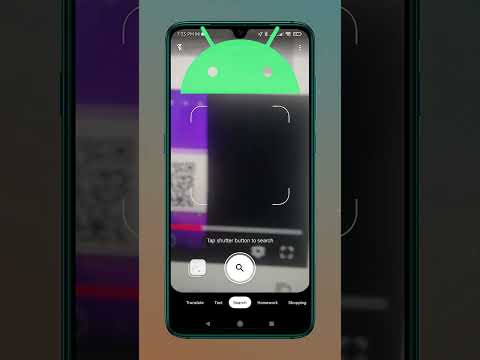 0:00:18
0:00:18
 0:03:00
0:03:00
 0:02:03
0:02:03
 0:06:53
0:06:53
 0:00:12
0:00:12
 0:02:28
0:02:28
 0:01:41
0:01:41
 0:00:51
0:00:51
 0:02:05
0:02:05
 0:00:43
0:00:43
 0:01:52
0:01:52
 0:01:11
0:01:11
 0:00:25
0:00:25
 0:01:35
0:01:35
 0:00:24
0:00:24
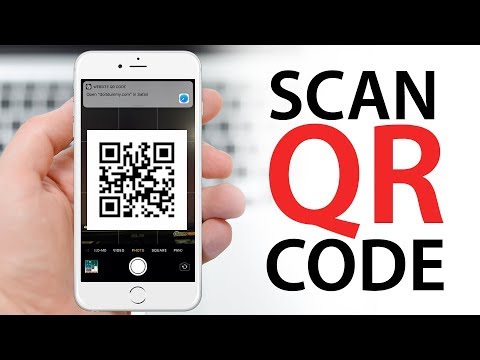 0:00:55
0:00:55
 0:00:28
0:00:28
 0:01:13
0:01:13
 0:01:58
0:01:58
 0:04:56
0:04:56
 0:01:30
0:01:30
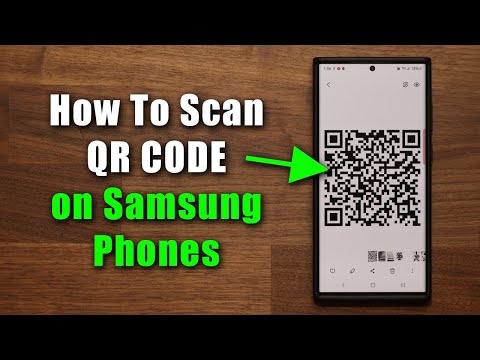 0:03:13
0:03:13