filmov
tv
How to Remotely Control Your Computer Using Any Device (access your desktop from anywhere)

Показать описание
Remotely control your computer with any laptop, tablet or phone using Google Chrome Remote Desktop.
I’m an architecture student. I recently started an internship, which is great. But before I started, they asked if I could bring in my laptop to work on.
This would be fine if I had a good laptop with all the software I need, and that can actually run all that software, but I don’t. That’s what my home desktop is for.
I have a really powerful desktop at home but my laptop, is, well, a piece of shit. I can take notes off of it and that’s about it.
I wanted to use my desktop, but without carrying it with me on the back of my bike to work each day.
As a solution, I’ve been remotely connecting to my desktop from the office using my shitty old laptop that can’t even handle opening a new document in photoshop.
How? Using google chrome’s remote desktop app.
The process is incredibly simple to set up and use. It’s free and is an absolute game changer.
The way it works is that you use your laptop, tablet or phone as a monitor to control your desktop at home. Your secondary device (laptop, tablet or phone) acts as a remote control that controls your desktop at home. It takes advantage of your desktop’s hardware without having to physically have a desktop with you.
There’s now no need to upgrade to a fancy, high-spec laptop. All you need is a second hand $150 laptop like the one I have that can remotely connect to your computer at home. I do this for work, my internships and when at campus for university.
There’s no more working across different drives on different computers, getting home and having to copy all my new files over. There’s no need for cloud storage. I just remotely connect to my computer at home and work from those drives.
How about lag?
The connection is based off your Wi-Fi connection. If you have a slow or broken internet connection, you will experience some delay in your remote connection to your desktop. However, if you have both your desktop and laptop connected to a stable Wi-Fi, you won’t experience any lag whatsoever.
In this guide, you’ll learn how to remotely control your computer with any device for free using Google Chrome Remote Desktop.
I’m an architecture student. I recently started an internship, which is great. But before I started, they asked if I could bring in my laptop to work on.
This would be fine if I had a good laptop with all the software I need, and that can actually run all that software, but I don’t. That’s what my home desktop is for.
I have a really powerful desktop at home but my laptop, is, well, a piece of shit. I can take notes off of it and that’s about it.
I wanted to use my desktop, but without carrying it with me on the back of my bike to work each day.
As a solution, I’ve been remotely connecting to my desktop from the office using my shitty old laptop that can’t even handle opening a new document in photoshop.
How? Using google chrome’s remote desktop app.
The process is incredibly simple to set up and use. It’s free and is an absolute game changer.
The way it works is that you use your laptop, tablet or phone as a monitor to control your desktop at home. Your secondary device (laptop, tablet or phone) acts as a remote control that controls your desktop at home. It takes advantage of your desktop’s hardware without having to physically have a desktop with you.
There’s now no need to upgrade to a fancy, high-spec laptop. All you need is a second hand $150 laptop like the one I have that can remotely connect to your computer at home. I do this for work, my internships and when at campus for university.
There’s no more working across different drives on different computers, getting home and having to copy all my new files over. There’s no need for cloud storage. I just remotely connect to my computer at home and work from those drives.
How about lag?
The connection is based off your Wi-Fi connection. If you have a slow or broken internet connection, you will experience some delay in your remote connection to your desktop. However, if you have both your desktop and laptop connected to a stable Wi-Fi, you won’t experience any lag whatsoever.
In this guide, you’ll learn how to remotely control your computer with any device for free using Google Chrome Remote Desktop.
Комментарии
 0:07:06
0:07:06
 0:09:47
0:09:47
 0:17:15
0:17:15
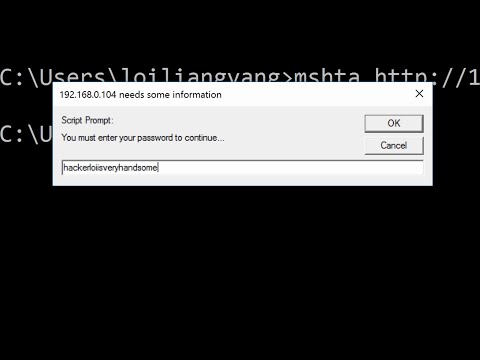 0:04:44
0:04:44
 0:08:04
0:08:04
 0:12:42
0:12:42
 0:07:07
0:07:07
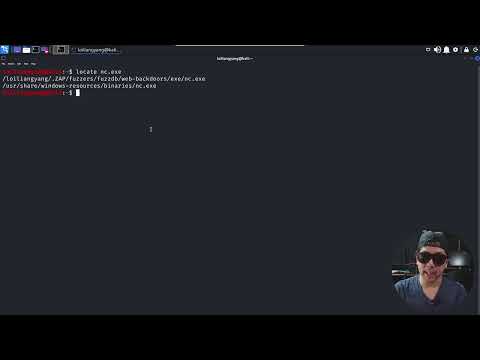 0:04:59
0:04:59
 0:00:44
0:00:44
 0:01:47
0:01:47
 0:02:28
0:02:28
 0:01:14
0:01:14
 0:04:30
0:04:30
 0:04:57
0:04:57
 0:02:59
0:02:59
 0:10:11
0:10:11
 0:02:26
0:02:26
 0:03:46
0:03:46
 0:04:11
0:04:11
 0:01:14
0:01:14
 0:10:26
0:10:26
 0:07:41
0:07:41
 0:00:27
0:00:27
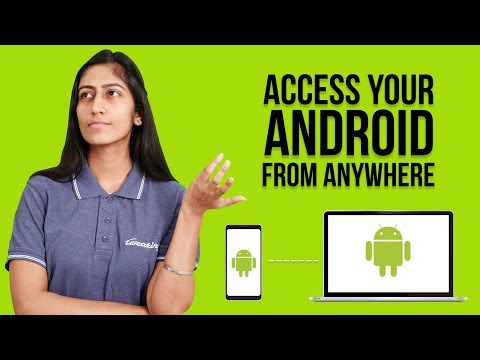 0:02:20
0:02:20