filmov
tv
How to Remotely Control Someone's Screen on Zoom in 2024
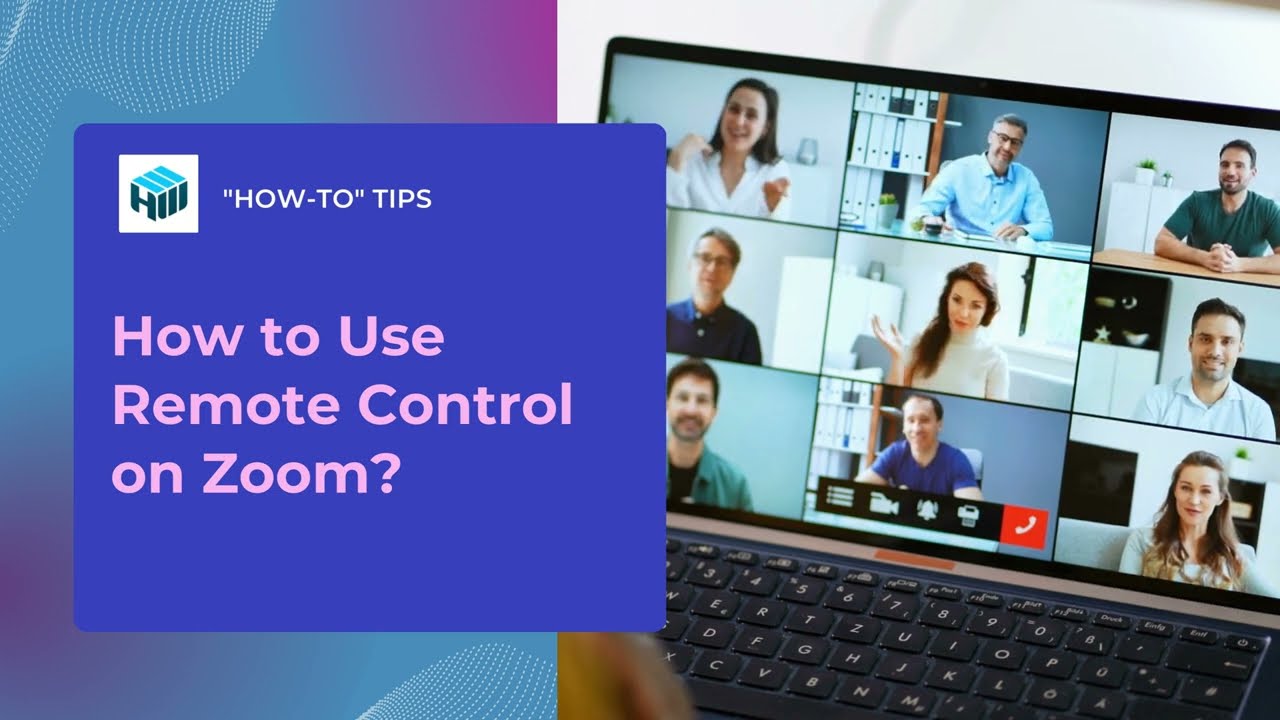
Показать описание
In this video, you’ll learn how to control screen on Zoom to your advantage. Whether you want to request or give remote control on Zoom, we have several useful tips for you.
Using Zoom’s remote screen control feature you can have full access to another user’s computer, including their peripherals like a keyboard and mouse. Firstly, make don't forget to enable or disable the remote control on Zoom.
How to Request Remote Control in Zoom Desktop App?
1. Join or create a Zoom meeting.
2. While the other user is sharing their screen, click View Options in the top part of your window.
3. Select Zoom Request Remote Control.
4. Once the other participants accept the request, you’ll be able to control their computer via the screen share window.
How to Give Remote Control in Zoom on Desktop?
1. While you’re sharing your screen, click on Remote Control, then select a user from the list to give permission to control your screen.
2. To stop the remote control session, click on Remote Control again, then select Stop Remote Control.
Content:
0:00 Intro
0:15 How to enable remote control
0:53 How to give remote control on Zoom
1:38 Stop the remote session
1:45 How to request remote control on Zoom
2:13 Give up the remote control session
#zoom #remotecontrol #remotedesktop
Using Zoom’s remote screen control feature you can have full access to another user’s computer, including their peripherals like a keyboard and mouse. Firstly, make don't forget to enable or disable the remote control on Zoom.
How to Request Remote Control in Zoom Desktop App?
1. Join or create a Zoom meeting.
2. While the other user is sharing their screen, click View Options in the top part of your window.
3. Select Zoom Request Remote Control.
4. Once the other participants accept the request, you’ll be able to control their computer via the screen share window.
How to Give Remote Control in Zoom on Desktop?
1. While you’re sharing your screen, click on Remote Control, then select a user from the list to give permission to control your screen.
2. To stop the remote control session, click on Remote Control again, then select Stop Remote Control.
Content:
0:00 Intro
0:15 How to enable remote control
0:53 How to give remote control on Zoom
1:38 Stop the remote session
1:45 How to request remote control on Zoom
2:13 Give up the remote control session
#zoom #remotecontrol #remotedesktop
Комментарии
 0:07:07
0:07:07
 0:04:57
0:04:57
 0:09:47
0:09:47
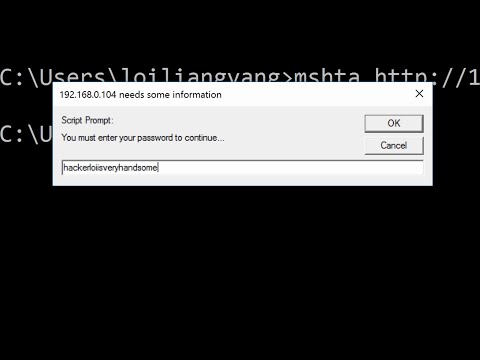 0:04:44
0:04:44
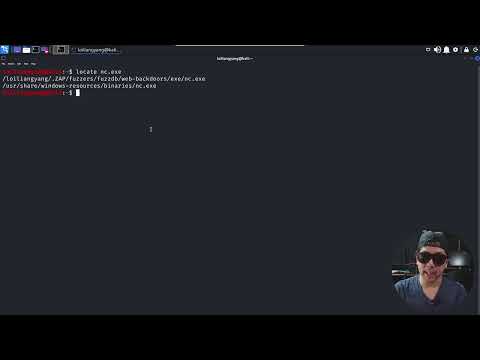 0:04:59
0:04:59
 0:10:11
0:10:11
 0:10:35
0:10:35
 0:06:12
0:06:12
 0:20:08
0:20:08
 0:03:38
0:03:38
 0:03:46
0:03:46
 0:03:03
0:03:03
 0:00:27
0:00:27
 0:01:32
0:01:32
 0:02:59
0:02:59
 0:00:51
0:00:51
 0:03:44
0:03:44
 0:06:27
0:06:27
 0:11:15
0:11:15
 0:07:06
0:07:06
 0:00:18
0:00:18
 0:05:24
0:05:24
 0:07:39
0:07:39
 0:07:55
0:07:55