filmov
tv
How to Update your Nikon D500 Firmware

Показать описание
How to update your Nikon D500 Firmware to the latest version. In this case, C 1.30. This is on a MacBook Pro on the macOS and it is similar on a Windows machine. In this video tutorial, we’ll walk you through the steps on how to update your Nikon D500’s software on the camera, which they call the firmware. It is easy:
Step 1: Insert the same SD card you use in your camera, on the computer where you will download the Firmware
Step 2: Download the Firmware from Nikon’s site, open the DMG as instructed
Step 3: Copy the “.bin” file onto the SD Card
Step 4: Eject the SD card from your computer
Step 5: Insert SD card back into the Nikon D500
Step 6: Go to Menu - Wrench Icon (Set-Up Menu) - Update Firmware
Step 7: Update the firmware as prompted
Step 8: Re-format SD card, deleting the “.bin” firmware file
You can get the latest Firmware from Nikon’s site for the D500 DLSR camera here:
Here are the contents of the video how to:
0:00 - Turn on Nikon D500 and go into Menu
0:29 - Go to Wrench icon or Preferences for your camera
0:35 - Choose “Firmware Version”
0:39 - See “C” version of firmware, v1.20 and compare to Nikon's site
0:58 - Updating from 1.20 to 1.30 Nikon website instructions
1:27 - SD Card from D500 is now inserted in macOS computer
1:38 - Download DMG of Firmware
1:51 - Double-click the download DMG to get to contents
2:15 - Eject SD Card from Mac
2:25 - Insert SD Card in Nikon D500
2:36 - Turn on D500 and go back to “Firmware Version”
2:44 - Now you see prompt, “Update” click that and wait!
3:23 - Update of Firmware done, turn OFF your camera
3:31 - I remove and delete .bin file on computer and re-insert into D500
3:50 - Turn Nikon D500 on again, check Firmware and it is now 1.30!
So, a lot of little steps, but it is easy and recommended by Nikon to update the firmware. It helps with connectivity issues, in this case with WiFi and in this firmware update fixed some flash issues. v1.30 only fixed a few things,
• Added supported for CFexpress cards (Type B). For more information, see the Nikon support website for your country or region.
• Fixed an issue that caused both the Entire frame and Background only options for Custom Setting e3 Exposure comp. for flash in the CUSTOM SETTING MENU to produce the same results as Entire frame during flash photography.
But v1.20 fixed a lot more...
Note that this “wrench” icon under the Menu button is called, “The Setup menu” as a tip. You can download the full Nikon D500 manual as a PDF here:
#nikon #firmware #D500
How to Update your Nikon D500 Firmware
Step 1: Insert the same SD card you use in your camera, on the computer where you will download the Firmware
Step 2: Download the Firmware from Nikon’s site, open the DMG as instructed
Step 3: Copy the “.bin” file onto the SD Card
Step 4: Eject the SD card from your computer
Step 5: Insert SD card back into the Nikon D500
Step 6: Go to Menu - Wrench Icon (Set-Up Menu) - Update Firmware
Step 7: Update the firmware as prompted
Step 8: Re-format SD card, deleting the “.bin” firmware file
You can get the latest Firmware from Nikon’s site for the D500 DLSR camera here:
Here are the contents of the video how to:
0:00 - Turn on Nikon D500 and go into Menu
0:29 - Go to Wrench icon or Preferences for your camera
0:35 - Choose “Firmware Version”
0:39 - See “C” version of firmware, v1.20 and compare to Nikon's site
0:58 - Updating from 1.20 to 1.30 Nikon website instructions
1:27 - SD Card from D500 is now inserted in macOS computer
1:38 - Download DMG of Firmware
1:51 - Double-click the download DMG to get to contents
2:15 - Eject SD Card from Mac
2:25 - Insert SD Card in Nikon D500
2:36 - Turn on D500 and go back to “Firmware Version”
2:44 - Now you see prompt, “Update” click that and wait!
3:23 - Update of Firmware done, turn OFF your camera
3:31 - I remove and delete .bin file on computer and re-insert into D500
3:50 - Turn Nikon D500 on again, check Firmware and it is now 1.30!
So, a lot of little steps, but it is easy and recommended by Nikon to update the firmware. It helps with connectivity issues, in this case with WiFi and in this firmware update fixed some flash issues. v1.30 only fixed a few things,
• Added supported for CFexpress cards (Type B). For more information, see the Nikon support website for your country or region.
• Fixed an issue that caused both the Entire frame and Background only options for Custom Setting e3 Exposure comp. for flash in the CUSTOM SETTING MENU to produce the same results as Entire frame during flash photography.
But v1.20 fixed a lot more...
Note that this “wrench” icon under the Menu button is called, “The Setup menu” as a tip. You can download the full Nikon D500 manual as a PDF here:
#nikon #firmware #D500
How to Update your Nikon D500 Firmware
Комментарии
 0:05:30
0:05:30
 0:23:21
0:23:21
 0:03:15
0:03:15
 0:04:16
0:04:16
 0:03:10
0:03:10
 0:02:07
0:02:07
 0:02:58
0:02:58
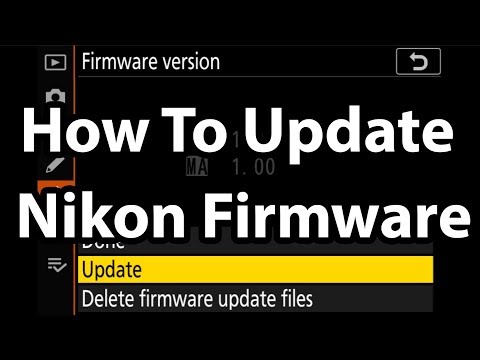 0:10:41
0:10:41
 0:06:08
0:06:08
 0:05:44
0:05:44
 0:08:07
0:08:07
 0:05:26
0:05:26
 0:04:29
0:04:29
 0:07:20
0:07:20
 0:11:21
0:11:21
 0:11:25
0:11:25
 0:02:41
0:02:41
 0:02:29
0:02:29
 0:05:50
0:05:50
 0:03:51
0:03:51
 0:05:42
0:05:42
 0:05:49
0:05:49
 0:02:41
0:02:41
 0:06:45
0:06:45