filmov
tv
How to use NEW Input System Package! (Unity Tutorial - Keyboard, Mouse, Touch, Gamepad)

Показать описание
👍 Learn how to make BETTER games FASTER by using all the Unity Tools and Features at your disposal!
👇
👍 Learn to make awesome games step-by-step from start to finish.
💬 Let's learn how to use the new Input System Package.
This is much better than the legacy Input Manager, it makes you write much cleaner code and makes it easily support any input type so your games are automatically playable with Keyboard and Mouse or Touch or Xbox/Playstation/Switch gamepad!
👍 Learn how to make BETTER games FASTER by using all the Unity Tools and Features at your disposal!
00:00 How to use the Input System Package
00:34 Ultimate Unity Overview Course
01:41 Installation
02:00 Legacy Input Manager Vs New Input System
02:46 Create New Input Action Asset
05:00 Action Bindings
06:35 Player Input Component
09:24 Input System Phases
11:16 Invoke C# Events
13:12 Interactions
14:55 Processors
15:36 Generate C# Class
18:40 Movement Action (Value)
23:05 Reading Input Action on Update
24:28 Multiple Input Types, Keyboard, Gamepad (Control Schemes)
28:24 Stick Deadzone Processor
30:50 Pass Through, Disambiguation
32:10 Default Create Input Actions
32:50 Compact Input Test
34:00 Change Action Map
37:05 Input Debugger
38:10 Button Remapping
42:48 Touch controls
44:45 How to use the Input System Package
If you have any questions post them in the comments and I'll do my best to answer them.
See you next time!
#unitytutorial #unity #gamedev #unity3d #unity2d #indiegame #gamedevelopment #madewithunity #indiedev
--------------------------------------------------------------------
Hello and Welcome!
I'm your Code Monkey and here you will learn everything about Game Development in Unity using C#.
I've been developing games for several years with 8 published games on Steam and now I'm sharing my knowledge to help you on your own game development journey.
I do Unity Tutorials on just about every topic, Unity Tutorials for Beginners and Unity Tutorials for Advanced users.
--------------------------------------------------------------------
- Other great Unity channels:
--------------------------------------------------------------------
👇
👍 Learn to make awesome games step-by-step from start to finish.
💬 Let's learn how to use the new Input System Package.
This is much better than the legacy Input Manager, it makes you write much cleaner code and makes it easily support any input type so your games are automatically playable with Keyboard and Mouse or Touch or Xbox/Playstation/Switch gamepad!
👍 Learn how to make BETTER games FASTER by using all the Unity Tools and Features at your disposal!
00:00 How to use the Input System Package
00:34 Ultimate Unity Overview Course
01:41 Installation
02:00 Legacy Input Manager Vs New Input System
02:46 Create New Input Action Asset
05:00 Action Bindings
06:35 Player Input Component
09:24 Input System Phases
11:16 Invoke C# Events
13:12 Interactions
14:55 Processors
15:36 Generate C# Class
18:40 Movement Action (Value)
23:05 Reading Input Action on Update
24:28 Multiple Input Types, Keyboard, Gamepad (Control Schemes)
28:24 Stick Deadzone Processor
30:50 Pass Through, Disambiguation
32:10 Default Create Input Actions
32:50 Compact Input Test
34:00 Change Action Map
37:05 Input Debugger
38:10 Button Remapping
42:48 Touch controls
44:45 How to use the Input System Package
If you have any questions post them in the comments and I'll do my best to answer them.
See you next time!
#unitytutorial #unity #gamedev #unity3d #unity2d #indiegame #gamedevelopment #madewithunity #indiedev
--------------------------------------------------------------------
Hello and Welcome!
I'm your Code Monkey and here you will learn everything about Game Development in Unity using C#.
I've been developing games for several years with 8 published games on Steam and now I'm sharing my knowledge to help you on your own game development journey.
I do Unity Tutorials on just about every topic, Unity Tutorials for Beginners and Unity Tutorials for Advanced users.
--------------------------------------------------------------------
- Other great Unity channels:
--------------------------------------------------------------------
Комментарии
 0:09:32
0:09:32
 0:45:48
0:45:48
 0:32:07
0:32:07
 0:09:51
0:09:51
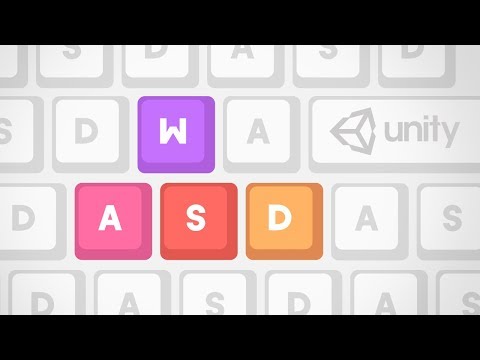 0:17:04
0:17:04
 0:07:21
0:07:21
 0:31:47
0:31:47
 0:06:43
0:06:43
 0:56:00
0:56:00
 0:24:48
0:24:48
 0:28:34
0:28:34
 0:03:50
0:03:50
 0:10:14
0:10:14
 0:08:21
0:08:21
 0:17:29
0:17:29
 0:16:29
0:16:29
 0:05:42
0:05:42
 0:16:46
0:16:46
 0:06:33
0:06:33
 0:02:18
0:02:18
 0:07:14
0:07:14
 0:24:11
0:24:11
 0:03:44
0:03:44
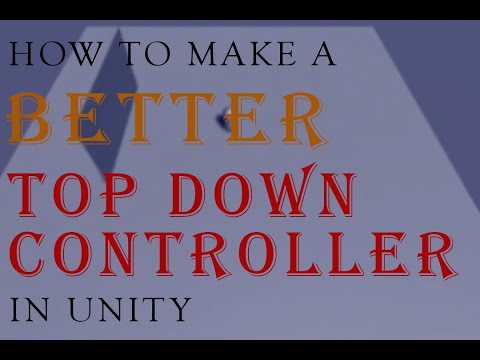 0:14:35
0:14:35