filmov
tv
How to Fix Sync Error Google Account in Android Phone | 10 Simple Solutions

Показать описание
Today’s video will explain to you how to fix Google account sync error in Android phone. All Google applications used on Android phones rely on a Google account for synchronization, such as Gmails, Contacts, Calendar, Google Drive, etc. The great thing about this is that if you make a change on your Android phone, it will appear on all devices connected to Google and running the same app. But if you receive the "Sync is currently having trouble" error message on your Android phone, you won't be able to sync other apps. And when you open the Google app, an error message pops up. This can be a tedious process because you also need to sync changes to the app on every device.
Some users may have modified their Google account before and the synchronization was successful on their Android phone without the "Sync is currently encountering a problem" error message. But this error occurred during the latest modification, and your Google-related applications may have various problems. For example, it cannot be opened, stops running, updates fail, etc. The reason for this may be due to some small errors. Wi-Fi and mobile data connections are poor. Auto-sync is not turned on. The relevant permissions for the application may be turned off. The application version is too old. The Android operating system version is too low. Application cache bug. Turning on power saving mode may be the cause of getting Android phone to stop syncing.
how to fix Google account sync error issue on Android. We've found several solutions to fix account sync issues. Before officially trying the fix, check your internet connection and make sure your phone has enough battery and turn off battery saving mode. If your internet speed is slow, try a different internet connection to ensure synchronization issues are not affected by your internet speed. If you think this video is good, you can subscribe, like or leave a message to tell us which method helped you solve the problem. let's start.
02:05 Check whether automatic synchronization is turned on
02:36 Hard restart your Android phone
03:09 Manual synchronization
03:45 Update the application
04:09 Clear your phone’s cache
04:43 Set the correct Date and time
05:08 Update the Android operating system
05:31 Delete and re-add the Google account
06:04 Restore factory settings
06:53 Seek professional help
Related videos of Android phone fixes:
Some users may have modified their Google account before and the synchronization was successful on their Android phone without the "Sync is currently encountering a problem" error message. But this error occurred during the latest modification, and your Google-related applications may have various problems. For example, it cannot be opened, stops running, updates fail, etc. The reason for this may be due to some small errors. Wi-Fi and mobile data connections are poor. Auto-sync is not turned on. The relevant permissions for the application may be turned off. The application version is too old. The Android operating system version is too low. Application cache bug. Turning on power saving mode may be the cause of getting Android phone to stop syncing.
how to fix Google account sync error issue on Android. We've found several solutions to fix account sync issues. Before officially trying the fix, check your internet connection and make sure your phone has enough battery and turn off battery saving mode. If your internet speed is slow, try a different internet connection to ensure synchronization issues are not affected by your internet speed. If you think this video is good, you can subscribe, like or leave a message to tell us which method helped you solve the problem. let's start.
02:05 Check whether automatic synchronization is turned on
02:36 Hard restart your Android phone
03:09 Manual synchronization
03:45 Update the application
04:09 Clear your phone’s cache
04:43 Set the correct Date and time
05:08 Update the Android operating system
05:31 Delete and re-add the Google account
06:04 Restore factory settings
06:53 Seek professional help
Related videos of Android phone fixes:
Комментарии
 0:01:48
0:01:48
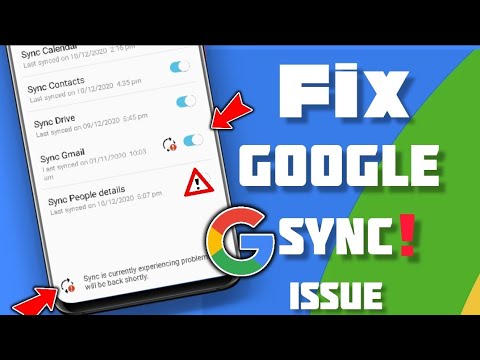 0:01:50
0:01:50
 0:03:31
0:03:31
 0:04:29
0:04:29
 0:02:37
0:02:37
 0:01:51
0:01:51
 0:03:38
0:03:38
 0:02:46
0:02:46
 0:02:26
0:02:26
 0:01:39
0:01:39
 0:04:56
0:04:56
 0:03:01
0:03:01
 0:06:00
0:06:00
 0:03:18
0:03:18
 0:01:09
0:01:09
 0:00:48
0:00:48
 0:02:44
0:02:44
 0:01:34
0:01:34
 0:01:34
0:01:34
 0:00:53
0:00:53
 0:02:54
0:02:54
 0:02:37
0:02:37
 0:01:08
0:01:08
 0:01:15
0:01:15