filmov
tv
How To Fix: Steam 'Unable To Sync Error' | Full Guide 2024
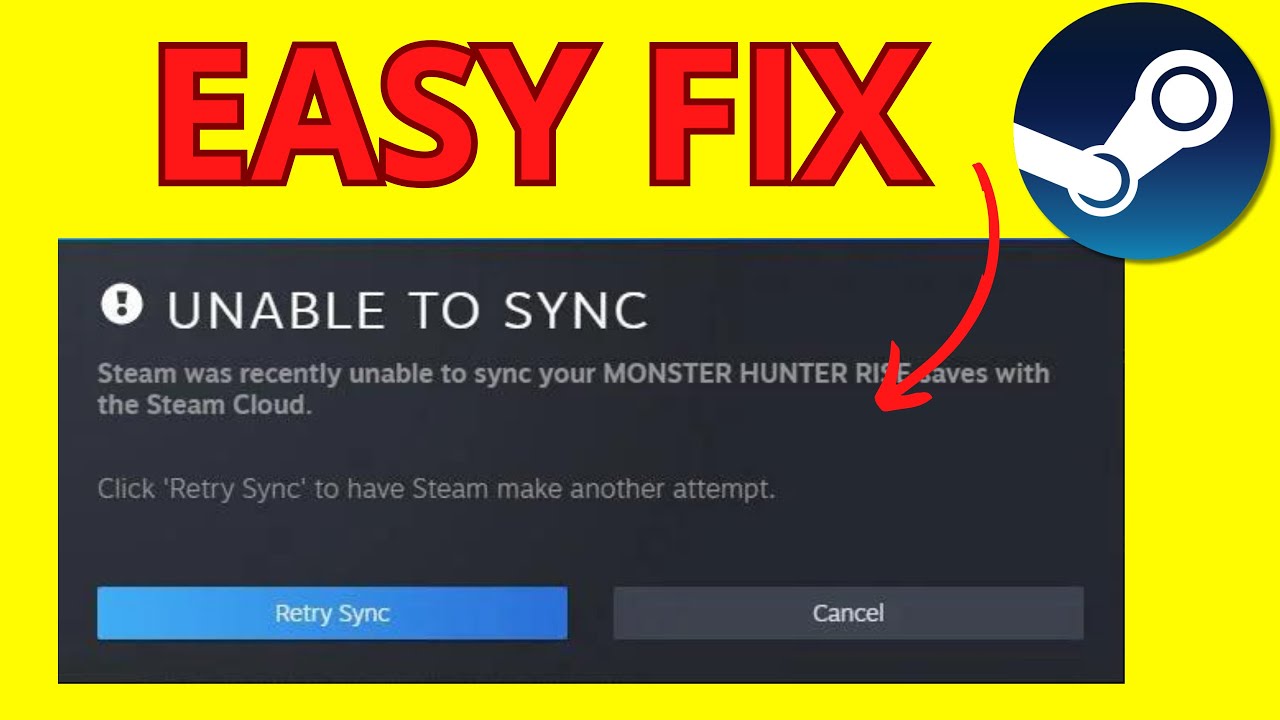
Показать описание
If you're experiencing the "Unable to sync error" on Steam, there are a few troubleshooting steps you can follow to try and resolve the issue. Here are some potential solutions:
1. Restart Steam: Close the Steam client completely and then relaunch it. Sometimes, a simple restart can resolve temporary syncing issues.
2. Check your internet connection: Ensure that you have a stable internet connection. If your connection is unstable or intermittent, it can cause syncing problems. Try restarting your router or connecting to a different network if possible.
3. Verify integrity of game files: Right-click on the game causing the issue in your Steam library and select "Properties." Go to the "Local Files" tab and click on "Verify Integrity of Game Files." This process will check for any corrupted or missing files and attempt to repair them.
4. Disable antivirus/firewall temporarily: In some cases, antivirus software or firewalls can interfere with Steam's syncing process. Temporarily disable your antivirus or firewall software and check if the syncing issue persists. If the problem is resolved, you may need to add exceptions or configure your security software to allow Steam through.
5. Clear download cache: In the Steam client, go to "Steam" in the top-left corner and select "Settings." In the Settings window, go to the "Downloads" tab and click on the "Clear Download Cache" button. Afterward, restart Steam and try syncing again.
If none of these solutions work, you may want to contact Steam Support for further assistance. They can provide personalized help and guidance to resolve the syncing error.
Also check out the following videos!
Thank you for watching my video! ❤️
Please consider liking and subscribing, it helps me make more videos for you guys 😀
1. Restart Steam: Close the Steam client completely and then relaunch it. Sometimes, a simple restart can resolve temporary syncing issues.
2. Check your internet connection: Ensure that you have a stable internet connection. If your connection is unstable or intermittent, it can cause syncing problems. Try restarting your router or connecting to a different network if possible.
3. Verify integrity of game files: Right-click on the game causing the issue in your Steam library and select "Properties." Go to the "Local Files" tab and click on "Verify Integrity of Game Files." This process will check for any corrupted or missing files and attempt to repair them.
4. Disable antivirus/firewall temporarily: In some cases, antivirus software or firewalls can interfere with Steam's syncing process. Temporarily disable your antivirus or firewall software and check if the syncing issue persists. If the problem is resolved, you may need to add exceptions or configure your security software to allow Steam through.
5. Clear download cache: In the Steam client, go to "Steam" in the top-left corner and select "Settings." In the Settings window, go to the "Downloads" tab and click on the "Clear Download Cache" button. Afterward, restart Steam and try syncing again.
If none of these solutions work, you may want to contact Steam Support for further assistance. They can provide personalized help and guidance to resolve the syncing error.
Also check out the following videos!
Thank you for watching my video! ❤️
Please consider liking and subscribing, it helps me make more videos for you guys 😀
Комментарии
 0:06:00
0:06:00
 0:02:37
0:02:37
 0:02:34
0:02:34
 0:01:09
0:01:09
 0:00:36
0:00:36
 0:02:29
0:02:29
 0:02:38
0:02:38
 0:00:37
0:00:37
 0:01:11
0:01:11
 0:01:26
0:01:26
 0:03:23
0:03:23
 0:01:52
0:01:52
 0:03:16
0:03:16
 0:01:27
0:01:27
 0:01:58
0:01:58
 0:03:08
0:03:08
 0:00:51
0:00:51
 0:01:52
0:01:52
 0:05:05
0:05:05
 0:00:57
0:00:57
 0:03:25
0:03:25
 0:02:32
0:02:32
 0:06:14
0:06:14
 0:01:38
0:01:38