filmov
tv
Configuring a file server failover cluster running Windows Server 2022

Показать описание
Configuring a file server failover cluster running Windows Server 2022
1. Prepare
2. Step by step : Configure iSCSI server on DC28 and assign to DC22, DC23. Configure Failover Cluster on DC22
- DC28 : Configure iSCSI server
+ Server Manager - File and Storage Services - iSCSI - Click 'To create an iSCSI virtual disk, start the New iSCSI Virtual Disk Wizard.' :
+ iSCSI Virtual Disk Location - Select by volume : - Choose E: + iSCSI Virtual Disk Name - Name : Witness
+ iSCSI Virtual Disk Size - Size : 1GB - New iSCSI target + Target Name and Access - Name : SAN01
+ Access Servers - Add... - Choose 'Enter a value for the selected type' - Type : IP Address, Value : 10.0.0.22 + 10.0.0.23 - Next to Create - Close
+ Task - New iSCSI Virtual Disk... - Select volume : F - Name : SAN01 - Size : 20G - Create
- DC22, DC23 : Active Witness and SAN01 disk
+ Server Manager - Tools - iSCSI Initiator - Yes - Target tab - Target : 10.0.0.28 - Quick Connect... - Done
+ Tools - Computer Management - Disk Management - Right-click Disk 1 - Online - Right-click Disk 1 - Initialize Disk - OK
- Right-click - New Simple Volume... - Next ... - Volume label : Witness (Do the same for DATA)
- DC22, DC23 : Install File Server and Failover Cluster
+ Server Manager - Manage - Add Roles and Features - Next to Roles : Extend 'File and Storage Services' - Extend 'File and iSCSI Services' - Select 'File Server'
- Features : Select 'Failover Clustering' - Add Features - Install
- DC22 : Configure Failover Cluster
+ Server Manager - Tools - Failover Cluster Manager - Right-click 'Failover Cluster Manager' : Validate Configuration... - Select Servers or a Cluster - Browse... : DC22, DC23
- Next to Finish
+ Right-click 'Failover Cluster Manager' - Create Cluster... - Select Servers - Browse... : DC22,DC23 - Cluster Name : FileServer, Address 10.0.0.200 - Finish
+ Right-click Roles - Configure Role... - Select Role : Select 'File Server' - File Server Type : Choose 'File Server for general use' - Client Access Point : Name : FileServer01
- Finish, Address 10.0.0.100 - Select Storage : Check to 'Cluster Disk 2'
+ Double-Click FileServer01 - General tab : Select DC22, DC23 - OK
+ Right-Click FileServer01 - Add File Share - SMB Share - Quick - Choose F: - Share name : DATA - Others Settings : Select 'Enable access-based enumeration' - Create
- WIN111 : Test Failover cluster
+ Start - run - \\10.0.0.100 === Create a file text
- DC22 : Shut down === Check again === Active on DC23
Комментарии
 0:08:19
0:08:19
 0:21:11
0:21:11
 0:26:01
0:26:01
 0:25:11
0:25:11
 0:07:58
0:07:58
 0:21:21
0:21:21
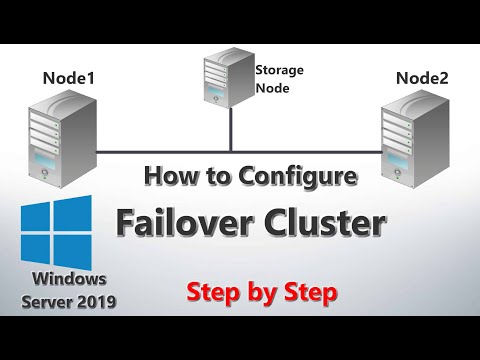 0:16:49
0:16:49
 1:37:24
1:37:24
 0:20:41
0:20:41
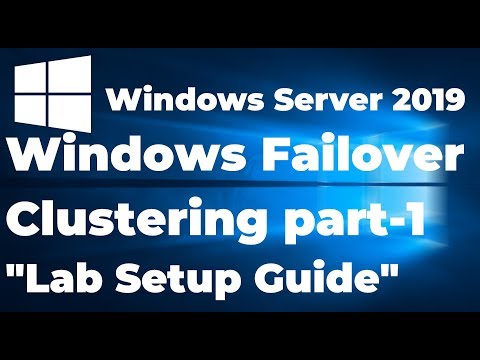 0:13:27
0:13:27
 0:01:17
0:01:17
 0:14:18
0:14:18
 0:11:35
0:11:35
 0:21:34
0:21:34
 0:24:30
0:24:30
 0:38:45
0:38:45
 0:04:21
0:04:21
 0:14:33
0:14:33
 0:50:06
0:50:06
 0:52:32
0:52:32
 0:05:07
0:05:07
 0:57:20
0:57:20
 0:22:47
0:22:47