filmov
tv
Make Ringtone For iPhone Using GarageBand - 2020 [Easy Method!]
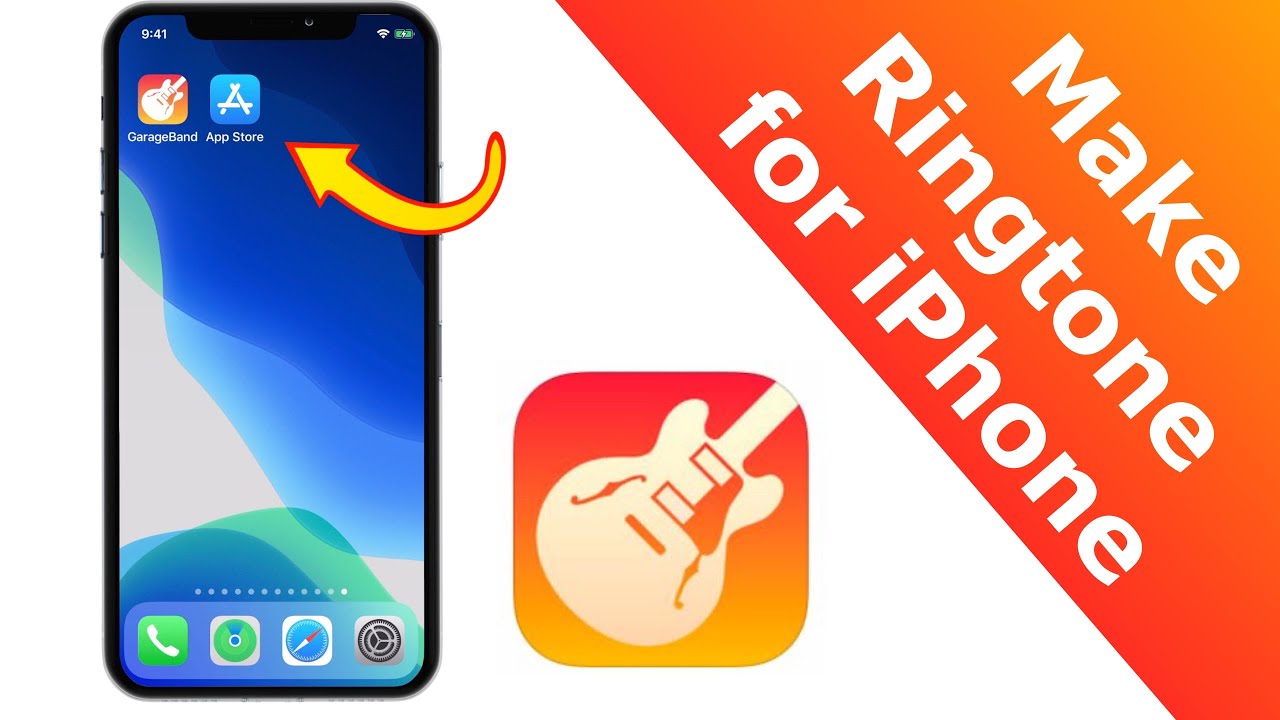
Показать описание
Learn how to make Ringtone for iPhone using GarageBand, in this tutorial. Since the GarageBand layout is updated recently, this video will help you to change ringtone on iPhone using updated GarageBand. You can set any song as a ringtone on iPhone using this tutorial. So, if you’re wondering how to change ringtone on iPhone without iTunes? Here is the solution. Download GarageBand app and make Ringtone for iPhone using GarageBand with this step-by-step tutorial.
So, I hope this video helps you to know how to make Ringtone for iPhone using GarageBand.
And if you like the video, share it with your friends and loved ones!
▬▬▬▬▬▬▬▬▬▬▬▬▬▬▬▬▬▬▬▬▬▬▬▬▬
➤ GarageBand by Apple [Official download link]
➤ Follow this tutorial if you don’t find Music option OR don’t have any song on your iPhone:
➤ Learn to add songs to iPhone from Computer:
▬▬▬▬▬▬▬▬▬▬▬▬▬▬▬▬▬▬▬▬▬▬▬▬▬
➤ How to make Ringtone for iPhone using GarageBand?
⏳Timestamp – 0:12
STEP 1: Firstly, download the GarageBand app from the App Store. Link is given above.
⏳Timestamp - 1:06
STEP 2: Now follow the video instructions and you should reach a point where you need to define ringtone length. Here, make sure you change number to 12 which will give you a ringtone of around 30 seconds.
⏳Timestamp – 1:23
STEP 3: Now at this points, if you can’t find the Music option, don’t worry. Checkout another tutorial on the channel [link above].
⏳Timestamp - 1:40
STEP 4: Now, if you don’t have song on your iPhone, you can add it through iTunes. You can checkout the separate tutorial [link above].
⏳Timestamp - 2:50
STEP 5: Now follow the video instructions and make sure you keep the volume level high before exporting your song.
⏳Timestamp - 4:34
STEP 6: You can find your ringtone under Settings – Sounds & Haptics -- Ringtone.
And that’s how you can make Ringtone for iPhone using GarageBand!
▬▬▬▬▬▬▬▬▬▬▬▬▬▬▬▬▬▬▬▬▬▬▬▬▬
➤ Liked the video? Want to check out the Merch 👗👚👕 collection designed by “Friendly Vikas & Team”?
(do not forget to check out all the new iPhone cases)
➤ Want to check out the Gadgets 🎥🎧💻⌚️ I use to make YouTube videos for you?
(do not forget to check out the recommended iPhone accessories)
➤ Want to check out the website? 🤟🏼
▬▬▬▬▬▬▬▬▬▬▬▬▬▬▬▬▬▬▬▬▬▬▬▬▬
➤ Video and Playlists! [You might like]
👉🏼 iPhone Ringtone Tricks: [Playlist]
👉🏼 iOS Tips & Trick! [Playlist]
▬▬▬▬▬▬▬▬▬▬▬▬▬▬▬▬▬▬▬▬▬▬▬▬▬
▬▬▬▬▬▬▬▬▬▬▬▬▬▬▬▬▬▬▬▬▬▬▬▬▬▬▬
▬▬▬▬▬▬▬▬▬▬▬▬▬▬▬▬▬▬▬▬▬▬▬▬▬
➤ GET IN TOUCH: 🤪
▬▬▬▬▬▬▬▬▬▬▬▬▬▬▬▬▬▬▬▬▬▬▬▬▬
➤ CREDITS: 🙏🏼
Royalty free Music by: Apple
Thumbnail by: Self
▬▬▬▬▬▬▬▬▬▬▬▬▬▬▬▬▬▬▬▬▬▬▬▬▬
➤ What is “Friendly Vikas” channel? 🤔
It is a place for you to learn everything about iOS, iTunes, Apple Watch, iPhone, iPad, iPadOS, MacOS, Mac, App Store, AirPods, AirPods Pro.
▬▬▬▬▬▬▬▬▬▬▬▬▬▬▬▬▬▬▬▬▬▬▬▬▬▬▬
➤ ABOUT ME: 😺
Thank you for visiting the channel. Hope this how to make Ringtone for iPhone using GarageBand tutorial helps.
▬▬▬▬▬▬▬▬▬▬▬▬▬▬▬▬▬▬▬▬▬▬▬▬▬▬▬
➤ FOR BUSINESS ENQUIRY: ⛱🏖
#MakeRingtoneiPhoneGarageBand #MakeRingtoneForiPhone2020 #MakeRingtoneInGarageBand
So, I hope this video helps you to know how to make Ringtone for iPhone using GarageBand.
And if you like the video, share it with your friends and loved ones!
▬▬▬▬▬▬▬▬▬▬▬▬▬▬▬▬▬▬▬▬▬▬▬▬▬
➤ GarageBand by Apple [Official download link]
➤ Follow this tutorial if you don’t find Music option OR don’t have any song on your iPhone:
➤ Learn to add songs to iPhone from Computer:
▬▬▬▬▬▬▬▬▬▬▬▬▬▬▬▬▬▬▬▬▬▬▬▬▬
➤ How to make Ringtone for iPhone using GarageBand?
⏳Timestamp – 0:12
STEP 1: Firstly, download the GarageBand app from the App Store. Link is given above.
⏳Timestamp - 1:06
STEP 2: Now follow the video instructions and you should reach a point where you need to define ringtone length. Here, make sure you change number to 12 which will give you a ringtone of around 30 seconds.
⏳Timestamp – 1:23
STEP 3: Now at this points, if you can’t find the Music option, don’t worry. Checkout another tutorial on the channel [link above].
⏳Timestamp - 1:40
STEP 4: Now, if you don’t have song on your iPhone, you can add it through iTunes. You can checkout the separate tutorial [link above].
⏳Timestamp - 2:50
STEP 5: Now follow the video instructions and make sure you keep the volume level high before exporting your song.
⏳Timestamp - 4:34
STEP 6: You can find your ringtone under Settings – Sounds & Haptics -- Ringtone.
And that’s how you can make Ringtone for iPhone using GarageBand!
▬▬▬▬▬▬▬▬▬▬▬▬▬▬▬▬▬▬▬▬▬▬▬▬▬
➤ Liked the video? Want to check out the Merch 👗👚👕 collection designed by “Friendly Vikas & Team”?
(do not forget to check out all the new iPhone cases)
➤ Want to check out the Gadgets 🎥🎧💻⌚️ I use to make YouTube videos for you?
(do not forget to check out the recommended iPhone accessories)
➤ Want to check out the website? 🤟🏼
▬▬▬▬▬▬▬▬▬▬▬▬▬▬▬▬▬▬▬▬▬▬▬▬▬
➤ Video and Playlists! [You might like]
👉🏼 iPhone Ringtone Tricks: [Playlist]
👉🏼 iOS Tips & Trick! [Playlist]
▬▬▬▬▬▬▬▬▬▬▬▬▬▬▬▬▬▬▬▬▬▬▬▬▬
▬▬▬▬▬▬▬▬▬▬▬▬▬▬▬▬▬▬▬▬▬▬▬▬▬▬▬
▬▬▬▬▬▬▬▬▬▬▬▬▬▬▬▬▬▬▬▬▬▬▬▬▬
➤ GET IN TOUCH: 🤪
▬▬▬▬▬▬▬▬▬▬▬▬▬▬▬▬▬▬▬▬▬▬▬▬▬
➤ CREDITS: 🙏🏼
Royalty free Music by: Apple
Thumbnail by: Self
▬▬▬▬▬▬▬▬▬▬▬▬▬▬▬▬▬▬▬▬▬▬▬▬▬
➤ What is “Friendly Vikas” channel? 🤔
It is a place for you to learn everything about iOS, iTunes, Apple Watch, iPhone, iPad, iPadOS, MacOS, Mac, App Store, AirPods, AirPods Pro.
▬▬▬▬▬▬▬▬▬▬▬▬▬▬▬▬▬▬▬▬▬▬▬▬▬▬▬
➤ ABOUT ME: 😺
Thank you for visiting the channel. Hope this how to make Ringtone for iPhone using GarageBand tutorial helps.
▬▬▬▬▬▬▬▬▬▬▬▬▬▬▬▬▬▬▬▬▬▬▬▬▬▬▬
➤ FOR BUSINESS ENQUIRY: ⛱🏖
#MakeRingtoneiPhoneGarageBand #MakeRingtoneForiPhone2020 #MakeRingtoneInGarageBand
Комментарии
 0:05:03
0:05:03
 0:04:41
0:04:41
 0:03:04
0:03:04
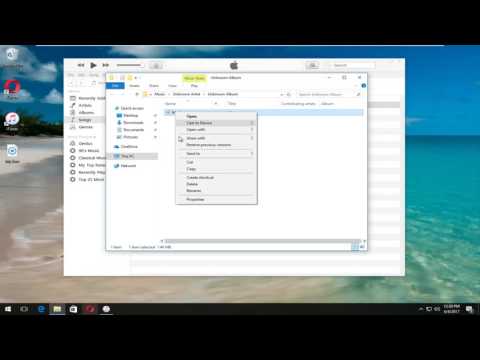 0:04:11
0:04:11
 0:04:56
0:04:56
 0:05:45
0:05:45
 0:00:59
0:00:59
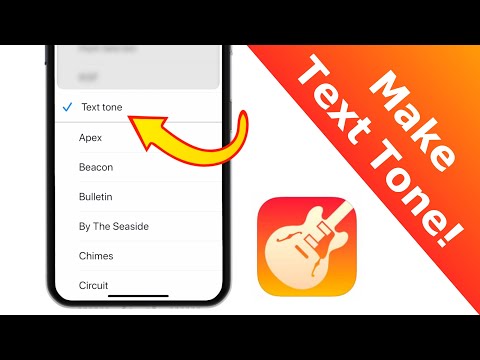 0:02:31
0:02:31
 0:00:29
0:00:29
 0:02:34
0:02:34
 0:00:58
0:00:58
 0:00:22
0:00:22
 0:08:07
0:08:07
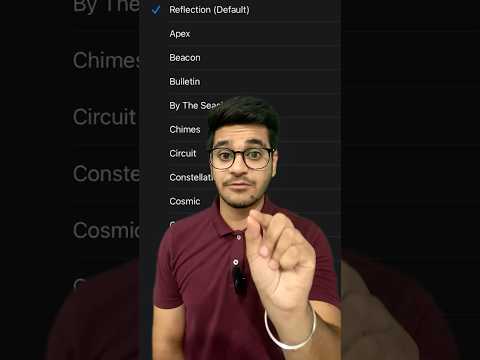 0:00:50
0:00:50
 0:03:10
0:03:10
 0:03:24
0:03:24
 0:06:40
0:06:40
 0:08:46
0:08:46
 0:02:44
0:02:44
 0:04:09
0:04:09
 0:05:15
0:05:15
 0:00:15
0:00:15
 0:04:54
0:04:54
 0:04:08
0:04:08