filmov
tv
How Install VirtualBox Guest Additions on Ubuntu 24.04 Guest / virtual machine
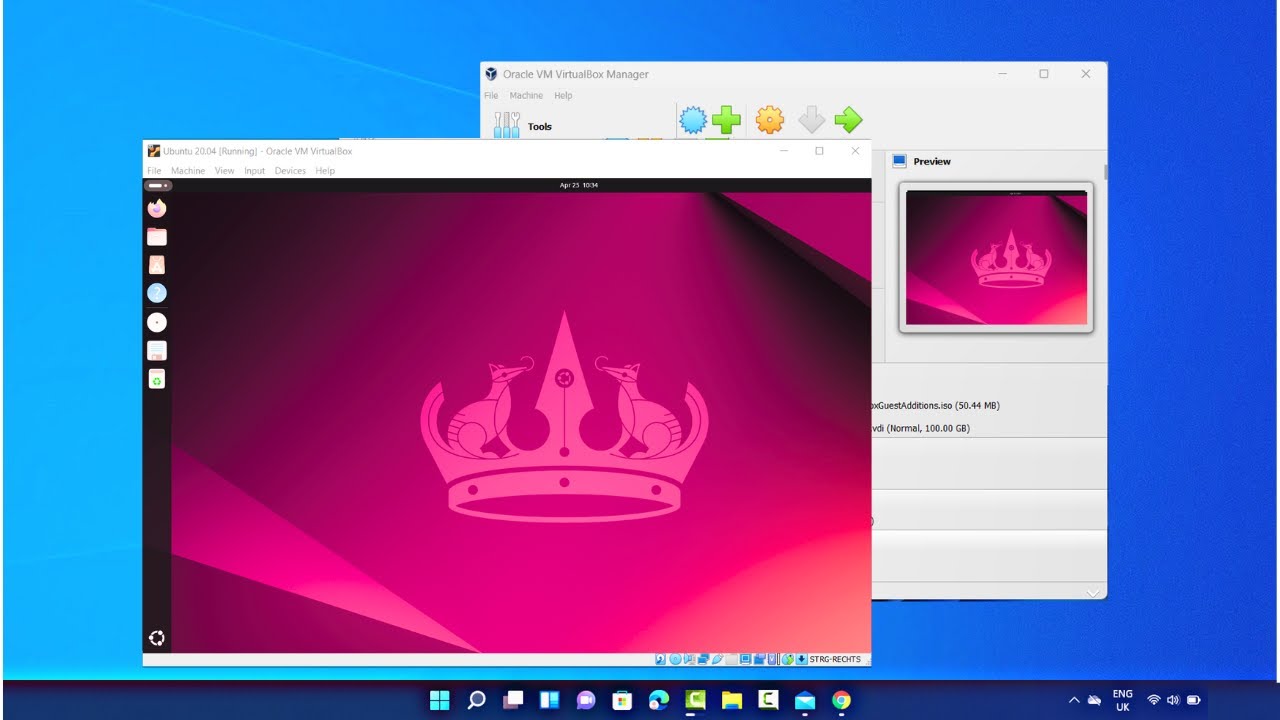
Показать описание
How to Install VirtualBox Guest Additions on Ubuntu 24.04 Guest (Virtual Machine) | Step-by-Step Guide
Enhancing your Ubuntu 24.04 virtual machine with VirtualBox Guest Additions can significantly improve its performance and usability. Guest Additions offer features like improved video support, shared folders, seamless mouse integration, and more. Follow this comprehensive guide to install VirtualBox Guest Additions on your Ubuntu 24.04 guest operating system.
**Step-by-Step Instructions:**
**Step 1: Start Your Ubuntu Virtual Machine**
1. Open VirtualBox and start your Ubuntu 24.04 virtual machine.
**Step 2: Update Your System**
1. Open a terminal in your Ubuntu VM by pressing `Ctrl + Alt + T` or searching for "Terminal" in the Applications menu.
2. Update the package list and upgrade existing packages by running:
```bash
sudo apt update && sudo apt upgrade -y
```
**Step 3: Install Required Packages**
1. Install the necessary packages to build the Guest Additions:
```bash
sudo apt install build-essential dkms linux-headers-$(uname -r) -y
```
**Step 4: Insert the Guest Additions CD Image**
1. In the VirtualBox window, go to the menu at the top and select `Devices - Insert Guest Additions CD image`.
2. If prompted to download the Guest Additions CD image, allow VirtualBox to download it.
**Step 5: Mount the CD Image**
1. The Guest Additions CD image should automatically mount, and you should see an icon for it on your desktop. If it doesn’t, you can manually mount it.
2. To manually mount, run the following commands:
```bash
sudo mkdir /media/cdrom
sudo mount /dev/cdrom /media/cdrom
```
**Step 6: Run the Guest Additions Installer**
1. Navigate to the mounted CD directory:
```bash
cd /media/cdrom
```
2. Run the Guest Additions installer:
```bash
```
**Step 7: Reboot Your Virtual Machine**
1. After the installation completes, reboot your virtual machine to apply the changes:
```bash
sudo reboot
```
**Step 8: Verify the Installation**
1. Once the VM restarts, you can check if the Guest Additions are installed and working correctly.
2. Verify features like seamless mouse integration and screen resizing.
3. To confirm, you can also check the status by running:
```bash
lsmod | grep vbox
```
This should show modules like `vboxsf`, `vboxvideo`, and `vboxguest`.
**Step 9: Enable Shared Folders (Optional)**
1. To share folders between your host and guest, go to the VirtualBox window and select `Devices - Shared Folders - Shared Folders Settings`.
2. Click the plus icon to add a shared folder. Choose a folder from your host machine, set the folder path, and name.
3. Ensure "Auto-mount" and "Make Permanent" are checked.
4. In your Ubuntu guest, you can access the shared folder typically under `/media/sf_[folder_name]`.
**Additional Tips:**
- **Updating Guest Additions**: Whenever VirtualBox is updated, it's a good practice to also update the Guest Additions. Follow the same steps to insert the new CD image and run the installer.
- **Troubleshooting**: If you encounter issues, ensure that the kernel headers match your current kernel version (`uname -r`). Reinstall the headers if needed:
```bash
sudo apt-get install --reinstall linux-headers-$(uname -r)
```
By following these steps, you can enhance your Ubuntu 24.04 virtual machine with VirtualBox Guest Additions, improving its performance and functionality.
Don't forget to like, share, and subscribe for more tech tutorials and tips!
#VirtualBox #Ubuntu #Linux #Ubuntu2404LTS #TechTutorial #HowTo #VirtualMachine #GuestAdditions #TechTips #Tutorial
Enhancing your Ubuntu 24.04 virtual machine with VirtualBox Guest Additions can significantly improve its performance and usability. Guest Additions offer features like improved video support, shared folders, seamless mouse integration, and more. Follow this comprehensive guide to install VirtualBox Guest Additions on your Ubuntu 24.04 guest operating system.
**Step-by-Step Instructions:**
**Step 1: Start Your Ubuntu Virtual Machine**
1. Open VirtualBox and start your Ubuntu 24.04 virtual machine.
**Step 2: Update Your System**
1. Open a terminal in your Ubuntu VM by pressing `Ctrl + Alt + T` or searching for "Terminal" in the Applications menu.
2. Update the package list and upgrade existing packages by running:
```bash
sudo apt update && sudo apt upgrade -y
```
**Step 3: Install Required Packages**
1. Install the necessary packages to build the Guest Additions:
```bash
sudo apt install build-essential dkms linux-headers-$(uname -r) -y
```
**Step 4: Insert the Guest Additions CD Image**
1. In the VirtualBox window, go to the menu at the top and select `Devices - Insert Guest Additions CD image`.
2. If prompted to download the Guest Additions CD image, allow VirtualBox to download it.
**Step 5: Mount the CD Image**
1. The Guest Additions CD image should automatically mount, and you should see an icon for it on your desktop. If it doesn’t, you can manually mount it.
2. To manually mount, run the following commands:
```bash
sudo mkdir /media/cdrom
sudo mount /dev/cdrom /media/cdrom
```
**Step 6: Run the Guest Additions Installer**
1. Navigate to the mounted CD directory:
```bash
cd /media/cdrom
```
2. Run the Guest Additions installer:
```bash
```
**Step 7: Reboot Your Virtual Machine**
1. After the installation completes, reboot your virtual machine to apply the changes:
```bash
sudo reboot
```
**Step 8: Verify the Installation**
1. Once the VM restarts, you can check if the Guest Additions are installed and working correctly.
2. Verify features like seamless mouse integration and screen resizing.
3. To confirm, you can also check the status by running:
```bash
lsmod | grep vbox
```
This should show modules like `vboxsf`, `vboxvideo`, and `vboxguest`.
**Step 9: Enable Shared Folders (Optional)**
1. To share folders between your host and guest, go to the VirtualBox window and select `Devices - Shared Folders - Shared Folders Settings`.
2. Click the plus icon to add a shared folder. Choose a folder from your host machine, set the folder path, and name.
3. Ensure "Auto-mount" and "Make Permanent" are checked.
4. In your Ubuntu guest, you can access the shared folder typically under `/media/sf_[folder_name]`.
**Additional Tips:**
- **Updating Guest Additions**: Whenever VirtualBox is updated, it's a good practice to also update the Guest Additions. Follow the same steps to insert the new CD image and run the installer.
- **Troubleshooting**: If you encounter issues, ensure that the kernel headers match your current kernel version (`uname -r`). Reinstall the headers if needed:
```bash
sudo apt-get install --reinstall linux-headers-$(uname -r)
```
By following these steps, you can enhance your Ubuntu 24.04 virtual machine with VirtualBox Guest Additions, improving its performance and functionality.
Don't forget to like, share, and subscribe for more tech tutorials and tips!
#VirtualBox #Ubuntu #Linux #Ubuntu2404LTS #TechTutorial #HowTo #VirtualMachine #GuestAdditions #TechTips #Tutorial
Комментарии
 0:04:26
0:04:26
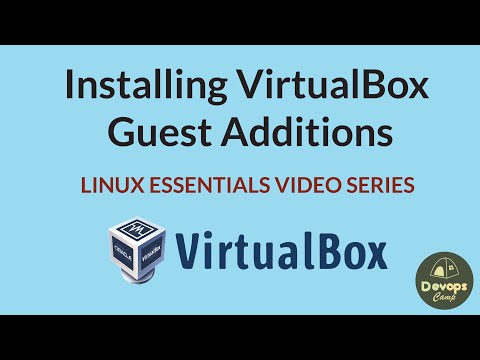 0:05:01
0:05:01
 0:02:06
0:02:06
 0:02:42
0:02:42
 0:05:55
0:05:55
 0:02:45
0:02:45
 0:04:38
0:04:38
 0:02:56
0:02:56
 0:01:29
0:01:29
 0:06:46
0:06:46
 0:08:07
0:08:07
 0:01:28
0:01:28
 0:04:29
0:04:29
 0:05:55
0:05:55
 0:05:05
0:05:05
 0:07:27
0:07:27
 0:08:08
0:08:08
 0:06:00
0:06:00
 0:05:56
0:05:56
 0:04:18
0:04:18
 0:03:10
0:03:10
 0:05:40
0:05:40
 0:03:17
0:03:17
 0:02:21
0:02:21