filmov
tv
How to Find IP Address on iPhone or iPad

Показать описание
In this video I'll show you how to find the IP address associated with your iPhone or iPad.
Timestamps:
Introduction: 0:00
Steps to Find IP Address on iPhone or iPad: 0:36
Conclusion: 1:30
Video Transcript:
Your IP address on your iPhone or iPad is the equivalent of your device's home address on the larger network it's connected to the internet through. Knowing your device's IP address is a common step in troubleshooting connectivity issues on your network to see if there's some sort of conflict between devices. Thankfully, finding the IP address associated with your Apple iPhone or iPad can be done with a few quick taps.
Now let's walk through the steps to find the IP address associated with your iPhone or iPad.
Step 1. Open the "Settings" app on your iPhone or iPad, and then tap "Wi-Fi" in this menu. The Wi-Fi screen is displayed.
Step 2. Find the Wi-Fi network you're currently connected to. This will be displayed beneath the Wi-Fi toggle at the top of this screen and will have a blue check mark next to it. Tap the "i" icon next to the Wi-Fi network you're currently connected to. The information screen for that wifi network is shown.
Step 3. Scroll down this screen to the IPv4 Address section. Your iPhone or iPad IP address is displayed in the IP Address field in this section. Additionally, this section is where you'll also find the subnet mask and router IP address information.
Timestamps:
Introduction: 0:00
Steps to Find IP Address on iPhone or iPad: 0:36
Conclusion: 1:30
Video Transcript:
Your IP address on your iPhone or iPad is the equivalent of your device's home address on the larger network it's connected to the internet through. Knowing your device's IP address is a common step in troubleshooting connectivity issues on your network to see if there's some sort of conflict between devices. Thankfully, finding the IP address associated with your Apple iPhone or iPad can be done with a few quick taps.
Now let's walk through the steps to find the IP address associated with your iPhone or iPad.
Step 1. Open the "Settings" app on your iPhone or iPad, and then tap "Wi-Fi" in this menu. The Wi-Fi screen is displayed.
Step 2. Find the Wi-Fi network you're currently connected to. This will be displayed beneath the Wi-Fi toggle at the top of this screen and will have a blue check mark next to it. Tap the "i" icon next to the Wi-Fi network you're currently connected to. The information screen for that wifi network is shown.
Step 3. Scroll down this screen to the IPv4 Address section. Your iPhone or iPad IP address is displayed in the IP Address field in this section. Additionally, this section is where you'll also find the subnet mask and router IP address information.
Комментарии
 0:00:40
0:00:40
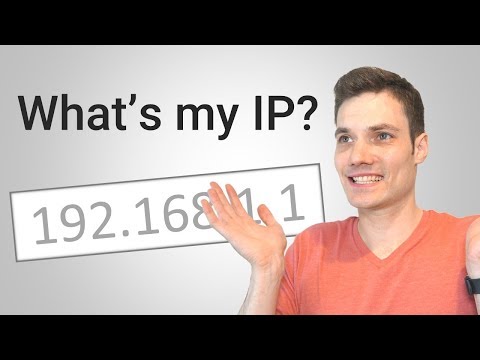 0:01:38
0:01:38
 0:02:09
0:02:09
 0:03:03
0:03:03
 0:05:27
0:05:27
 0:00:47
0:00:47
 0:18:45
0:18:45
 0:01:03
0:01:03
 0:00:29
0:00:29
 0:08:06
0:08:06
 0:02:00
0:02:00
 0:00:47
0:00:47
 0:02:09
0:02:09
 0:01:30
0:01:30
 0:03:47
0:03:47
 0:01:04
0:01:04
 0:02:03
0:02:03
 0:00:37
0:00:37
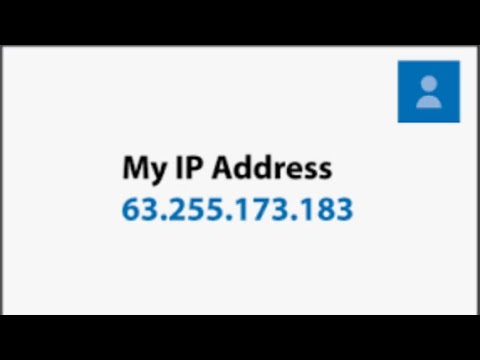 0:01:58
0:01:58
 0:00:32
0:00:32
![[HOWTO] Find an](https://i.ytimg.com/vi/3VAlvtFWOwE/hqdefault.jpg) 0:05:06
0:05:06
 0:01:09
0:01:09
 0:03:04
0:03:04
 0:00:57
0:00:57