filmov
tv
How to Install a Second NVME Drive in the ASUS ROG STRIX G16 Laptop

Показать описание
Walkthrough of how to install a second NVMe SSD drive into the ASUS ROG STRIX G16 Laptop.
We are NOT replacing the OS drive in this video. The G16 has two internal NVMe Slots, so we are adding a second NVMe drive to increase the internal storage space.
*Before doing this upgrade, make sure you are comfortable working with electronics. You CAN damage your PC if you are not careful, and you may void any warranty when you open the case.
I'll show you how to remove the bottom of the laptop, install the NVME drive, initialize the new drive, and format.
For the Asus ROG Strix G16 G614JI-XS96 you'll need a M.2 NVMe Gen4 2280 drive with an M-Key
We are using a 2023 G16 in the video, but the process will be pretty much the same for the new 2024 version.
➡️CHAPTERS:
0:00 - What we are going to do
0:20 - The Type of NVMe Drive You Need
0:38 - The NVMe Drive We Are Installing
0:52 - Remove the Screws from the Bottom
1:32 - Unsnap the Bottom and Remove It
2:15 - Clean any dust you see
2:27 - Locate the Second NVME Slot (SSD2)
2:42 - How to Install the NVME Drive
3:36 - Put the Bottom back on
3:56 - Plug in the PC and Turn On
4:12 - Initialize the Disk
4:45 - Format the Disk
5:53 - Your new NVME Drive is Ready to Use
6:03 - Testing the new NVME SSD Drive
6:40 - Reconnect USB/Thunderbolt Accessories
6:57 - Final Thoughts
The Asus ROG STRIX is marketed as a gaming laptop, but its also a great studio workhorse. I use one for recording music, editing 4K video, screen recording tutorials, and creating all kinds of content. They are very powerful, and just awesome laptops. They are worth considering as your main studio computer, gaming laptop, streaming laptop, etc...
➡️BUY Items from video (Amazon affiliate links)
Lexar 4TB NM790 Gen4 NVMe M.2 Drive
Crucial T500 Gen4 NVMe M.2 Drive
Samsung 990 Pro Gen4 NVMe M.2 Drive
Asus ROG STRIX G16 G614JI-XS96 (2023)
Asus ROG STRIX G16 G614JIR-XS96 (2024)
SUBSCRIBE ::: LIKE ::: COMMENT
We are NOT replacing the OS drive in this video. The G16 has two internal NVMe Slots, so we are adding a second NVMe drive to increase the internal storage space.
*Before doing this upgrade, make sure you are comfortable working with electronics. You CAN damage your PC if you are not careful, and you may void any warranty when you open the case.
I'll show you how to remove the bottom of the laptop, install the NVME drive, initialize the new drive, and format.
For the Asus ROG Strix G16 G614JI-XS96 you'll need a M.2 NVMe Gen4 2280 drive with an M-Key
We are using a 2023 G16 in the video, but the process will be pretty much the same for the new 2024 version.
➡️CHAPTERS:
0:00 - What we are going to do
0:20 - The Type of NVMe Drive You Need
0:38 - The NVMe Drive We Are Installing
0:52 - Remove the Screws from the Bottom
1:32 - Unsnap the Bottom and Remove It
2:15 - Clean any dust you see
2:27 - Locate the Second NVME Slot (SSD2)
2:42 - How to Install the NVME Drive
3:36 - Put the Bottom back on
3:56 - Plug in the PC and Turn On
4:12 - Initialize the Disk
4:45 - Format the Disk
5:53 - Your new NVME Drive is Ready to Use
6:03 - Testing the new NVME SSD Drive
6:40 - Reconnect USB/Thunderbolt Accessories
6:57 - Final Thoughts
The Asus ROG STRIX is marketed as a gaming laptop, but its also a great studio workhorse. I use one for recording music, editing 4K video, screen recording tutorials, and creating all kinds of content. They are very powerful, and just awesome laptops. They are worth considering as your main studio computer, gaming laptop, streaming laptop, etc...
➡️BUY Items from video (Amazon affiliate links)
Lexar 4TB NM790 Gen4 NVMe M.2 Drive
Crucial T500 Gen4 NVMe M.2 Drive
Samsung 990 Pro Gen4 NVMe M.2 Drive
Asus ROG STRIX G16 G614JI-XS96 (2023)
Asus ROG STRIX G16 G614JIR-XS96 (2024)
SUBSCRIBE ::: LIKE ::: COMMENT
Комментарии
 0:08:50
0:08:50
 0:15:51
0:15:51
 0:03:31
0:03:31
 0:08:00
0:08:00
 0:07:45
0:07:45
 0:13:49
0:13:49
 0:16:28
0:16:28
 0:07:28
0:07:28
 0:00:14
0:00:14
 0:03:40
0:03:40
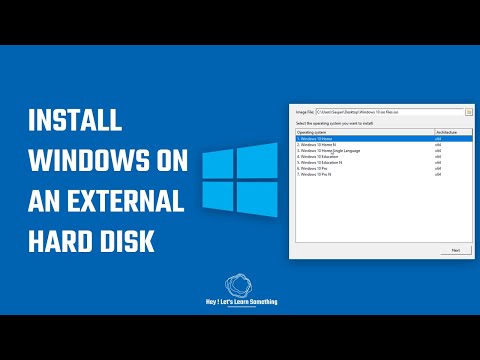 0:04:46
0:04:46
 0:05:42
0:05:42
 0:01:22
0:01:22
 0:16:26
0:16:26
 0:06:49
0:06:49
 0:15:05
0:15:05
 0:16:40
0:16:40
 0:08:00
0:08:00
 0:01:45
0:01:45
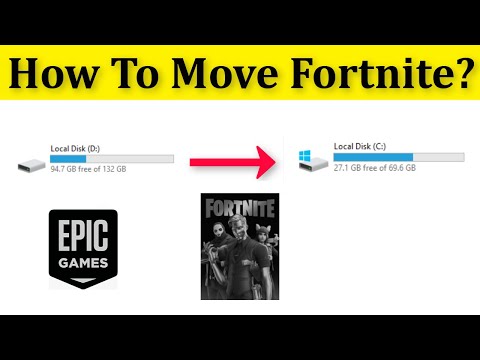 0:02:53
0:02:53
 0:01:02
0:01:02
 0:01:06
0:01:06
 0:00:57
0:00:57
 0:16:18
0:16:18