filmov
tv
How to Install & Activate a Second Drive on a Windows 11 PC

Показать описание
Are you looking to add a 2nd drive to your Windows 11 PC for extra storage or games? In this tutorial, I will show you how to install and activate a second drive on a Windows 11 PC. This process will work for SSD's and HDDs that you are looking to add and set up in your Windows 11 PC.
** If you are adding a second drive that already holds important data, make sure to backup all files first as formatting will delete all of the information.**
🛒Affiliate Links to PC Components on Amazon 🛒
🛒More SSD Drives on Amazon 🛒
⌚Time Stamps ⌚
00:01 Introduction
00:41 SSD and Components Being Used
01:43 Installing SSD Into PC Case & Wiring
04:00 Activating & Set-up of Drive in Windows 11
07:12 Final Thoughts
✅Follow Tech ChitChat
✅ Social Media
📷 My Gear
DISCLAIMER: This video and description contain affiliate links. If you purchase through one of these links, I’ll receive a small commission at no additional cost to you. As an Amazon Associate, we earn from qualifying purchases.
#windows11 #ssd #ssdinstall
** If you are adding a second drive that already holds important data, make sure to backup all files first as formatting will delete all of the information.**
🛒Affiliate Links to PC Components on Amazon 🛒
🛒More SSD Drives on Amazon 🛒
⌚Time Stamps ⌚
00:01 Introduction
00:41 SSD and Components Being Used
01:43 Installing SSD Into PC Case & Wiring
04:00 Activating & Set-up of Drive in Windows 11
07:12 Final Thoughts
✅Follow Tech ChitChat
✅ Social Media
📷 My Gear
DISCLAIMER: This video and description contain affiliate links. If you purchase through one of these links, I’ll receive a small commission at no additional cost to you. As an Amazon Associate, we earn from qualifying purchases.
#windows11 #ssd #ssdinstall
Комментарии
 0:11:37
0:11:37
 0:03:57
0:03:57
 0:06:47
0:06:47
 0:00:33
0:00:33
 0:00:41
0:00:41
 0:06:17
0:06:17
 0:06:56
0:06:56
 0:01:18
0:01:18
 0:20:53
0:20:53
 0:02:39
0:02:39
 0:04:22
0:04:22
 0:00:16
0:00:16
 0:00:33
0:00:33
 0:00:16
0:00:16
 0:08:57
0:08:57
 0:16:05
0:16:05
 0:11:45
0:11:45
 0:08:40
0:08:40
 0:00:40
0:00:40
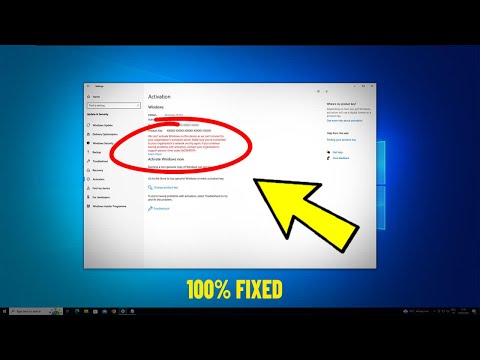 0:02:16
0:02:16
 0:00:16
0:00:16
 0:00:15
0:00:15
 0:00:20
0:00:20
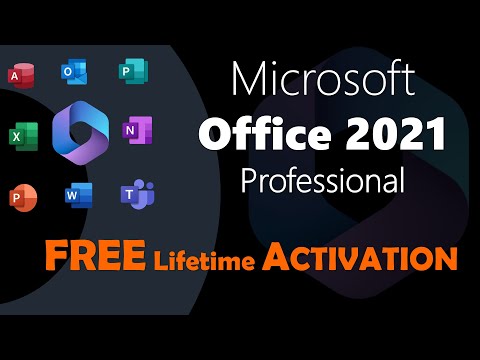 0:03:42
0:03:42