filmov
tv
[How To] Configure FTP Server (VSFTPD) on Ubuntu 20.04 | Upload to a Web Server (2020) #3
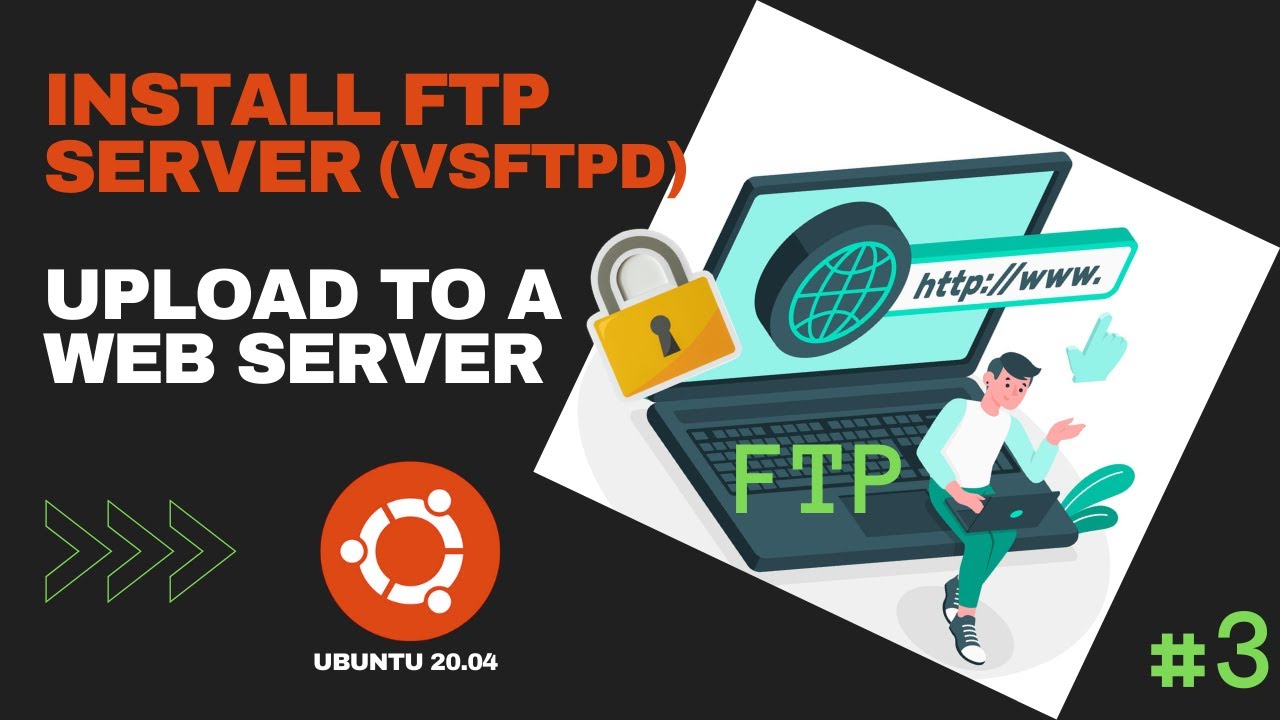
Показать описание
Hi, in this video I will show you How To configure vsftpd server on Ubuntu 20 04 for Upload to a Web Server (Apache2).
You can be able to upload files to the document root on the Web Server.
👉 You can follow step by step the first and second videos for Install and Secure an FTP Server:
00:00 Introduction
00:50 Create FTP User
03:54 VSFTPD Server Configuration
05:14 Test FTP Connection
#FTP_Server
#FTP_Server_Ubuntu
#VSFTPD
For this tutorial, I am using Ubuntu server 20.04 and VSFTPD (Very Secure File Transfer Protocol Daemon) and Apache2 for Web Server .
** Create FTP User:
- sudo adduser ftpwebuser
- sudo usermod -d /var/www ftpwebuser
- sudo chown ftpwebuser:ftpwebuser /var/www/html
** VSFTPD Server Configuration :
listen=NO
listen_ipv6=YES
anonymos_enable=NO
local_enable=YES
write_enable=YES
local_mask=022
dirmessage_enable=YES
use_localtime=YES
xferlog_enable=YES
connect_from_port_20=YES
chroot_local_user=YES
secure_chroot_dir=/var/run/vsftpd/empty
pam_service_name=vsftpd
force_dot_files=YES
pasv_min_port=400000
pasv_max_port=500000
# Upload to home directory
#user_sub_token=$USER
#local_root=/home/$USER/ftp
#secure ftp server
ssl_enable=YES
allow_anon_ssl=NO
force_local_data_ssl=YES
force_local_logins_ssl=YES
ssl_tlsv1=YES
ssl_sslv2=NO
ssl_sslv3=NO
require_ssl_reuse=NO
ssl_ciphers=HIGH
** Test FTP Connection
✍✍✍ Let me know what you think of this video in the comments ✍✍✍
Thanks for watching 📽 🎞 !!!
You can be able to upload files to the document root on the Web Server.
👉 You can follow step by step the first and second videos for Install and Secure an FTP Server:
00:00 Introduction
00:50 Create FTP User
03:54 VSFTPD Server Configuration
05:14 Test FTP Connection
#FTP_Server
#FTP_Server_Ubuntu
#VSFTPD
For this tutorial, I am using Ubuntu server 20.04 and VSFTPD (Very Secure File Transfer Protocol Daemon) and Apache2 for Web Server .
** Create FTP User:
- sudo adduser ftpwebuser
- sudo usermod -d /var/www ftpwebuser
- sudo chown ftpwebuser:ftpwebuser /var/www/html
** VSFTPD Server Configuration :
listen=NO
listen_ipv6=YES
anonymos_enable=NO
local_enable=YES
write_enable=YES
local_mask=022
dirmessage_enable=YES
use_localtime=YES
xferlog_enable=YES
connect_from_port_20=YES
chroot_local_user=YES
secure_chroot_dir=/var/run/vsftpd/empty
pam_service_name=vsftpd
force_dot_files=YES
pasv_min_port=400000
pasv_max_port=500000
# Upload to home directory
#user_sub_token=$USER
#local_root=/home/$USER/ftp
#secure ftp server
ssl_enable=YES
allow_anon_ssl=NO
force_local_data_ssl=YES
force_local_logins_ssl=YES
ssl_tlsv1=YES
ssl_sslv2=NO
ssl_sslv3=NO
require_ssl_reuse=NO
ssl_ciphers=HIGH
** Test FTP Connection
✍✍✍ Let me know what you think of this video in the comments ✍✍✍
Thanks for watching 📽 🎞 !!!
Комментарии
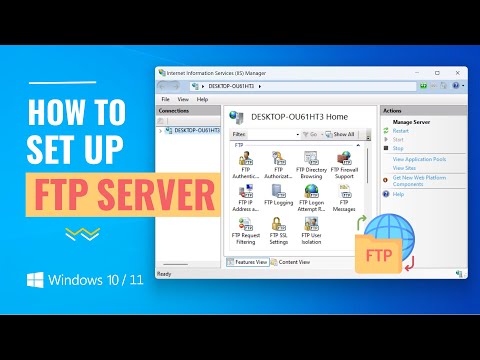 0:08:51
0:08:51
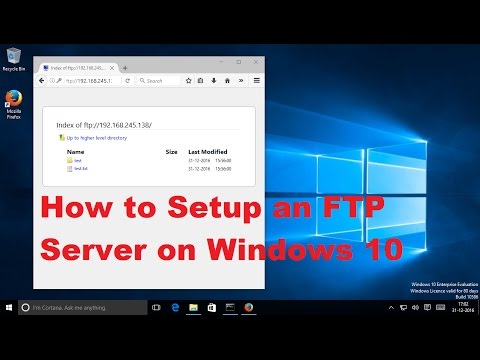 0:15:34
0:15:34
 0:06:36
0:06:36
 0:12:15
0:12:15
 0:07:54
0:07:54
 0:04:03
0:04:03
 0:05:31
0:05:31
 0:09:32
0:09:32
 0:08:52
0:08:52
 0:06:19
0:06:19
 0:06:32
0:06:32
 0:00:42
0:00:42
 0:05:11
0:05:11
 0:11:27
0:11:27
 0:09:35
0:09:35
 0:05:11
0:05:11
 0:10:15
0:10:15
 0:04:12
0:04:12
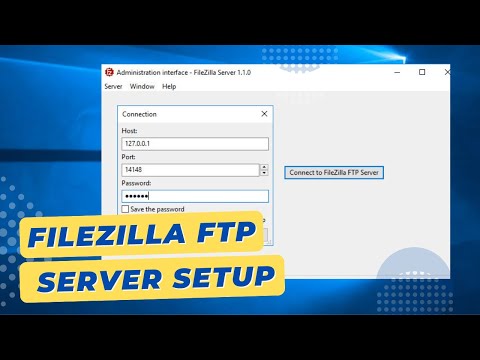 0:07:19
0:07:19
 0:04:34
0:04:34
 0:06:56
0:06:56
 0:09:07
0:09:07
 0:14:30
0:14:30
![[How To] Install](https://i.ytimg.com/vi/1WVBC0KBOeE/hqdefault.jpg) 0:09:55
0:09:55