filmov
tv
How to Bypass Let's Connect You to a Network Windows 11 Easily

Показать описание
Are you stuck at the dreaded "Let's Connect You to a Network" screen during Windows 11 setup? Don't worry, we've got you covered! In this step-by-step tutorial, we'll show you a simple workaround to bypass this frustrating hurdle and get straight to using your new Windows 11 installation.
Many users encounter this roadblock when setting up Windows 11, especially if they don't have immediate access to a stable network connection. Whether you're setting up a new PC or reinstalling Windows 11, this trick will save you time and frustration.
In this video, we'll walk you through the process of bypassing the "Let's Connect You to a Network" prompt without the need for an active internet connection. Our method is easy to follow and doesn't require any advanced technical knowledge.
Command 1: taskmgr
Command 2: oobe\bypassnro
Here's what you'll learn:
How to access the Windows 11 setup environment.
Navigating through the initial setup screens.
Identifying the "Let's Connect You to a Network" prompt.
Bypassing the network connection setup without internet access.
Completing the Windows 11 setup and accessing your desktop.
Whether you're a beginner or an experienced user, our tutorial will help you overcome this common Windows 11 setup obstacle quickly and efficiently. Say goodbye to unnecessary network configuration hassles and hello to a seamless Windows 11 experience!
Don't let a pesky network setup screen delay your Windows 11 installation any longer. Watch our video now and breeze through the setup process like a pro!
▬▬▬▬▬▬▬▬▬▬▬▬▬▬▬▬▬▬▬▬▬▬▬▬▬▬▬▬▬▬
► ► Related videos for you to watch ► ►
▬▬▬▬▬▬▬▬▬▬▬▬▬▬▬▬▬▬▬▬▬▬▬▬▬▬▬▬▬▬
▬▬▬▬▬▬▬▬▬▬▬▬▬▬▬▬▬▬▬▬▬▬▬▬▬▬▬▬▬▬
▬▬▬▬▬▬▬▬▬▬▬▬▬▬▬▬▬▬▬▬▬▬▬▬▬▬▬▬▬▬
🗣 𝐅𝐎𝐋𝐋𝐎𝐖 𝐎𝐍 𝐒𝐎𝐂𝐈𝐀𝐋 𝐌𝐄𝐃𝐈𝐀
Subscribe to our channel for more helpful tips, tricks, and tutorials on Windows 11 and other tech-related topics. If you found this video helpful, don't forget to give it a thumbs up and share it with your friends who might be facing the same issue. Thanks for watching, and happy computing!
Many users encounter this roadblock when setting up Windows 11, especially if they don't have immediate access to a stable network connection. Whether you're setting up a new PC or reinstalling Windows 11, this trick will save you time and frustration.
In this video, we'll walk you through the process of bypassing the "Let's Connect You to a Network" prompt without the need for an active internet connection. Our method is easy to follow and doesn't require any advanced technical knowledge.
Command 1: taskmgr
Command 2: oobe\bypassnro
Here's what you'll learn:
How to access the Windows 11 setup environment.
Navigating through the initial setup screens.
Identifying the "Let's Connect You to a Network" prompt.
Bypassing the network connection setup without internet access.
Completing the Windows 11 setup and accessing your desktop.
Whether you're a beginner or an experienced user, our tutorial will help you overcome this common Windows 11 setup obstacle quickly and efficiently. Say goodbye to unnecessary network configuration hassles and hello to a seamless Windows 11 experience!
Don't let a pesky network setup screen delay your Windows 11 installation any longer. Watch our video now and breeze through the setup process like a pro!
▬▬▬▬▬▬▬▬▬▬▬▬▬▬▬▬▬▬▬▬▬▬▬▬▬▬▬▬▬▬
► ► Related videos for you to watch ► ►
▬▬▬▬▬▬▬▬▬▬▬▬▬▬▬▬▬▬▬▬▬▬▬▬▬▬▬▬▬▬
▬▬▬▬▬▬▬▬▬▬▬▬▬▬▬▬▬▬▬▬▬▬▬▬▬▬▬▬▬▬
▬▬▬▬▬▬▬▬▬▬▬▬▬▬▬▬▬▬▬▬▬▬▬▬▬▬▬▬▬▬
🗣 𝐅𝐎𝐋𝐋𝐎𝐖 𝐎𝐍 𝐒𝐎𝐂𝐈𝐀𝐋 𝐌𝐄𝐃𝐈𝐀
Subscribe to our channel for more helpful tips, tricks, and tutorials on Windows 11 and other tech-related topics. If you found this video helpful, don't forget to give it a thumbs up and share it with your friends who might be facing the same issue. Thanks for watching, and happy computing!
Комментарии
 0:01:11
0:01:11
 0:02:00
0:02:00
 0:03:47
0:03:47
 0:05:11
0:05:11
 0:01:28
0:01:28
 0:02:01
0:02:01
 0:04:26
0:04:26
 0:01:56
0:01:56
 0:06:16
0:06:16
 0:02:13
0:02:13
 0:01:24
0:01:24
 0:02:55
0:02:55
 0:01:17
0:01:17
 0:01:13
0:01:13
 0:02:06
0:02:06
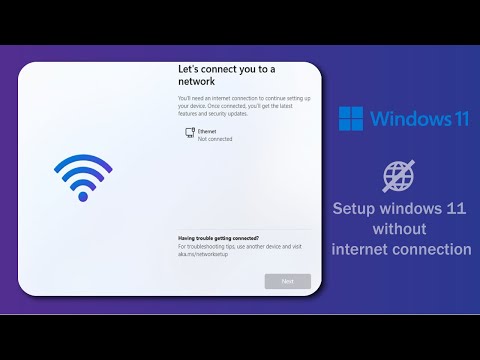 0:01:49
0:01:49
 0:02:20
0:02:20
 0:03:57
0:03:57
 0:01:44
0:01:44
 0:01:34
0:01:34
 0:02:20
0:02:20
 0:06:27
0:06:27
 0:02:31
0:02:31
 0:01:18
0:01:18