filmov
tv
How to Calculate a Percentage Increase in Excel
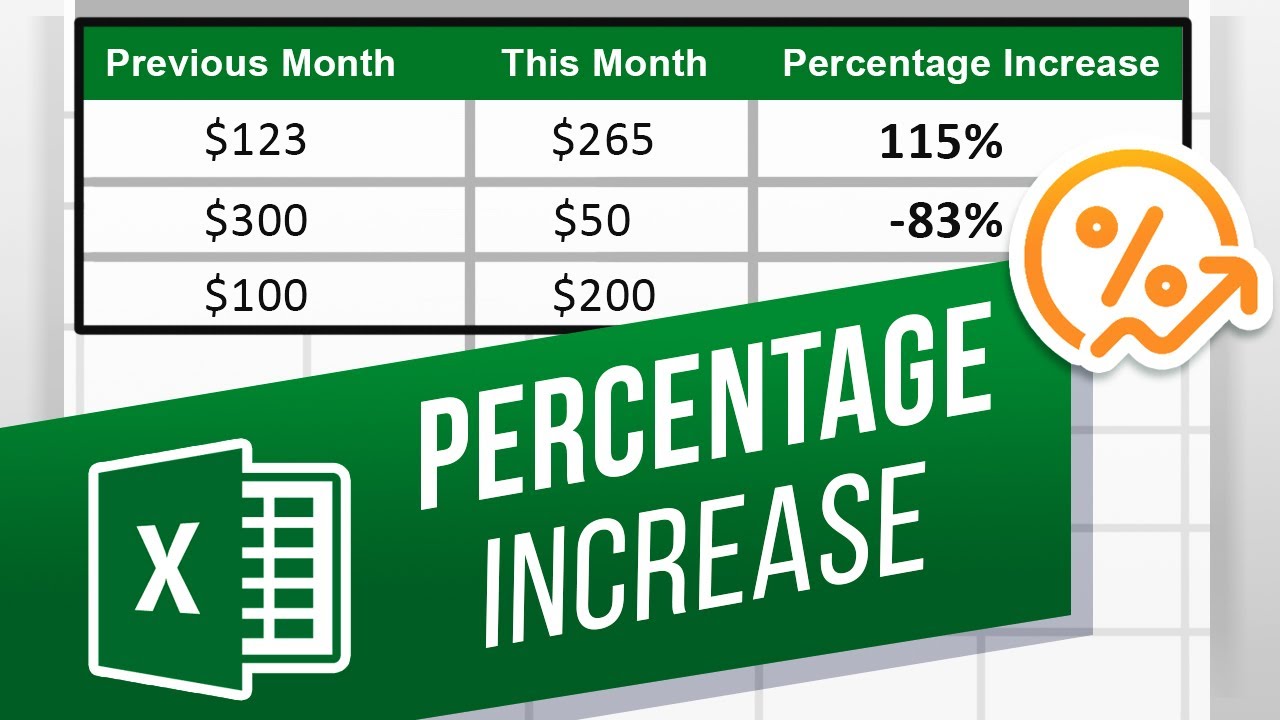
Показать описание
In this video, we’ll be showing you how to calculate a percentage increase in Excel.
Percentage increase shows how much the previous value increased or decreased relative to itself. If you start with 100 and add another 100 to make 200 then you have increased the original value by 100%. Percentage increase is handy because it shows growth or decline in a very tangible way. We’ll now create a percentage increase formula in Excel.
1. Select the cell that you want the percentage increase formula in.
2. In this example we are going to subtract the previous month from the current month and then divide that by the previous month and that will give us the percentage increase between months.
3. The formula is: =(D7-C7)/C7.
4. You will probably get a decimal number so go under the Home tab at the top and click the Percent Style button under the Number Category.
5. You can then hover the cursor on the bottom right of the cell with the formula until the cursor changes then click and drag it down the column. Notice that percent decreases are negative.
Now you can calculate percent increases! Remember that the previous number is always subtracted from the current number and then that difference is divided by the previous number.
❓💬 What other formulas or percentage calculations do you want to learn? Let us know in the comments below.
#HowTech #Excel
--------------------------------------------------------------------------------------------------------------
Percentage increase shows how much the previous value increased or decreased relative to itself. If you start with 100 and add another 100 to make 200 then you have increased the original value by 100%. Percentage increase is handy because it shows growth or decline in a very tangible way. We’ll now create a percentage increase formula in Excel.
1. Select the cell that you want the percentage increase formula in.
2. In this example we are going to subtract the previous month from the current month and then divide that by the previous month and that will give us the percentage increase between months.
3. The formula is: =(D7-C7)/C7.
4. You will probably get a decimal number so go under the Home tab at the top and click the Percent Style button under the Number Category.
5. You can then hover the cursor on the bottom right of the cell with the formula until the cursor changes then click and drag it down the column. Notice that percent decreases are negative.
Now you can calculate percent increases! Remember that the previous number is always subtracted from the current number and then that difference is divided by the previous number.
❓💬 What other formulas or percentage calculations do you want to learn? Let us know in the comments below.
#HowTech #Excel
--------------------------------------------------------------------------------------------------------------
Комментарии
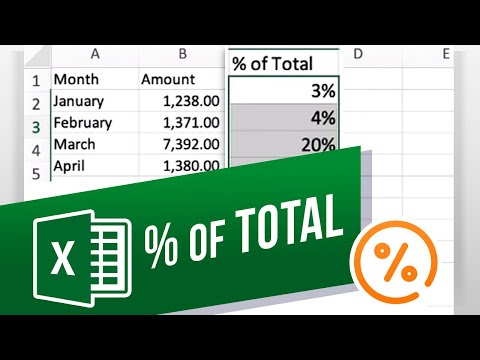 0:01:13
0:01:13
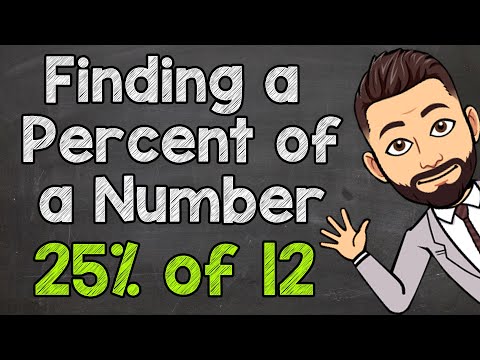 0:06:27
0:06:27
 0:02:43
0:02:43
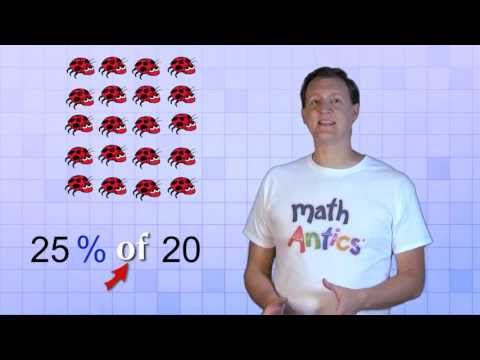 0:07:32
0:07:32
 0:05:10
0:05:10
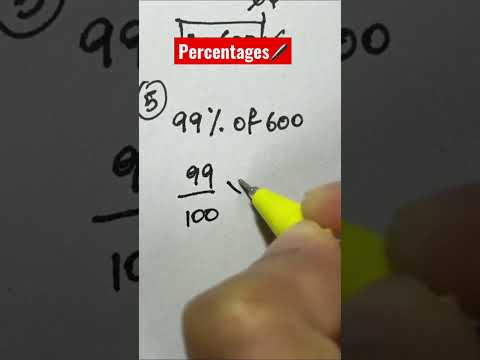 0:00:16
0:00:16
 0:12:11
0:12:11
 0:11:36
0:11:36
 0:00:25
0:00:25
 0:06:09
0:06:09
 0:00:28
0:00:28
 0:03:18
0:03:18
 0:00:17
0:00:17
 0:00:14
0:00:14
 0:03:57
0:03:57
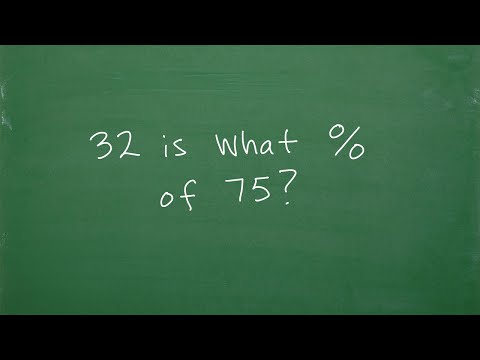 0:13:01
0:13:01
 0:04:07
0:04:07
 0:05:31
0:05:31
 0:03:18
0:03:18
 0:08:53
0:08:53
 0:00:54
0:00:54
 0:00:35
0:00:35
 0:05:58
0:05:58
 0:05:42
0:05:42