filmov
tv
How to Create an Organizational Chart in Excel? (automatic) - FREE ADD-IN!!!
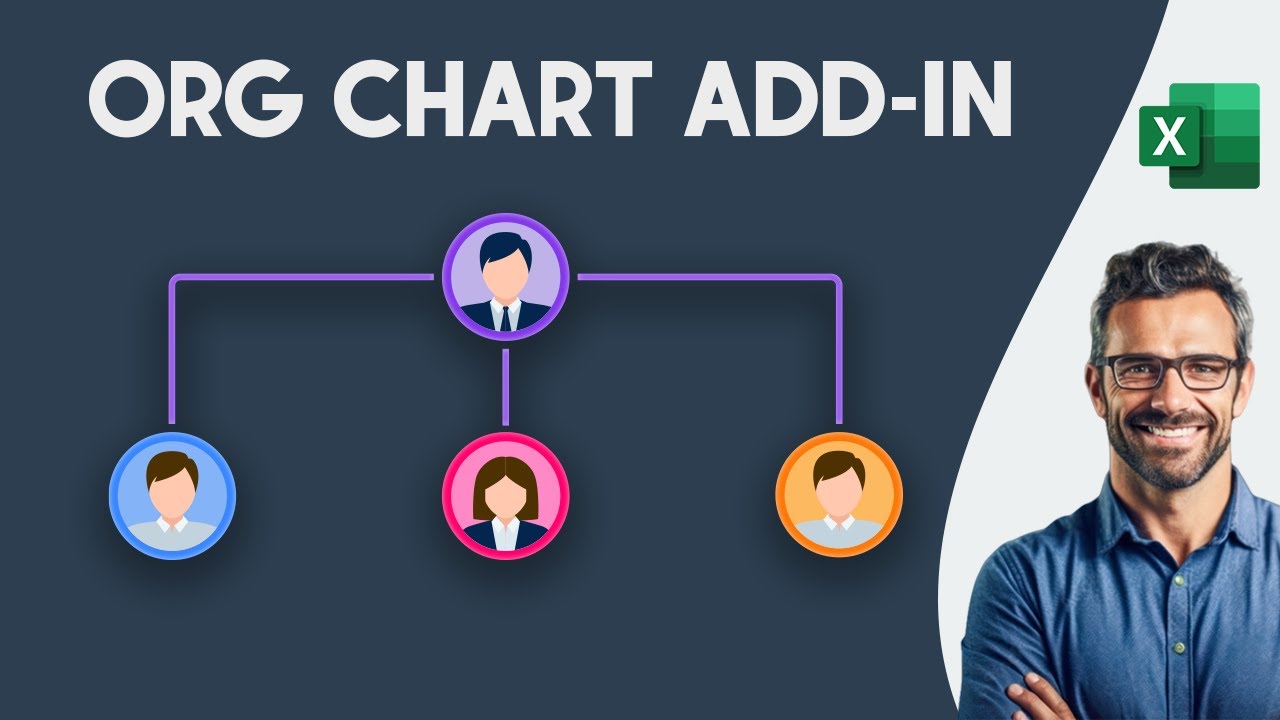
Показать описание
How to Create an Organizational Chart in Excel? - (Free Excel Add-in!)
In this video, I will show you how to create an organizational chart in Excel, in under a minute.
Today we will show you:
- how to create an org chart asap,
- how to modify the org chart,
- and how to export the structure to PowerPoint or Word without any trouble using a single click.
Get rid of the manual work stress!
Are you ready for something special?
The first thing we need is data for our org chart.
In this example, I'm going to show the organizational chart for the IT department.
Now create the initial structure. We have the position names.
Each column represents a different level in the structure.
We are ready for the next step.
Now install the free organizational chart generator.
Don't worry, it can take seconds.
Download the zip file from our website and extract the content into your Documents folder.
Switch back to Excel and click on the developer tab.
Locate the Organizational chart generator add-in.
After the successful installation, you'll see the Org Chart tab on the ribbon.
Let us see how the add-in works!
Select the range which contains data.
Click on the org chart icon on the ribbon
Your org chart will be ready in seconds.
If you want to change the default view, use the Chart Layout manager.
With a few clicks, you can rearrange your structure.
You can change the branch layout for the selected shape.
What happens if we want to add more people to this structure?
Let's say we have project managers, and we have our users here.
If you want to add a new position, insert a blank row, and place the new user to the hierarchy.
Clean the chart and refresh the structure.
It is not rocket science.
Just a few words about the compatibility and the export functions.
The add-in is compatible with Excel 2013 and newer versions. It is worth working with SmartArt.
Just click to export icon, and your org chart will be ready for Powerpoint or Word. Thanks for using our dynamic org chart generator.
#OrgChart
#Excel
#OrganizationalChart
In this video, I will show you how to create an organizational chart in Excel, in under a minute.
Today we will show you:
- how to create an org chart asap,
- how to modify the org chart,
- and how to export the structure to PowerPoint or Word without any trouble using a single click.
Get rid of the manual work stress!
Are you ready for something special?
The first thing we need is data for our org chart.
In this example, I'm going to show the organizational chart for the IT department.
Now create the initial structure. We have the position names.
Each column represents a different level in the structure.
We are ready for the next step.
Now install the free organizational chart generator.
Don't worry, it can take seconds.
Download the zip file from our website and extract the content into your Documents folder.
Switch back to Excel and click on the developer tab.
Locate the Organizational chart generator add-in.
After the successful installation, you'll see the Org Chart tab on the ribbon.
Let us see how the add-in works!
Select the range which contains data.
Click on the org chart icon on the ribbon
Your org chart will be ready in seconds.
If you want to change the default view, use the Chart Layout manager.
With a few clicks, you can rearrange your structure.
You can change the branch layout for the selected shape.
What happens if we want to add more people to this structure?
Let's say we have project managers, and we have our users here.
If you want to add a new position, insert a blank row, and place the new user to the hierarchy.
Clean the chart and refresh the structure.
It is not rocket science.
Just a few words about the compatibility and the export functions.
The add-in is compatible with Excel 2013 and newer versions. It is worth working with SmartArt.
Just click to export icon, and your org chart will be ready for Powerpoint or Word. Thanks for using our dynamic org chart generator.
#OrgChart
#Excel
#OrganizationalChart
Комментарии
 0:01:29
0:01:29
 0:23:33
0:23:33
 0:08:53
0:08:53
 0:07:52
0:07:52
 0:04:54
0:04:54
 0:14:47
0:14:47
 0:12:39
0:12:39
 0:00:18
0:00:18
 0:00:50
0:00:50
 0:07:48
0:07:48
 0:10:59
0:10:59
 0:01:56
0:01:56
 0:04:36
0:04:36
 0:01:52
0:01:52
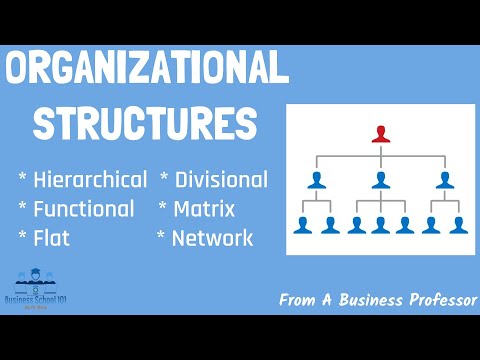 0:16:46
0:16:46
 0:05:45
0:05:45
 0:03:44
0:03:44
 0:04:25
0:04:25
 0:09:05
0:09:05
 0:00:46
0:00:46
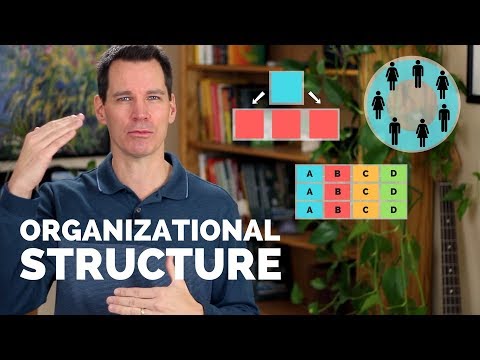 0:04:50
0:04:50
 0:00:10
0:00:10
 1:16:41
1:16:41
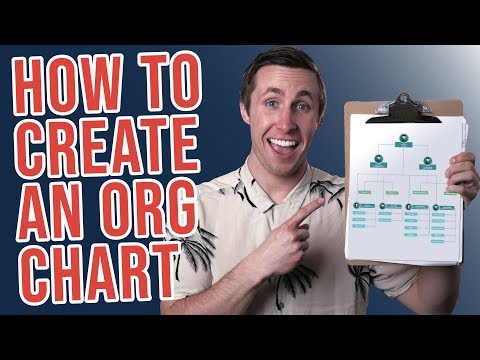 0:07:26
0:07:26