filmov
tv
How to Deploy Windows using PXE Boot in SCCM - Operating System Deployment Step By Step

Показать описание
In this video I will show to how to deploy Windows 10 using PXE boot via SCCM Step by step.
#Bibi #PXE #SCCM #Windows10
Windows 10 Traditional deployment:
New versions of Windows have typically been deployed by organizations using an image-based process built on top of tools provided in the Windows Assessment and Deployment Kit, Windows Deployment Services, the Deploy Windows 10 with the Microsoft Deployment Toolkit, and System Center Configuration Manager.
With the release of Windows 10, all of these tools are being updated to fully support Windows 10. Although newer scenarios such as in-place upgrade and dynamic provisioning may reduce the need for traditional deployment capabilities in some organizations, these traditional methods remain important and will continue to be available to organizations that need them.
The traditional Windows 10 deployment scenario can be divided into different sub-scenarios. These are explained in detail in the following sections, but the following provides a brief summary:
New computer. A bare-metal deployment of a new machine.
Computer refresh. A reinstall of the same machine (with user-state migration and an optional full Windows Imaging (WIM) image backup).
Computer replace. A replacement of the old machine with a new machine (with user-state migration and an optional full WIM image backup).
New computer
Also called a "bare metal" Windows 10 deployment. This scenario occurs when you have a blank machine you need to deploy, or an existing machine you want to wipe and redeploy without needing to preserve any existing data. The setup starts from a boot media, using CD, USB, ISO, or Pre-Boot Execution Environment (PXE). You can also generate a full offline media that includes all the files needed for a client deployment, allowing you to deploy without having to connect to a central deployment share. The target can be a physical computer, a virtual machine, or a Virtual Hard Disk (VHD) running on a physical computer (boot from VHD).
The deployment process for the new machine scenario is as follows:
Start the setup from boot media (CD, USB, ISO, or PXE).
Wipe the hard disk clean and create new volume(s).
Install the operating system image.
Install other applications (as part of the task sequence).
After taking these steps, the computer is ready for use.
Computer refresh
A refresh is sometimes called wipe-and-load. The process is normally initiated in the running operating system. User data and settings are backed up and restored later as part of the deployment process. The target can be the same as for the new computer scenario.
The deployment process for the wipe-and-load scenario is as follows:
Start the setup on a running operating system.
Save the user state locally.
Wipe the hard disk clean (except for the folder containing the backup).
Install the operating system image.
Install other applications.
Restore the user state.
After taking these steps, the machine is ready for use.
Computer replace
A computer replace is similar to the refresh scenario. However, since we are replacing the machine, we divide this scenario into two main tasks: backup of the old client and bare-metal deployment of the new client. As with the refresh scenario, user data and settings are backed up and restored.
The deployment process for the replace scenario is as follows:
Save the user state (data and settings) on the server through a backup job on the running operating system.
Deploy the new computer as a bare-metal deployment.
Note
In some situations, you can use the replace scenario even if the target is the same machine. For example, you can use replace if you want to modify the disk layout from the master boot record (MBR) to the GUID partition table (GPT), which will allow you to take advantage of the Unified Extensible Firmware Interface (UEFI) functionality. You can also use replace if the disk needs to be repartitioned since user data needs to be transferred off the disk.
I hope you liked this video about "How to Deploy Windows using PXE Boot in SCCM - Operating System Deployment Step By Step"
#Bibi #PXE #SCCM #Windows10
Windows 10 Traditional deployment:
New versions of Windows have typically been deployed by organizations using an image-based process built on top of tools provided in the Windows Assessment and Deployment Kit, Windows Deployment Services, the Deploy Windows 10 with the Microsoft Deployment Toolkit, and System Center Configuration Manager.
With the release of Windows 10, all of these tools are being updated to fully support Windows 10. Although newer scenarios such as in-place upgrade and dynamic provisioning may reduce the need for traditional deployment capabilities in some organizations, these traditional methods remain important and will continue to be available to organizations that need them.
The traditional Windows 10 deployment scenario can be divided into different sub-scenarios. These are explained in detail in the following sections, but the following provides a brief summary:
New computer. A bare-metal deployment of a new machine.
Computer refresh. A reinstall of the same machine (with user-state migration and an optional full Windows Imaging (WIM) image backup).
Computer replace. A replacement of the old machine with a new machine (with user-state migration and an optional full WIM image backup).
New computer
Also called a "bare metal" Windows 10 deployment. This scenario occurs when you have a blank machine you need to deploy, or an existing machine you want to wipe and redeploy without needing to preserve any existing data. The setup starts from a boot media, using CD, USB, ISO, or Pre-Boot Execution Environment (PXE). You can also generate a full offline media that includes all the files needed for a client deployment, allowing you to deploy without having to connect to a central deployment share. The target can be a physical computer, a virtual machine, or a Virtual Hard Disk (VHD) running on a physical computer (boot from VHD).
The deployment process for the new machine scenario is as follows:
Start the setup from boot media (CD, USB, ISO, or PXE).
Wipe the hard disk clean and create new volume(s).
Install the operating system image.
Install other applications (as part of the task sequence).
After taking these steps, the computer is ready for use.
Computer refresh
A refresh is sometimes called wipe-and-load. The process is normally initiated in the running operating system. User data and settings are backed up and restored later as part of the deployment process. The target can be the same as for the new computer scenario.
The deployment process for the wipe-and-load scenario is as follows:
Start the setup on a running operating system.
Save the user state locally.
Wipe the hard disk clean (except for the folder containing the backup).
Install the operating system image.
Install other applications.
Restore the user state.
After taking these steps, the machine is ready for use.
Computer replace
A computer replace is similar to the refresh scenario. However, since we are replacing the machine, we divide this scenario into two main tasks: backup of the old client and bare-metal deployment of the new client. As with the refresh scenario, user data and settings are backed up and restored.
The deployment process for the replace scenario is as follows:
Save the user state (data and settings) on the server through a backup job on the running operating system.
Deploy the new computer as a bare-metal deployment.
Note
In some situations, you can use the replace scenario even if the target is the same machine. For example, you can use replace if you want to modify the disk layout from the master boot record (MBR) to the GUID partition table (GPT), which will allow you to take advantage of the Unified Extensible Firmware Interface (UEFI) functionality. You can also use replace if the disk needs to be repartitioned since user data needs to be transferred off the disk.
I hope you liked this video about "How to Deploy Windows using PXE Boot in SCCM - Operating System Deployment Step By Step"
Комментарии
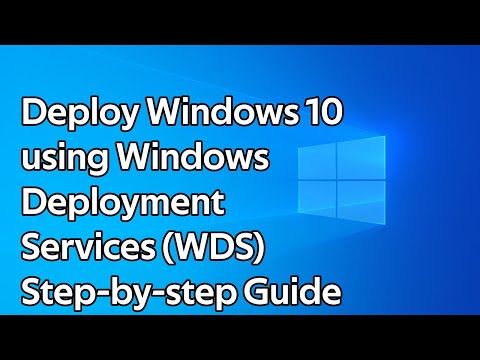 0:08:54
0:08:54
 0:03:39
0:03:39
 0:20:20
0:20:20
 0:22:21
0:22:21
 0:13:16
0:13:16
 0:14:19
0:14:19
 0:15:20
0:15:20
 0:06:17
0:06:17
 0:36:01
0:36:01
 0:05:13
0:05:13
 0:05:44
0:05:44
 0:10:39
0:10:39
 0:03:46
0:03:46
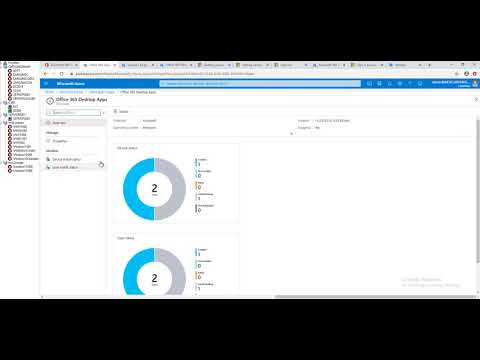 0:05:30
0:05:30
 0:22:35
0:22:35
 0:07:25
0:07:25
 0:05:07
0:05:07
 0:08:31
0:08:31
 0:01:00
0:01:00
 0:04:16
0:04:16
 0:11:51
0:11:51
 0:17:05
0:17:05
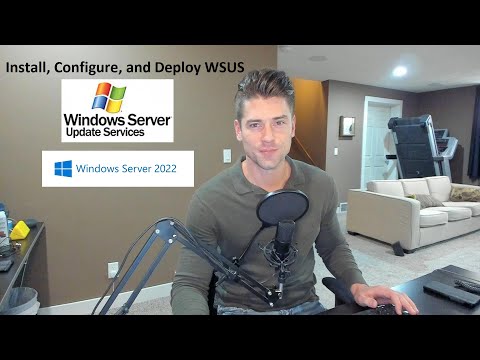 0:50:44
0:50:44
 0:16:26
0:16:26