filmov
tv
Excel Basics 12: Complete Formula Lesson of Formula Types & Formula Elements 12 Examples

Показать описание
Highline College Busn 216 Class: Computer Applications taught by Michael Girvin.
Topics in this video:
1. (00:01) Introduction
2. (00:30) Different Types of Formulas
3. (02:07) Formula Elements – what you can out into a formula.
4. (04:55) Formula 01: Goal: Add calls made a service center last week.: =SUM(C23:C29) . Number Formula.
5. (05:53) Formula 02: Goal: Calculate Monthly Insurance Expense.: =C37/12. Number Formula.
6. (06:25) Formula 03: Goal: Calculate Deduction for Each Employee.: =ROUND(C46*$F$46,2) . Number Formula.
7. (09:31) Formula 04: Goal: Calculate Cost of Goods Sold (COGS) in Accounting: =(C58-D58)*E58. Number Formula.
8. (13:17) Formula 05: Goal: Join "Text " and an Item Number into One Cell.: ="Item # "&C70. Text Formula.
9. (17:02) Formula 06: Goal: Join First & Last Names into One Cell.: =C82&", "&B82. Text Formula.
10. (20:43) Formula 07: Goal: Extract State Abbreviation using the RIGHT Function: =RIGHT(B96,2) . Text Formula.
11. (24:01) Formula 08: Goal: Extract Product Number using the LEFT Function: =LEFT(B108,6) . Text Formula.
12. (26:00) Formula 09: Goal: Determine If Debits = Credits: =B127=C127. Logical Formula.
13. (30:00) Formula 10: Goal: Determine If Employee Gets a Bonus: =C135 Greater Than =$F$135. Logical Formula.
14. (33:35) Formula 11: Goal: Count how many of each product we sold: =COUNTIFS($B$148:$B$153,B156). Number Formula.
15. (35:15) Formula 12: Goal: Formula to determine whether we need to reorder?: =$D$173 Greater Than B166-C166. Logical Formula.
16. (41:00) Formula 13: Goal: Calculate Net Income: =C181-SUM(C182:C185) . Number Formula.
17. (42:30) Summary - Conclusion
Topics in this video:
1. (00:01) Introduction
2. (00:30) Different Types of Formulas
3. (02:07) Formula Elements – what you can out into a formula.
4. (04:55) Formula 01: Goal: Add calls made a service center last week.: =SUM(C23:C29) . Number Formula.
5. (05:53) Formula 02: Goal: Calculate Monthly Insurance Expense.: =C37/12. Number Formula.
6. (06:25) Formula 03: Goal: Calculate Deduction for Each Employee.: =ROUND(C46*$F$46,2) . Number Formula.
7. (09:31) Formula 04: Goal: Calculate Cost of Goods Sold (COGS) in Accounting: =(C58-D58)*E58. Number Formula.
8. (13:17) Formula 05: Goal: Join "Text " and an Item Number into One Cell.: ="Item # "&C70. Text Formula.
9. (17:02) Formula 06: Goal: Join First & Last Names into One Cell.: =C82&", "&B82. Text Formula.
10. (20:43) Formula 07: Goal: Extract State Abbreviation using the RIGHT Function: =RIGHT(B96,2) . Text Formula.
11. (24:01) Formula 08: Goal: Extract Product Number using the LEFT Function: =LEFT(B108,6) . Text Formula.
12. (26:00) Formula 09: Goal: Determine If Debits = Credits: =B127=C127. Logical Formula.
13. (30:00) Formula 10: Goal: Determine If Employee Gets a Bonus: =C135 Greater Than =$F$135. Logical Formula.
14. (33:35) Formula 11: Goal: Count how many of each product we sold: =COUNTIFS($B$148:$B$153,B156). Number Formula.
15. (35:15) Formula 12: Goal: Formula to determine whether we need to reorder?: =$D$173 Greater Than B166-C166. Logical Formula.
16. (41:00) Formula 13: Goal: Calculate Net Income: =C181-SUM(C182:C185) . Number Formula.
17. (42:30) Summary - Conclusion
Комментарии
 0:43:24
0:43:24
 0:52:40
0:52:40
 0:54:55
0:54:55
 0:12:29
0:12:29
 0:27:19
0:27:19
 11:55:34
11:55:34
 5:43:05
5:43:05
 0:27:49
0:27:49
 0:23:37
0:23:37
 0:03:01
0:03:01
 0:26:04
0:26:04
 0:02:11
0:02:11
 0:01:16
0:01:16
 0:01:15
0:01:15
 0:02:54
0:02:54
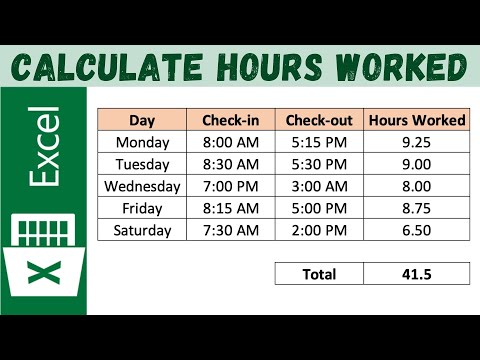 0:03:26
0:03:26
 0:19:48
0:19:48
 0:06:38
0:06:38
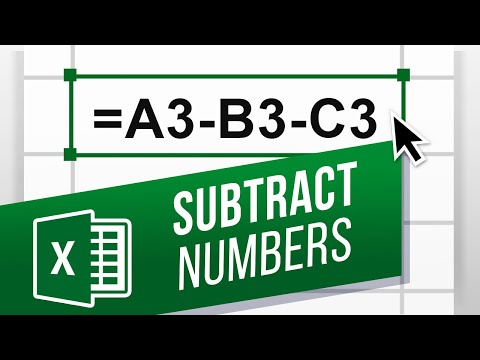 0:02:45
0:02:45
 0:10:51
0:10:51
 0:05:07
0:05:07
 0:19:44
0:19:44
 0:06:12
0:06:12
 0:08:13
0:08:13