filmov
tv
Running a MacOS 14 Sonoma VM in VMware

Показать описание
#MacOS #Sonoma #VMware
--------------------------------------------------------------------
Installing and Configuring VMware
--------------------------------------------------------------------
💡 NOTE: MacOS higher than version 12 requires a CPU with AVX2 instruction support
04. Install VMware Workstation Player, accepting the defaults
05. Extract the downloaded MacOS Unlocker for VMware Workstation
07. Click the Patch button
08. Wait for patching to complete before continuing
--------------------------------------------------------------------
Creating the Sonoma VM
--------------------------------------------------------------------
01. Launch VMware Workstation Player
02. Click Continue to use Workstation Player for free for non-commercial use
03. Click Finish
04. Click Create a New Virtual Machine on the right side of the application
05. Select Installer disc image file (iso) ≫ Browse to and select the downloaded MacOS Sonoma .iso ≫ Click Next
06. Select Apple Mac OS X and macOS 13 ≫ Click Next
07. Name the VM MacOS14 and set the path to store the VM files ≫ Click Next
08. Adjust the disk size if necessary ≫ Click Next
09. Click Finish
10. Open File Explorer and navigate to the VM files
11. Edit the .vmx file in a text editor
14. Then paste the following options at the bottom of the file
board-id = "Mac-AA95B1DDAB278B95"
serialNumber = "C01234567890"
15. Right click on the MacOS14 VM ≫ Power On
--------------------------------------------------------------------
Installing MacOS Sonoma
--------------------------------------------------------------------
01. After an initialization sequence the MAC OS Setup should start
02. Select a Language ≫ Click the next arrow
03. Select Disk Utility
04. Select the VMware Virtual SATA Hard Drive Media ≫ Click Erase
05. Name the drive MacOS ≫ Set the Format to APFS ≫ Click Erase
06. Click Done ≫ Close Disk Utility
07. Click Install macOS
08. Click Continue ≫ Click Agree ≫ Click Agree again
09. Select the MacOS disk ≫ Click Install
10. Wait while Mac OS installs files, the VM will reboot several times
11. Select your Country or Region ≫ Click Continue
12. Confirm your languages and keyboard layout ≫ Click Continue
13. Click Not Now on the Accessibility screen
14. Click Continue on the Data & Privacy screen
15. Select Not Now on the Migration Assistant screen
16. Select Set Up Later and then Skip on the Apple ID screen
17. Click Agree ≫ Agree again
18. Enter a name, user name, password ≫ Click Continue
19. Click Continue ≫ Select Use or Don't Use for Location Services
20. Pick a timezone ≫ Click Continue
21. Uncheck Share Mac Analytics with Apple ≫ Click Continue
22. Click Set Up Later on the Screen Time screen
23. Pick a theme ≫ Click Continue
24. Welcome to MacOS 14 Sonoma
--------------------------------------------------------------------
Install VMware Tools (optional, but recommended)
--------------------------------------------------------------------
01. Right click the Install MacOS disc on the desktop ≫ Eject
02. On the VMware toolbar click Player ≫ Removable Devices ≫ CD/DVD ≫ Settings
04. Click the Connected checkbox
05. Click OK
06. Inside the VM, double click the mounted VMware tools and run the installer
07. When prompted, go into the Security settings and scroll to the bottom ≫ Click Allow next to VMware ≫ Reboot
08. After rebooting double click the mounted VMware tools and run the installer again
09. After the install succeeds, reboot again
### Connect with me and others ###
--------------------------------------------------------------------
Installing and Configuring VMware
--------------------------------------------------------------------
💡 NOTE: MacOS higher than version 12 requires a CPU with AVX2 instruction support
04. Install VMware Workstation Player, accepting the defaults
05. Extract the downloaded MacOS Unlocker for VMware Workstation
07. Click the Patch button
08. Wait for patching to complete before continuing
--------------------------------------------------------------------
Creating the Sonoma VM
--------------------------------------------------------------------
01. Launch VMware Workstation Player
02. Click Continue to use Workstation Player for free for non-commercial use
03. Click Finish
04. Click Create a New Virtual Machine on the right side of the application
05. Select Installer disc image file (iso) ≫ Browse to and select the downloaded MacOS Sonoma .iso ≫ Click Next
06. Select Apple Mac OS X and macOS 13 ≫ Click Next
07. Name the VM MacOS14 and set the path to store the VM files ≫ Click Next
08. Adjust the disk size if necessary ≫ Click Next
09. Click Finish
10. Open File Explorer and navigate to the VM files
11. Edit the .vmx file in a text editor
14. Then paste the following options at the bottom of the file
board-id = "Mac-AA95B1DDAB278B95"
serialNumber = "C01234567890"
15. Right click on the MacOS14 VM ≫ Power On
--------------------------------------------------------------------
Installing MacOS Sonoma
--------------------------------------------------------------------
01. After an initialization sequence the MAC OS Setup should start
02. Select a Language ≫ Click the next arrow
03. Select Disk Utility
04. Select the VMware Virtual SATA Hard Drive Media ≫ Click Erase
05. Name the drive MacOS ≫ Set the Format to APFS ≫ Click Erase
06. Click Done ≫ Close Disk Utility
07. Click Install macOS
08. Click Continue ≫ Click Agree ≫ Click Agree again
09. Select the MacOS disk ≫ Click Install
10. Wait while Mac OS installs files, the VM will reboot several times
11. Select your Country or Region ≫ Click Continue
12. Confirm your languages and keyboard layout ≫ Click Continue
13. Click Not Now on the Accessibility screen
14. Click Continue on the Data & Privacy screen
15. Select Not Now on the Migration Assistant screen
16. Select Set Up Later and then Skip on the Apple ID screen
17. Click Agree ≫ Agree again
18. Enter a name, user name, password ≫ Click Continue
19. Click Continue ≫ Select Use or Don't Use for Location Services
20. Pick a timezone ≫ Click Continue
21. Uncheck Share Mac Analytics with Apple ≫ Click Continue
22. Click Set Up Later on the Screen Time screen
23. Pick a theme ≫ Click Continue
24. Welcome to MacOS 14 Sonoma
--------------------------------------------------------------------
Install VMware Tools (optional, but recommended)
--------------------------------------------------------------------
01. Right click the Install MacOS disc on the desktop ≫ Eject
02. On the VMware toolbar click Player ≫ Removable Devices ≫ CD/DVD ≫ Settings
04. Click the Connected checkbox
05. Click OK
06. Inside the VM, double click the mounted VMware tools and run the installer
07. When prompted, go into the Security settings and scroll to the bottom ≫ Click Allow next to VMware ≫ Reboot
08. After rebooting double click the mounted VMware tools and run the installer again
09. After the install succeeds, reboot again
### Connect with me and others ###
Комментарии
 0:09:03
0:09:03
 0:08:26
0:08:26
 0:10:56
0:10:56
 0:14:46
0:14:46
 0:09:05
0:09:05
 0:10:42
0:10:42
 0:06:16
0:06:16
 0:23:38
0:23:38
 0:04:26
0:04:26
 0:26:36
0:26:36
 0:07:43
0:07:43
 0:05:59
0:05:59
 0:03:43
0:03:43
 0:26:27
0:26:27
 0:27:41
0:27:41
 0:09:13
0:09:13
 0:05:45
0:05:45
 0:04:43
0:04:43
 0:08:24
0:08:24
 0:20:16
0:20:16
 0:02:45
0:02:45
 0:07:01
0:07:01
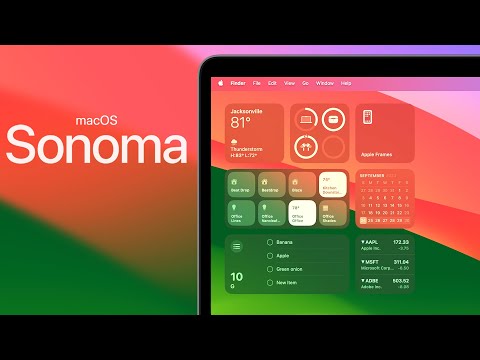 0:37:28
0:37:28
 0:05:56
0:05:56