filmov
tv
How to Create Partition on Windows 10 | Partition Hard Drives - 2024

Показать описание
🎬𝗧𝗮𝗯𝗹𝗲 𝗼𝗳 𝗰𝗼𝗻𝘁𝗲𝗻𝘁𝘀
0:00 Intro
0:52 Create a Partition
1:12 Decide how much space you need for the partition
1:59 Create a new Partition
4:47 Move file from one drive to another
5:34 How to delete the partition
📌 𝗙𝗼𝗹𝗹𝗼𝘄 𝘁𝗵𝗲𝘀𝗲 𝘀𝗶𝗺𝗽𝗹𝗲 𝘀𝘁𝗲𝗽𝘀
Step 1: Decide how much space you need for the partition
click ‘File explorer’, right click on your c drive, select ‘Properties’,
You see the space used & free space available,
Step 2: Create a new Partition
Right click on ‘This Pc’, then you can see the partition that you have on your computer,
To reduce the size of c drive, right click on c drive,
Click ‘Shrink volume’, enter the details, & click ‘shrink’,
Right click on unallocated space, click new simple volume,
Click ‘Next’ twice select the drive letter for new partition,
Likewise you can create more partitions.
To move file from one drive to another,
Just double click on c drive, right click on the file you want to move,
Copy it, & past it on the Drive.
To delete the partition, first take backup of the partition,
Go to computer management, right click on partition ► delete volume ► yes.
Now to get the space back to c drive, right click on c drive ► extend volume
Click ‘Next’ twice & finish.
This is how you can create a partition in Windows 10.
🎁 𝗧𝗼𝗼𝗹𝘀 & 𝗗𝗶𝘀𝗰𝗼𝘂𝗻𝘁𝘀
🙌 𝗢𝗳𝗳𝗶𝗰𝗶𝗮𝗹𝗹𝘆:
💬 𝗙𝗼𝗹𝗹𝗼𝘄 & 𝗖𝗵𝗮𝘁 𝘄𝗶𝘁𝗵 𝘂𝘀:
Комментарии
 0:04:18
0:04:18
 0:09:13
0:09:13
 0:04:51
0:04:51
 0:03:34
0:03:34
 0:07:19
0:07:19
 0:07:27
0:07:27
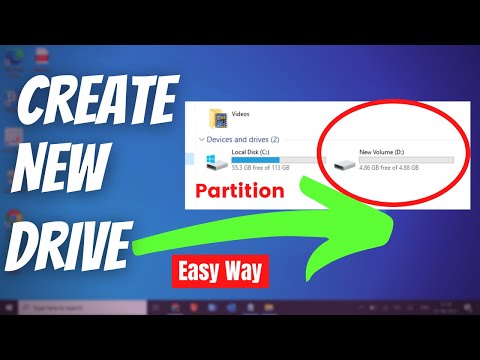 0:04:26
0:04:26
 0:02:02
0:02:02
 0:03:57
0:03:57
 0:05:07
0:05:07
 0:02:50
0:02:50
 0:10:09
0:10:09
 0:06:56
0:06:56
 0:04:32
0:04:32
 0:01:46
0:01:46
 0:07:06
0:07:06
 0:04:01
0:04:01
 0:06:28
0:06:28
 0:03:17
0:03:17
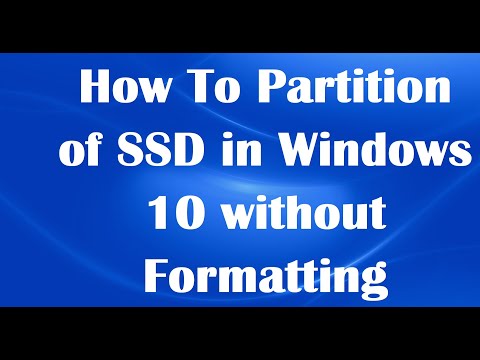 0:02:50
0:02:50
 0:03:31
0:03:31
 0:04:59
0:04:59
 0:05:07
0:05:07
 0:03:32
0:03:32