filmov
tv
How to backup and restore Hyper-V virtual machines with Veeam Availability for Hyper-V

Показать описание
To properly perform Hyper-V backup, including Hyper-V VM backups, you must protect at least at the host level to capture all Hyper-V VMs, their storage, data and configuration. To simplify these operations, backup software like Veeam Backup & Replication can coordinate the process for you and speak natively to Microsoft VSS to prepare the Hyper-V environment for backup. This integrated coordination ensures that consistent Hyper-V backups are taken, meaning that all data was captured during backup so that you can have a full spectrum of recovery options at your disposal to best meet your recovery objectives.
To provide this consistency, Veeam Backup Manager queries information about VMs and virtualization hosts from Microsoft Hyper-V prior to backup.
Veeam Backup & Replication requests Microsoft Hyper-V VSS to create a cohesive point-in-time copy of a VM for backup. Microsoft Hyper-V VSS creates a volume snapshot or VM checkpoint, depending on the hypervisor version.
To keep Hyper-V backups manageable, Veeam Backup & Replication uses Changed Block Tracking (CBT) to retrieve only those data blocks that have changed since the previous job session.
After the backup proxy finishes reading VM data, Veeam Backup & Replication requests Microsoft Hyper-V VSS to perform cleanup operations. There are three types of Hyper-V backup: Host-level backup: The most desired method to dynamically perform Hyper-V backup is to perform backup at the Hyper-V host level. By protecting Hyper-V at the host level, you can protect not only the core configuration of Hyper-V, but all its VMs, virtual disks and virtual infrastructure. This will allow VMs to be dynamically protected or skipped as they are added to and removed from. Guest-level backup: Depending on the technical ability of your backup solution, you may need to also perform guest-level backups of Hyper-V VMs. This is less desirable when compared to the Hyper-V host-level backup, as it typically comes with additional overhead that is associated with opening and protecting each Hyper-V VM independently. Online backup: Performing Hyper-V backup in an online state allows you to capture workloads, including Microsoft applications and their data, without having to take the application offline, therefore affecting your business. By leveraging Microsoft VSS, you can properly “quiesce” or pause your application just long enough to create a snapshot that can be used for backup. Once complete, your backup solution and VSS will perform any necessary cleanup or log flush that is required post backup.
Watch this demo video and learn about how to create a Hyper-V backup.
To provide this consistency, Veeam Backup Manager queries information about VMs and virtualization hosts from Microsoft Hyper-V prior to backup.
Veeam Backup & Replication requests Microsoft Hyper-V VSS to create a cohesive point-in-time copy of a VM for backup. Microsoft Hyper-V VSS creates a volume snapshot or VM checkpoint, depending on the hypervisor version.
To keep Hyper-V backups manageable, Veeam Backup & Replication uses Changed Block Tracking (CBT) to retrieve only those data blocks that have changed since the previous job session.
After the backup proxy finishes reading VM data, Veeam Backup & Replication requests Microsoft Hyper-V VSS to perform cleanup operations. There are three types of Hyper-V backup: Host-level backup: The most desired method to dynamically perform Hyper-V backup is to perform backup at the Hyper-V host level. By protecting Hyper-V at the host level, you can protect not only the core configuration of Hyper-V, but all its VMs, virtual disks and virtual infrastructure. This will allow VMs to be dynamically protected or skipped as they are added to and removed from. Guest-level backup: Depending on the technical ability of your backup solution, you may need to also perform guest-level backups of Hyper-V VMs. This is less desirable when compared to the Hyper-V host-level backup, as it typically comes with additional overhead that is associated with opening and protecting each Hyper-V VM independently. Online backup: Performing Hyper-V backup in an online state allows you to capture workloads, including Microsoft applications and their data, without having to take the application offline, therefore affecting your business. By leveraging Microsoft VSS, you can properly “quiesce” or pause your application just long enough to create a snapshot that can be used for backup. Once complete, your backup solution and VSS will perform any necessary cleanup or log flush that is required post backup.
Watch this demo video and learn about how to create a Hyper-V backup.
Комментарии
 0:02:20
0:02:20
 0:06:41
0:06:41
 0:10:38
0:10:38
 0:03:16
0:03:16
 0:03:53
0:03:53
 0:06:23
0:06:23
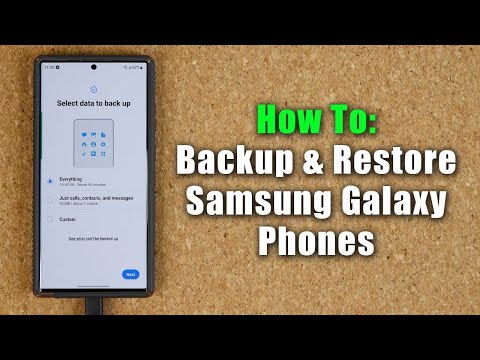 0:09:33
0:09:33
 0:05:13
0:05:13
 0:04:13
0:04:13
 0:06:57
0:06:57
 0:10:52
0:10:52
 0:12:25
0:12:25
 0:07:32
0:07:32
 0:02:51
0:02:51
 0:04:36
0:04:36
 0:01:43
0:01:43
 0:03:33
0:03:33
 0:19:48
0:19:48
 0:11:59
0:11:59
 0:03:30
0:03:30
 0:13:48
0:13:48
 0:10:11
0:10:11
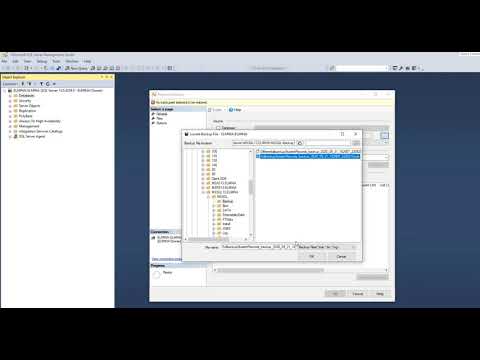 0:01:46
0:01:46
 0:05:05
0:05:05