filmov
tv
Automated Windows Server virtual machine templates in vSphere with Hashicorp Packer
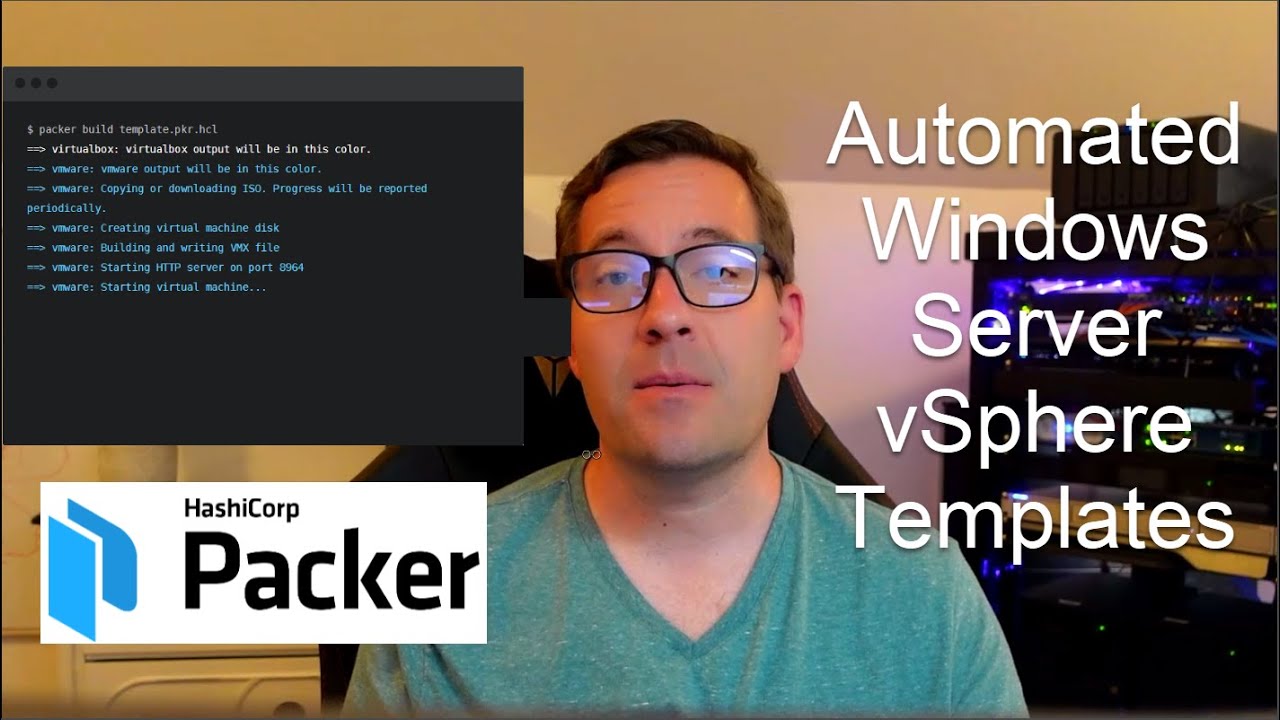
Показать описание
Building automated Windows Server vSphere templates is a great way to take away the burden of having to build your vSphere templates by hand. Using Hashicorp Packer, we can fully automate the build process of Windows Server and Linux vSphere templates and keep the templates fresh with the latest updates and other applications. The video takes a detail look at what is needed to use Packer to perform machine image automation, where to download Packer, how to configure your Packer files for the automated build process, and demonstrates how to actually run the build.
_____________________________________________________
Downloading Hashicorp Packer - 0:57
Create the files Packer needs for the automated Windows Server vSphere template - 1:53
Looking at the Packer variables file - 3:12
Looking at the Windows Server 2022 build file - 4:38
Installing VMware Tools automatically during the Packer Build - 6:20
Running the Packer build command - 7:15
Monitoring progress of the Packer build process using the Remote Console - 8:10
Running the automated build of Windows Server 2022 - Windows Updates are getting installed - 8:31
The Packer build of Windows Server 2022 completely successfully - 9:00
Final thoughts on fully automated Windows Server templates using Hashicorp Packer - 9:25
Take a look at my written writeup of the Packer build of Windows Server 2022 here:
You can clone down my Github repository files for Packer builds, including Windows Server 2022 here:
_____________________________________________________
Downloading Hashicorp Packer - 0:57
Create the files Packer needs for the automated Windows Server vSphere template - 1:53
Looking at the Packer variables file - 3:12
Looking at the Windows Server 2022 build file - 4:38
Installing VMware Tools automatically during the Packer Build - 6:20
Running the Packer build command - 7:15
Monitoring progress of the Packer build process using the Remote Console - 8:10
Running the automated build of Windows Server 2022 - Windows Updates are getting installed - 8:31
The Packer build of Windows Server 2022 completely successfully - 9:00
Final thoughts on fully automated Windows Server templates using Hashicorp Packer - 9:25
Take a look at my written writeup of the Packer build of Windows Server 2022 here:
You can clone down my Github repository files for Packer builds, including Windows Server 2022 here:
Комментарии
 0:10:07
0:10:07
 0:10:01
0:10:01
 0:20:28
0:20:28
 0:04:26
0:04:26
 0:08:45
0:08:45
 0:08:57
0:08:57
 0:15:28
0:15:28
 0:25:04
0:25:04
 0:24:22
0:24:22
 0:11:34
0:11:34
 0:13:48
0:13:48
 0:10:53
0:10:53
 0:10:34
0:10:34
 0:14:31
0:14:31
 0:03:08
0:03:08
 0:53:31
0:53:31
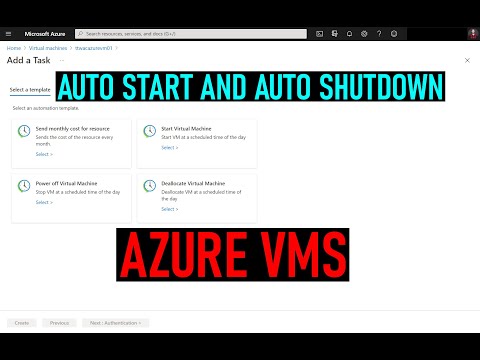 0:08:27
0:08:27
 0:04:29
0:04:29
 0:09:14
0:09:14
 0:31:44
0:31:44
 1:29:36
1:29:36
 0:13:31
0:13:31
 0:05:38
0:05:38
 0:13:58
0:13:58