filmov
tv
Java Development Installation: JDK, MySQL & NetBeans for Enterprise & Advanced Programming

Показать описание
To install JDK (Java Development Kit), MySQL, and NetBeans on the same system, you can follow these general steps. Please note that the specific installation steps may vary slightly depending on your operating system (e.g., Windows, macOS, Linux), so I'll provide a general overview:
1. **Download the Software**:
- Go to the official websites to download the software:
- JDK: Download the appropriate version (e.g., JDK 8) for your operating system from the Oracle website or an alternative source like AdoptOpenJDK.
- MySQL: Download the MySQL Community Server from the official MySQL website.
- NetBeans: Download the NetBeans IDE from the Apache NetBeans website.
2. **Install JDK**:
- Run the JDK installer and follow the installation wizard's instructions.
- Make a note of the installation directory (e.g., C:\Program Files\Java\jdk1.8.0_221).
3. **Install MySQL**:
- Run the MySQL installer and follow the installation wizard's instructions.
- During the installation, set a root password for MySQL and note it down.
4. **Configure MySQL**:
- Start the MySQL service if it's not already running.
- Use a MySQL client (e.g., MySQL Workbench) to connect to the MySQL server.
- Create a database for your Java projects and set up any necessary user accounts.
5. **Install NetBeans**:
- Run the NetBeans installer and follow the installation wizard's instructions.
- During installation, choose the "Java SE" or "Java EE" package depending on your needs.
- Specify the JDK installation directory when prompted (e.g., C:\Program Files\Java\jdk1.8.0_221).
6. **Configure NetBeans**:
- Open NetBeans after installation.
- Configure NetBeans to use the MySQL database you've set up by adding a database connection in the "Services" tab.
7. **Create a Java Project**:
- Start a new Java project in NetBeans.
- Configure the project to use the JDK you installed.
8. **Write and Run Java Code**:
- Start coding your Java projects in NetBeans.
- You can use the MySQL database for data storage and retrieval in your Java applications.
These steps should help you set up your development environment with JDK, MySQL, and NetBeans on the same system. Be sure to consult the documentation provided with each software package for any platform-specific details or troubleshooting steps.
Java Installation Files(Drive Link)
1. **Download the Software**:
- Go to the official websites to download the software:
- JDK: Download the appropriate version (e.g., JDK 8) for your operating system from the Oracle website or an alternative source like AdoptOpenJDK.
- MySQL: Download the MySQL Community Server from the official MySQL website.
- NetBeans: Download the NetBeans IDE from the Apache NetBeans website.
2. **Install JDK**:
- Run the JDK installer and follow the installation wizard's instructions.
- Make a note of the installation directory (e.g., C:\Program Files\Java\jdk1.8.0_221).
3. **Install MySQL**:
- Run the MySQL installer and follow the installation wizard's instructions.
- During the installation, set a root password for MySQL and note it down.
4. **Configure MySQL**:
- Start the MySQL service if it's not already running.
- Use a MySQL client (e.g., MySQL Workbench) to connect to the MySQL server.
- Create a database for your Java projects and set up any necessary user accounts.
5. **Install NetBeans**:
- Run the NetBeans installer and follow the installation wizard's instructions.
- During installation, choose the "Java SE" or "Java EE" package depending on your needs.
- Specify the JDK installation directory when prompted (e.g., C:\Program Files\Java\jdk1.8.0_221).
6. **Configure NetBeans**:
- Open NetBeans after installation.
- Configure NetBeans to use the MySQL database you've set up by adding a database connection in the "Services" tab.
7. **Create a Java Project**:
- Start a new Java project in NetBeans.
- Configure the project to use the JDK you installed.
8. **Write and Run Java Code**:
- Start coding your Java projects in NetBeans.
- You can use the MySQL database for data storage and retrieval in your Java applications.
These steps should help you set up your development environment with JDK, MySQL, and NetBeans on the same system. Be sure to consult the documentation provided with each software package for any platform-specific details or troubleshooting steps.
Java Installation Files(Drive Link)
 0:31:56
0:31:56
 0:08:20
0:08:20
 0:08:02
0:08:02
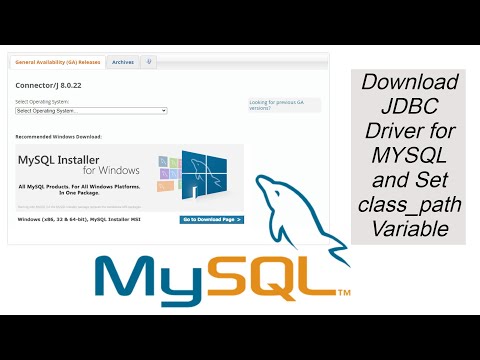 0:02:51
0:02:51
 0:03:06
0:03:06
 0:20:34
0:20:34
 0:11:48
0:11:48
 0:03:12
0:03:12
 0:18:24
0:18:24
 0:07:49
0:07:49
 0:06:33
0:06:33
 0:08:55
0:08:55
 0:02:40
0:02:40
 0:08:43
0:08:43
 0:09:12
0:09:12
 0:08:26
0:08:26
 0:16:38
0:16:38
 0:05:03
0:05:03
 0:04:03
0:04:03
 0:06:19
0:06:19
 0:29:48
0:29:48
 0:16:48
0:16:48
 0:00:28
0:00:28
 0:00:14
0:00:14