filmov
tv
Master Free Transform in Photoshop - Complete Guide

Показать описание
Learn how to scale, rotate, flip, skew, distort and warp images like a pro using the Free Transform command in Photoshop!
► Video chapters:
00:00 - Intro
01:03 - Which types of layers can we transform in Photoshop
01:48 - How to avoid transparency behind your image
03:05 - Transforming images vs smart objects
04:09 - How to convert your image to a smart object
04:34 - Where to find Photoshop's Transform commands
05:04 - How to select Free Transform
05:32 - The Free Transform box and handles
05:43 - How to change the color of the Free Transform box
06:48 - How to Scale an image with Free Transform
08:40 - How to restore the original image size after scaling
09:33 - How to cancel Free Transform
09:45 - How to Rotate an image with Free Transform
11:18 - The missing transform Reference Point
13:27 - How to turn the Reference Point on permanently
14:03 - How to Skew an image
15:21 - How to Distort an image
16:12 - How to apply Perspective distortions
17:02 - The problem with choosing Transform commands from the menu
18:24 - The Skew, Distort and Perspective keyboard shortcuts
20:41 - How to Warp an image
22:15 - How to select and edit Warp preset shapes
25:53 - The Rotate and Flip commands
26:34 - Create a 4-way mirror image effect
► Help support new videos and download my tutorials as PDFs!
► Video chapters:
00:00 - Intro
01:03 - Which types of layers can we transform in Photoshop
01:48 - How to avoid transparency behind your image
03:05 - Transforming images vs smart objects
04:09 - How to convert your image to a smart object
04:34 - Where to find Photoshop's Transform commands
05:04 - How to select Free Transform
05:32 - The Free Transform box and handles
05:43 - How to change the color of the Free Transform box
06:48 - How to Scale an image with Free Transform
08:40 - How to restore the original image size after scaling
09:33 - How to cancel Free Transform
09:45 - How to Rotate an image with Free Transform
11:18 - The missing transform Reference Point
13:27 - How to turn the Reference Point on permanently
14:03 - How to Skew an image
15:21 - How to Distort an image
16:12 - How to apply Perspective distortions
17:02 - The problem with choosing Transform commands from the menu
18:24 - The Skew, Distort and Perspective keyboard shortcuts
20:41 - How to Warp an image
22:15 - How to select and edit Warp preset shapes
25:53 - The Rotate and Flip commands
26:34 - Create a 4-way mirror image effect
► Help support new videos and download my tutorials as PDFs!
Комментарии
 0:29:44
0:29:44
 0:01:10
0:01:10
 0:15:19
0:15:19
 0:02:20
0:02:20
 0:07:58
0:07:58
 0:17:53
0:17:53
 0:09:41
0:09:41
 0:02:00
0:02:00
 0:17:44
0:17:44
 0:24:25
0:24:25
 0:03:35
0:03:35
 0:03:27
0:03:27
 0:14:15
0:14:15
 0:13:42
0:13:42
 0:00:59
0:00:59
 0:08:09
0:08:09
 0:01:58
0:01:58
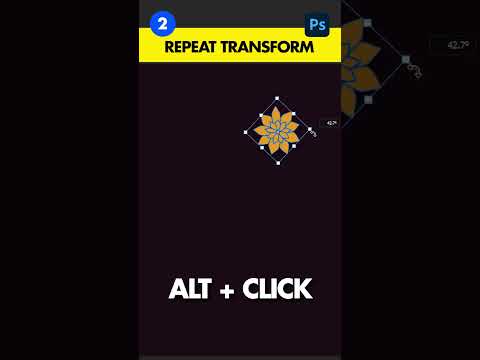 0:00:41
0:00:41
 0:10:42
0:10:42
 0:01:07
0:01:07
 0:10:50
0:10:50
 0:02:01
0:02:01
 0:02:58
0:02:58
 0:00:52
0:00:52