filmov
tv
How To Free Transform in Adobe Photoshop CC 2019

Показать описание
Free Transform in Photoshop CC 2019
➜ Get Photoshop CC 2019:
-----------------------
Note: This new way of Free Transform is for Raster-Based Graphics (non-vector such as photos). When using Shape Layers, the legacy behavior of holding the Shift Key is required. There are other instances such as using the Crop Tool, where you will also need to hold the Shift Key to scale proportionally.
-----------------------
Keyboard Shortcut: Cmd + T
Edit Menu…Free Transform
To free transform proportionally, simple drag and scale
Hold the option key to scale from the center
To commit changes:
1. Press Return
2. Press Check Mark in Menu Bar
3. Click anywhere outside
To Skew while in Free Transform: Hold Cmd Key and grab center handle on the top or sides.
To Transform in Perspective: Home Cmd Key and grab corners.
Right/Ctrl + Click for Transform Options (Skew, Warp, Rotate, Flip…)
************************
Bonus Tip for stubborn old dogs...How to turn off new transform and revert to the old way:
************************
To revert to the legacy transform behavior, do the following:
1. Use Notepad (Windows) or a text editor on Mac OS to create a plain text file (.txt).
2. Type the text below in the text file:
TransformProportionalScale 0
* Windows: [Installation Drive]:\Users\[User Name]\AppData\Roaming\Adobe\Adobe Photoshop CC 2019\Adobe Photoshop CC 2019 Settings\
* macOS: //Users/[User Name]/Library/Preferences/Adobe Photoshop CC 2019 Settings/
************************
---------------------------------------------------------------
➜Screencast Software:
---------------------------------------------------------------
➜ VISIT MY WEBSITE:
➜ SUBSCRIBE TO PODCAST
➜ SOCIAL MEDIA:
Amazon Associates Disclosure:
➜ Get Photoshop CC 2019:
-----------------------
Note: This new way of Free Transform is for Raster-Based Graphics (non-vector such as photos). When using Shape Layers, the legacy behavior of holding the Shift Key is required. There are other instances such as using the Crop Tool, where you will also need to hold the Shift Key to scale proportionally.
-----------------------
Keyboard Shortcut: Cmd + T
Edit Menu…Free Transform
To free transform proportionally, simple drag and scale
Hold the option key to scale from the center
To commit changes:
1. Press Return
2. Press Check Mark in Menu Bar
3. Click anywhere outside
To Skew while in Free Transform: Hold Cmd Key and grab center handle on the top or sides.
To Transform in Perspective: Home Cmd Key and grab corners.
Right/Ctrl + Click for Transform Options (Skew, Warp, Rotate, Flip…)
************************
Bonus Tip for stubborn old dogs...How to turn off new transform and revert to the old way:
************************
To revert to the legacy transform behavior, do the following:
1. Use Notepad (Windows) or a text editor on Mac OS to create a plain text file (.txt).
2. Type the text below in the text file:
TransformProportionalScale 0
* Windows: [Installation Drive]:\Users\[User Name]\AppData\Roaming\Adobe\Adobe Photoshop CC 2019\Adobe Photoshop CC 2019 Settings\
* macOS: //Users/[User Name]/Library/Preferences/Adobe Photoshop CC 2019 Settings/
************************
---------------------------------------------------------------
➜Screencast Software:
---------------------------------------------------------------
➜ VISIT MY WEBSITE:
➜ SUBSCRIBE TO PODCAST
➜ SOCIAL MEDIA:
Amazon Associates Disclosure:
Комментарии
 0:01:10
0:01:10
 0:29:44
0:29:44
 0:02:00
0:02:00
 0:01:00
0:01:00
 0:02:18
0:02:18
 0:09:41
0:09:41
 0:02:20
0:02:20
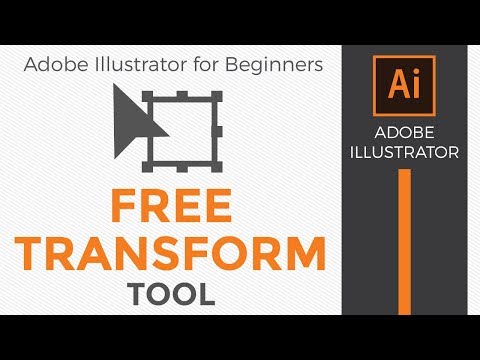 0:02:41
0:02:41
 0:01:01
0:01:01
 0:03:35
0:03:35
 0:01:00
0:01:00
 0:03:18
0:03:18
 0:00:26
0:00:26
 0:11:20
0:11:20
 0:07:58
0:07:58
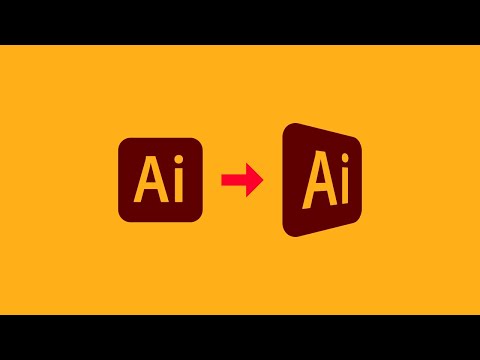 0:02:11
0:02:11
 0:02:54
0:02:54
 0:03:43
0:03:43
 0:01:05
0:01:05
 0:24:25
0:24:25
 0:02:58
0:02:58
 0:03:57
0:03:57
 0:01:35
0:01:35
 0:00:52
0:00:52