filmov
tv
Virtualize a Physical Machine into VMware Workstation
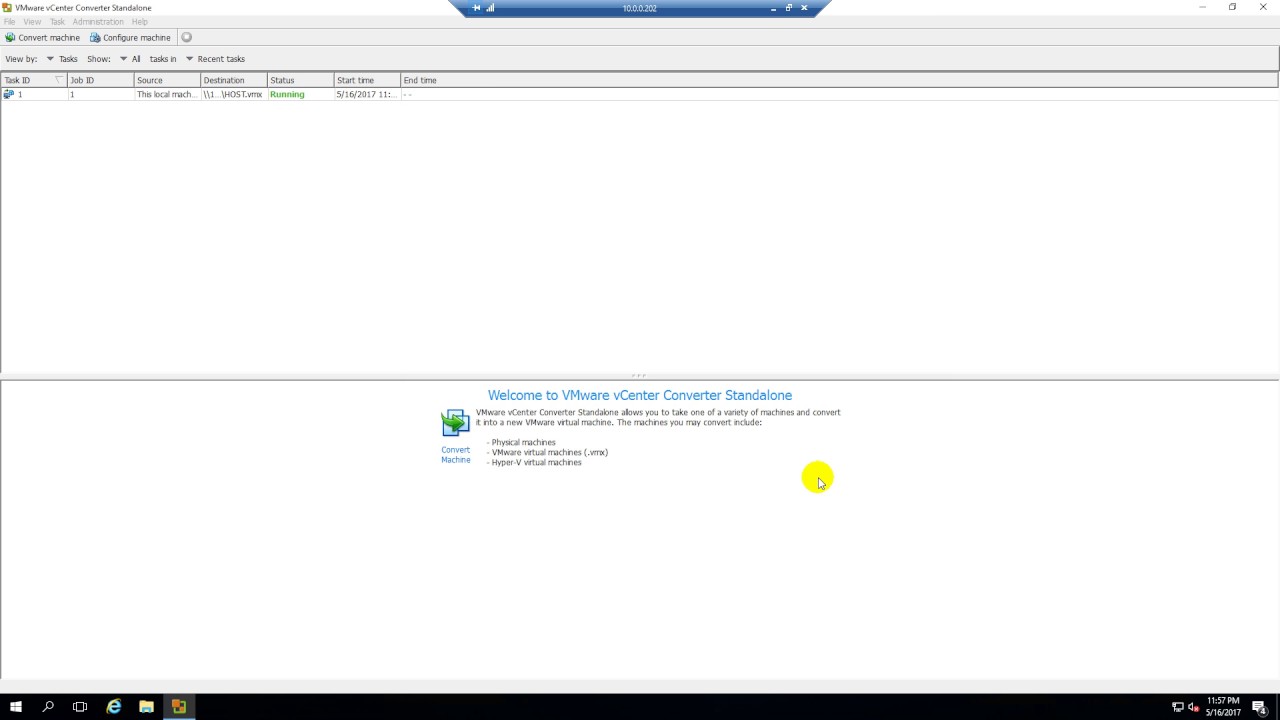
Показать описание
Virtualize a Physical Machine into VMware Workstation
1. Prepare
- My PC : A host operating system installed VMware Workstation Pro version 15.5.5, has Large free storage capacity ; IP 10.0.0.201
- HOST : A physical machine running Windows Server 2016
2. Step by step
- My PC : Create and sharing a folder named HOST location D:\PhyToVM (or any location you want)
- HOST : Turn off Firewall, Install "VMware vCenter Converter Standalone" and configure virtualize HOST server
+ Check resource : CPU, RAM, Disk ... - Install "VMware vCenter Converter Standalone"
+ Double-click "VMware vCenter Converter Standalone Client" - Convert Machine :
+ Source System : This local machine
+ Destination System - Select destination type : VMware Workstation or other VMware virtual machine
- Select VMware product : VMware Workstation 11.x/12.x - Name : HOST -
- Select a location for the virtual machine : \\10.0.0.201\HOST - Next to Finish
- My PC : Check virtual machine from Windows physical machine, install VMware Tools. Double-click "VMware Workstation Pro" :
+ File - Open... - D:\PhyToVM\HOST\HOST - Power on...
+ Shutdown HOST - Add DVD Drive : VM tab - Install VMware Tools ... - Install - Finish - Restart
+ Check resource : CPU, RAM, Disk ... === OK
 0:08:03
0:08:03
 0:09:27
0:09:27
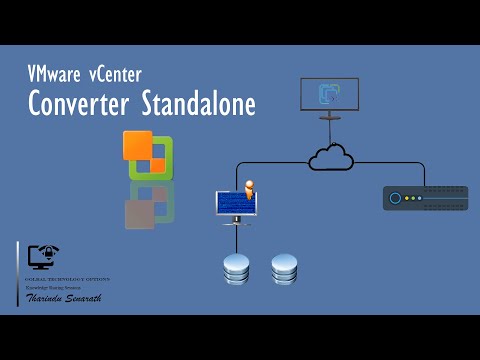 0:08:07
0:08:07
 0:15:10
0:15:10
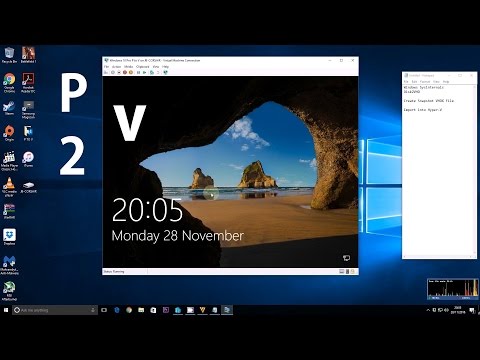 0:06:32
0:06:32
 0:06:58
0:06:58
 0:11:48
0:11:48
 0:05:00
0:05:00
 0:28:58
0:28:58
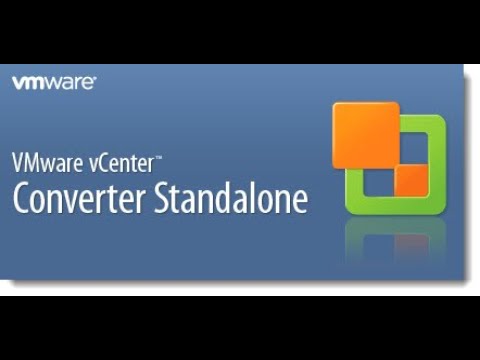 0:08:08
0:08:08
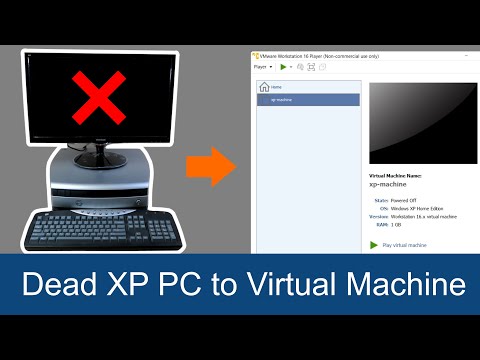 0:16:21
0:16:21
 0:15:39
0:15:39
 0:06:43
0:06:43
 0:15:41
0:15:41
 0:02:48
0:02:48
 0:26:46
0:26:46
 0:15:43
0:15:43
 0:10:48
0:10:48
 0:06:23
0:06:23
 0:13:17
0:13:17
 0:02:41
0:02:41
 0:02:52
0:02:52
 0:02:31
0:02:31
 0:08:07
0:08:07