filmov
tv
How to: Integrate Google Docs to Bitrix24 in 2022

Показать описание
🟢Bitrix24 administrator course:
🟢Register your Bitrix24 right now:
Google Docs as a part of Google Workspace is a very popular productivity tool that has immaculate collaboration possibilities.
We received several questions regarding Google Docs integration with Bitrix24 and decided to make this video tutorial. With this function, you’ll no longer need to switch between windows and applications.
You need to take quite a few steps in the beginning, but after you will constantly enjoy opening and editing documents created with Google Docs right in Bitrix24.
#Bitrix24 #GoogleDocs #GoogleDocsBitrix24
0:00:00
hello there my name is Emin Mamedov I'm representing
company It-sputnik and in this video I want to
0:00:06
show how we can do integration of google docs to
Bitrix24 in my recent video I explained how
0:00:13
you can do that for integration of google calendar
to Bitrix24 but in some comments I saw that
0:00:24
people need to see how to integrate google docs
and in this video I will show you how to do that
0:00:31
so first of all login to your google
account and then go to console cloud
0:00:39
project and create a new project and give a name
0:00:50
Bitrix24
0:00:53
okay and click create wait
until project will be created
0:01:05
then click select project then go to here
and select APIs and services click dashboard
0:01:19
go to credentials
0:01:25
create credentials of client ID
0:01:31
then configure consent screen
0:01:36
external create give a name
0:01:46
then go here I'll put some email
put email here as well as developer
0:02:00
save and then continue then a very important
step that you need to click add or remove scopes
0:02:10
and then because google docs is not available
in that list you need to go to Google API library
0:02:19
and here type google docs API
0:02:33
and so find it enable it
0:02:47
and go back right here update the page
0:02:58
click save and continue here again add
the remove scopes again and type
0:03:05
google docs here again or just docs
okay so it's Google docs API available
0:03:11
so you need to select all of this and
click update then save and continue
0:03:24
save and continue
0:03:27
back to dashboard
0:03:35
so then go to credentials
0:03:40
click create credential OAuth client ID again
application type web application then
0:03:46
leave it as it is and authorized redirect URLs
go back to admin panel
0:03:53
and go to settings models so it's in german
but I'll translate that for you model settings
0:04:00
and social service integration
activate that and find google
0:04:10
and copy that link so settings
of google says in english
0:04:16
copy that link go back and web
client add url put link here create
0:04:28
okay so so you need to copy
that your client ID go back
0:04:35
put it here and your client secret copy and
put here save that's it that's it here as well
0:04:52
so to test the results you can go to
the drive and drive go to any document
0:04:59
double click on any document click
here select google docs wait for a sec
0:05:07
and very important that sometimes it's
not connected immediately so we need
0:05:12
to wait until it will be connected so we
got a document so we can do the changes
0:05:17
then save changes click save so it will be stored
so if you like that video click like if you have
0:05:26
any questions ask your questions in comments
under that video also if you need something else
0:05:35
I'm happy just give me tips I'm happy to
write a video you wish you need thank you bye
🟢Register your Bitrix24 right now:
Google Docs as a part of Google Workspace is a very popular productivity tool that has immaculate collaboration possibilities.
We received several questions regarding Google Docs integration with Bitrix24 and decided to make this video tutorial. With this function, you’ll no longer need to switch between windows and applications.
You need to take quite a few steps in the beginning, but after you will constantly enjoy opening and editing documents created with Google Docs right in Bitrix24.
#Bitrix24 #GoogleDocs #GoogleDocsBitrix24
0:00:00
hello there my name is Emin Mamedov I'm representing
company It-sputnik and in this video I want to
0:00:06
show how we can do integration of google docs to
Bitrix24 in my recent video I explained how
0:00:13
you can do that for integration of google calendar
to Bitrix24 but in some comments I saw that
0:00:24
people need to see how to integrate google docs
and in this video I will show you how to do that
0:00:31
so first of all login to your google
account and then go to console cloud
0:00:39
project and create a new project and give a name
0:00:50
Bitrix24
0:00:53
okay and click create wait
until project will be created
0:01:05
then click select project then go to here
and select APIs and services click dashboard
0:01:19
go to credentials
0:01:25
create credentials of client ID
0:01:31
then configure consent screen
0:01:36
external create give a name
0:01:46
then go here I'll put some email
put email here as well as developer
0:02:00
save and then continue then a very important
step that you need to click add or remove scopes
0:02:10
and then because google docs is not available
in that list you need to go to Google API library
0:02:19
and here type google docs API
0:02:33
and so find it enable it
0:02:47
and go back right here update the page
0:02:58
click save and continue here again add
the remove scopes again and type
0:03:05
google docs here again or just docs
okay so it's Google docs API available
0:03:11
so you need to select all of this and
click update then save and continue
0:03:24
save and continue
0:03:27
back to dashboard
0:03:35
so then go to credentials
0:03:40
click create credential OAuth client ID again
application type web application then
0:03:46
leave it as it is and authorized redirect URLs
go back to admin panel
0:03:53
and go to settings models so it's in german
but I'll translate that for you model settings
0:04:00
and social service integration
activate that and find google
0:04:10
and copy that link so settings
of google says in english
0:04:16
copy that link go back and web
client add url put link here create
0:04:28
okay so so you need to copy
that your client ID go back
0:04:35
put it here and your client secret copy and
put here save that's it that's it here as well
0:04:52
so to test the results you can go to
the drive and drive go to any document
0:04:59
double click on any document click
here select google docs wait for a sec
0:05:07
and very important that sometimes it's
not connected immediately so we need
0:05:12
to wait until it will be connected so we
got a document so we can do the changes
0:05:17
then save changes click save so it will be stored
so if you like that video click like if you have
0:05:26
any questions ask your questions in comments
under that video also if you need something else
0:05:35
I'm happy just give me tips I'm happy to
write a video you wish you need thank you bye
 0:16:16
0:16:16
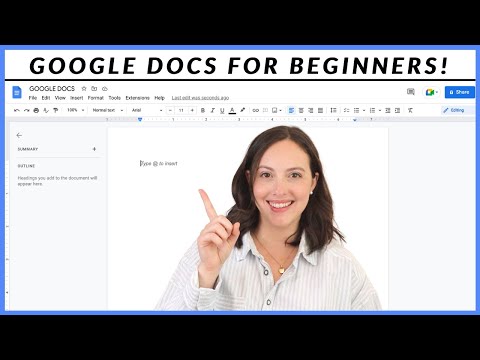 0:13:40
0:13:40
 0:32:37
0:32:37
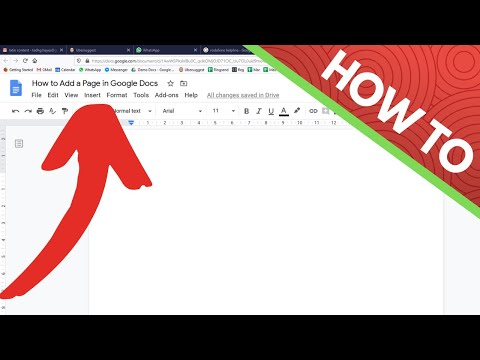 0:00:20
0:00:20
 0:04:17
0:04:17
 0:01:53
0:01:53
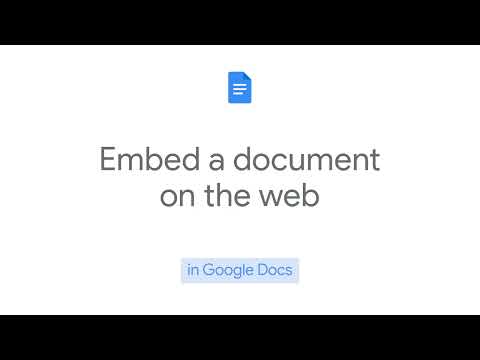 0:00:21
0:00:21
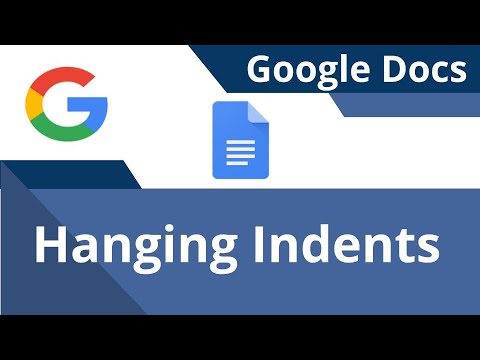 0:00:36
0:00:36
 0:16:05
0:16:05
 0:10:24
0:10:24
 0:09:00
0:09:00
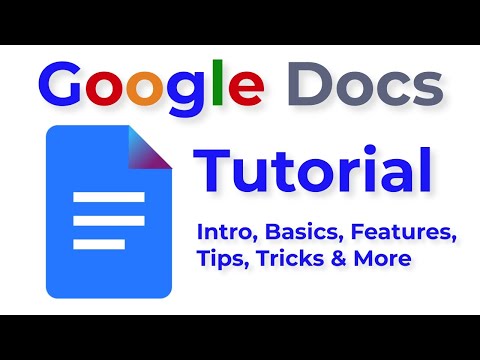 0:33:00
0:33:00
 0:23:51
0:23:51
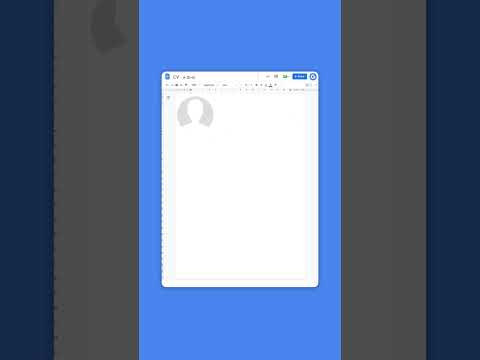 0:00:16
0:00:16
 0:00:23
0:00:23
 0:13:51
0:13:51
 1:52:49
1:52:49
 0:16:53
0:16:53
 0:05:13
0:05:13
 3:09:56
3:09:56
 0:16:55
0:16:55
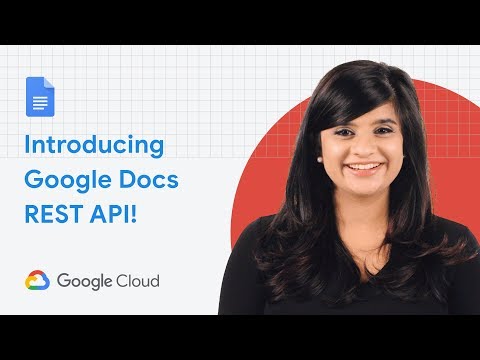 0:02:57
0:02:57
 1:18:24
1:18:24
 0:12:45
0:12:45