filmov
tv
Separate Text and Numbers in Excel (4 Easy Ways)
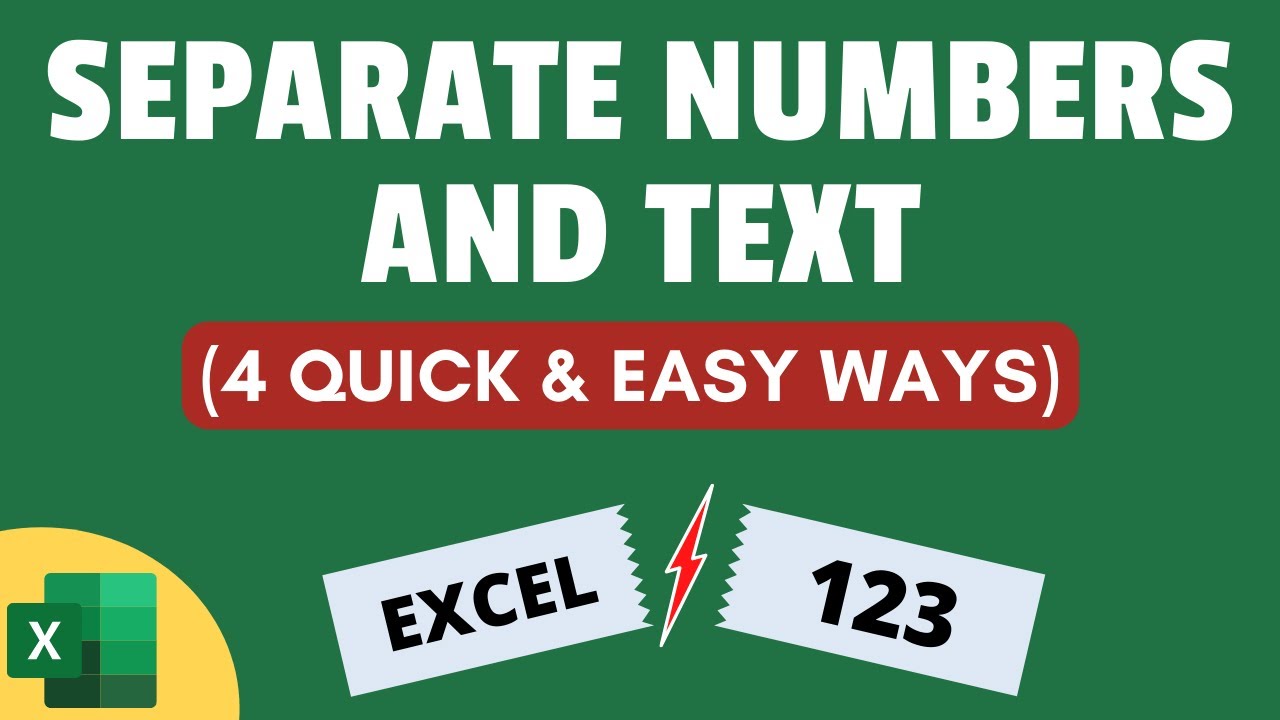
Показать описание
In this video, I will show you four easy ways to separate text and numbers in Excel.
The following four methods are covered in the video:
1. Using Flash Fill
2. Using a Formula
3. Using VBA
4, Using Power Query
-----------------------------------------------------------------------------------
Below are the two VBA codes I have shown in this video:
Function GetNumber(CellRef As String)
Dim StringLength As Integer
StringLength = Len(CellRef)
For i = 1 To StringLength
If IsNumeric(Mid(CellRef, i, 1)) Then Result = Result & Mid(CellRef, i, 1)
Next i
GetNumber = Result
End Function
Function GetText(CellRef As String)
Dim StringLength As Integer
StringLength = Len(CellRef)
For i = 1 To StringLength
If Not (IsNumeric(Mid(CellRef, i, 1))) Then Result = Result & Mid(CellRef, i, 1)
Next i
GetText = Result
End Function
-----------------------------------------------------------------------------------
00:00 Intro
00:26 Separate Text and Numbers using Flash Fill
03:36 Separate Text and Numbers using Formula
08:03 Separate Text and Numbers using VBA
11:37 Separate Text and Numbers using Power Query
#Excel #ExcelTips #ExcelTutorial
The following four methods are covered in the video:
1. Using Flash Fill
2. Using a Formula
3. Using VBA
4, Using Power Query
-----------------------------------------------------------------------------------
Below are the two VBA codes I have shown in this video:
Function GetNumber(CellRef As String)
Dim StringLength As Integer
StringLength = Len(CellRef)
For i = 1 To StringLength
If IsNumeric(Mid(CellRef, i, 1)) Then Result = Result & Mid(CellRef, i, 1)
Next i
GetNumber = Result
End Function
Function GetText(CellRef As String)
Dim StringLength As Integer
StringLength = Len(CellRef)
For i = 1 To StringLength
If Not (IsNumeric(Mid(CellRef, i, 1))) Then Result = Result & Mid(CellRef, i, 1)
Next i
GetText = Result
End Function
-----------------------------------------------------------------------------------
00:00 Intro
00:26 Separate Text and Numbers using Flash Fill
03:36 Separate Text and Numbers using Formula
08:03 Separate Text and Numbers using VBA
11:37 Separate Text and Numbers using Power Query
#Excel #ExcelTips #ExcelTutorial
Комментарии
 0:03:38
0:03:38
 0:01:32
0:01:32
 0:16:13
0:16:13
 0:06:56
0:06:56
 0:00:46
0:00:46
 0:09:56
0:09:56
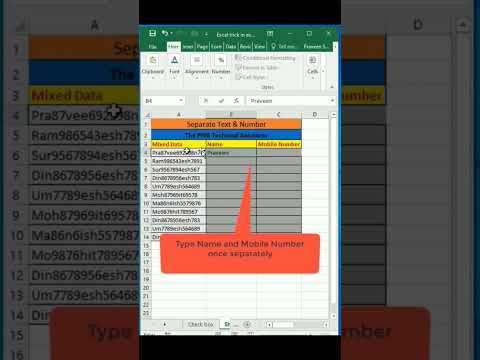 0:00:56
0:00:56
 0:12:16
0:12:16
 0:00:32
0:00:32
 0:03:11
0:03:11
 0:01:45
0:01:45
 0:00:30
0:00:30
 0:02:25
0:02:25
 0:03:36
0:03:36
 0:00:46
0:00:46
 0:03:18
0:03:18
 0:02:29
0:02:29
 0:00:56
0:00:56
 0:01:06
0:01:06
 0:01:00
0:01:00
 0:02:06
0:02:06
 0:01:13
0:01:13
 0:09:45
0:09:45
 0:10:24
0:10:24