filmov
tv
How to Enable Multiple Remote RDP Sessions on Windows 10 Pro

Показать описание
How to Enable Multiple Remote RDP Sessions on Windows 10 Pro
Log into the server, where the Remote Desktop Services are installed.
Go to Computer Configuration - Administrative Templates - Windows Components - Remote Desktop Services - Remote Desktop Session Host- Connections.
Set Restrict Remote Desktop Services user to a single Remote Desktop Services session to Disabled.
Double click Limit number of connections and set the RD Maximum Connections allowed to 999999
Enabling parallel sessions allows you to use Remote Desktop on another person's computer with a different user account and access the system without disconnecting from the currently logged in user
These are some tips to turn on Multiple Remote desktop connections in Windows 10 Professional with these settings
#windows10 #remotedesktopconnection #rdp
Log into the server, where the Remote Desktop Services are installed.
Go to Computer Configuration - Administrative Templates - Windows Components - Remote Desktop Services - Remote Desktop Session Host- Connections.
Set Restrict Remote Desktop Services user to a single Remote Desktop Services session to Disabled.
Double click Limit number of connections and set the RD Maximum Connections allowed to 999999
Enabling parallel sessions allows you to use Remote Desktop on another person's computer with a different user account and access the system without disconnecting from the currently logged in user
These are some tips to turn on Multiple Remote desktop connections in Windows 10 Professional with these settings
#windows10 #remotedesktopconnection #rdp
How to Enable Multiple Remote RDP Sessions on Windows 10 Pro
Allow Multiple Remote Desktop Sessions - Windows 10
How to enable remote desktop and multiple RDP sessions windows server
How To Enable Multiple Remote Desktop session(RDP) on windows 7
Run Multiple Remote Sessions in Windows 11 | 2021
Multiple RDP Remote Desktop sessions in Windows 11 - Installing RDP Wrapper
How To Allow Multiple Remote Desktop Server in Same Time Using Group Policy Windows 2019
Use Microsoft Remote Desktop on Multiple Screens
Demo - Multi-Zones Pathway Setup Via Remote Control
windows server 2012 r2 multiple remote desktop sessions
How to enable Remote Desktop for multi user? || Share a PC with multiple users at the same time
RUNNING MULTIPLE REMOTE DESKTOP USERS WITHOUT LOG OFF
What is Remote Desktop Connection Manager?
How To Use Dual Monitors In Remote Desktop Session In Windows 10 | 3+ Monitors Setup
If you own more than one GoPro, you need BLE Remote
How to Install & Configure Terminal Server (Multiple Remote Desktop) in Windows Server 2019
How To Use Multiple Accounts in Chrome Remote Desktop
How to EASILY Set Up Remote Desktop on Windows 10/11
Multiple remote Desktop sessions via RDP wrapper🔥🔥💻 share your computer resource with others.(Hindi)...
How to use multiple monitors in Remote Desktop for Windows 11
How to use dual monitors with remote desktop(RDP)
RDP - Allow Multiple Remote Desktop Sessions- server 2012 part- 6
How to Enable Multi Remote desktop in Server 2019 & 2016, 2012R2, 2008R2
Remote Desktop(RDP) - Multiple user sessions on Windows 10 21H1 without user logout(concurent users)
Комментарии
 0:03:24
0:03:24
 0:02:57
0:02:57
 0:16:56
0:16:56
 0:12:25
0:12:25
 0:07:54
0:07:54
 0:09:25
0:09:25
 0:08:46
0:08:46
 0:03:20
0:03:20
 0:02:10
0:02:10
 0:03:15
0:03:15
 0:08:03
0:08:03
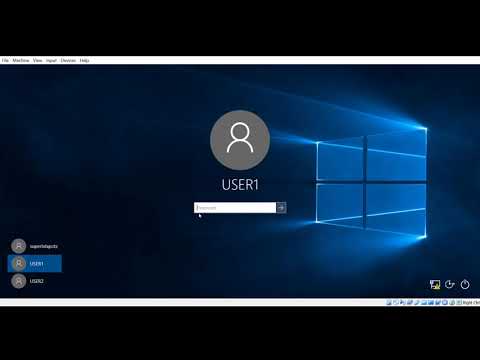 0:18:44
0:18:44
 0:06:01
0:06:01
 0:06:20
0:06:20
 0:05:21
0:05:21
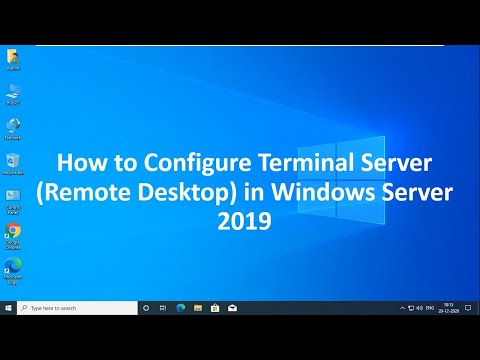 0:07:06
0:07:06
 0:05:13
0:05:13
 0:03:44
0:03:44
 0:06:38
0:06:38
 0:02:43
0:02:43
 0:00:38
0:00:38
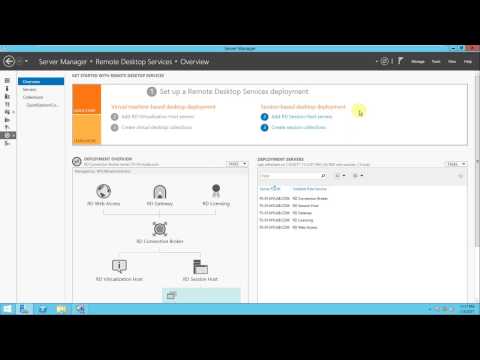 0:04:51
0:04:51
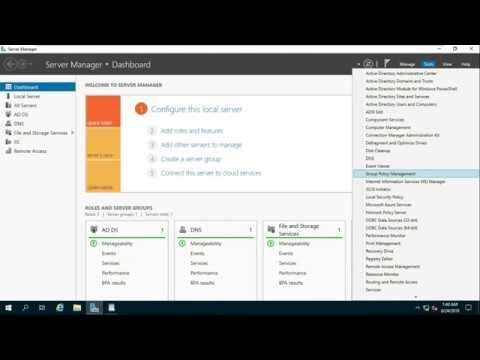 0:07:42
0:07:42
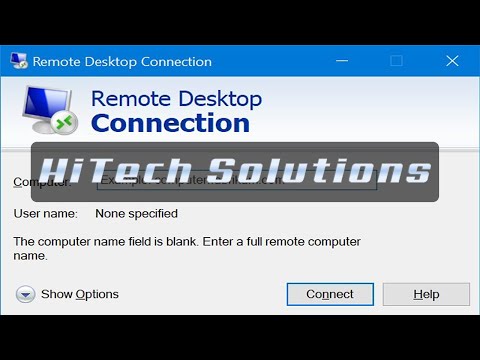 0:08:38
0:08:38