filmov
tv
FIX 'Ethernet Doesn't Have A Valid IP Configuration' In Windows 11
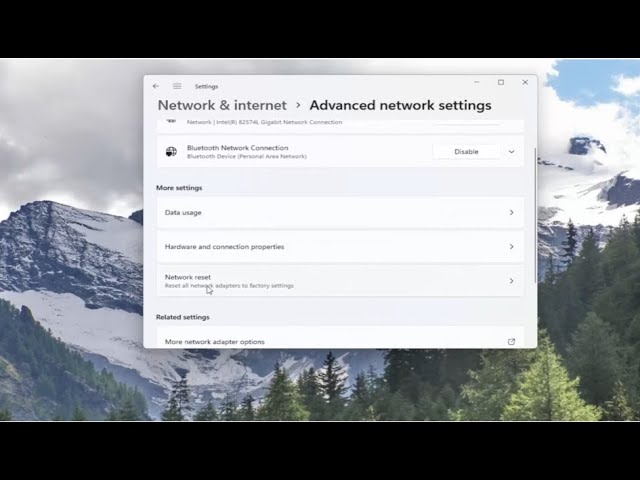
Показать описание
FIX 'Ethernet Doesn't Have A Valid IP Configuration' In Windows 11
Whenever you get the error “Ethernet does not have a valid IP configuration” it’s because your ethernet connection is not receiving a valid IP address from the DHCP (Dynamic Host Configuration Protocol). This is a network protocol that enables servers to automatically assign an IP address to your computer for a specific network. As a result, the computer cannot be assigned a valid IP address, meaning it’s not able to connect to a network and the Internet.
Issues addressed in this tutorial:
ethernet doesn't have a valid ip configuration
ethernet doesn't have a valid ip configuration windows 11
ethernet doesn't have a valid ip configuration fix
ethernet doesn't have a valid ip configuration not fixed
ethernet doesn't have a valid ip address windows 11
ethernet doesn't have a valid ip address fix
ethernet doesn't have a valid ip address error
what does ethernet doesn't have a valid ip configuration mean
ethernet doesn't have a valid ip fix
problem found ethernet doesn't have a valid ip configuration
ethernet doesn't have a valid ip configuration in windows 11
my ethernet doesn't have a valid ip configuration
unidentified network ethernet doesn't have a valid ip configuration
pc ethernet doesn't have a valid ip configuration
problem ethernet doesn't have a valid ip configuration
solve ethernet doesn't have a valid ip configuration
Ethernet doesn’t have a valid IP Configuration is caused when your NIC (Network Interface Card) hooked up to your Router or Modem via the Ethernet Cable is unable to get a VALID IP Address (Internet Protocol). This is needed for the computer to speak to the router, and function on the internet. There are three main causes for this issue to occur, the first one is a faulty router, the second one is an incorrectly assigned IP Address to the computer, and the third one is the faulty NIC. We will address the issue in three steps, and they must be followed in the sequence listed.
This tutorial will apply for computers, laptops, desktops, and tablets running the Windows 11 operating system (Home, Professional, Enterprise, Education) from all supported hardware manufactures, like Dell, HP, Acer, Asus, Toshiba, Lenovo, Huawei and Samsung.
Whenever you get the error “Ethernet does not have a valid IP configuration” it’s because your ethernet connection is not receiving a valid IP address from the DHCP (Dynamic Host Configuration Protocol). This is a network protocol that enables servers to automatically assign an IP address to your computer for a specific network. As a result, the computer cannot be assigned a valid IP address, meaning it’s not able to connect to a network and the Internet.
Issues addressed in this tutorial:
ethernet doesn't have a valid ip configuration
ethernet doesn't have a valid ip configuration windows 11
ethernet doesn't have a valid ip configuration fix
ethernet doesn't have a valid ip configuration not fixed
ethernet doesn't have a valid ip address windows 11
ethernet doesn't have a valid ip address fix
ethernet doesn't have a valid ip address error
what does ethernet doesn't have a valid ip configuration mean
ethernet doesn't have a valid ip fix
problem found ethernet doesn't have a valid ip configuration
ethernet doesn't have a valid ip configuration in windows 11
my ethernet doesn't have a valid ip configuration
unidentified network ethernet doesn't have a valid ip configuration
pc ethernet doesn't have a valid ip configuration
problem ethernet doesn't have a valid ip configuration
solve ethernet doesn't have a valid ip configuration
Ethernet doesn’t have a valid IP Configuration is caused when your NIC (Network Interface Card) hooked up to your Router or Modem via the Ethernet Cable is unable to get a VALID IP Address (Internet Protocol). This is needed for the computer to speak to the router, and function on the internet. There are three main causes for this issue to occur, the first one is a faulty router, the second one is an incorrectly assigned IP Address to the computer, and the third one is the faulty NIC. We will address the issue in three steps, and they must be followed in the sequence listed.
This tutorial will apply for computers, laptops, desktops, and tablets running the Windows 11 operating system (Home, Professional, Enterprise, Education) from all supported hardware manufactures, like Dell, HP, Acer, Asus, Toshiba, Lenovo, Huawei and Samsung.
Комментарии
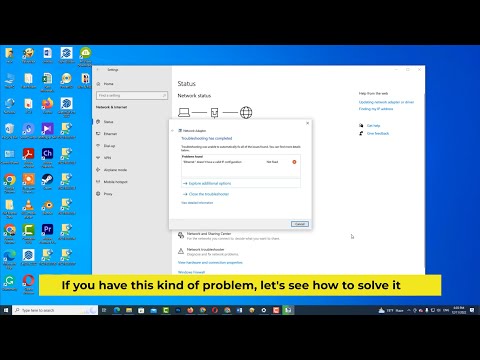 0:02:20
0:02:20
 0:10:51
0:10:51
 0:01:36
0:01:36
 0:00:57
0:00:57
 0:06:39
0:06:39
 0:05:02
0:05:02
 0:00:14
0:00:14
 0:04:43
0:04:43
 0:02:38
0:02:38
 0:02:16
0:02:16
 0:01:40
0:01:40
 0:03:31
0:03:31
 0:02:04
0:02:04
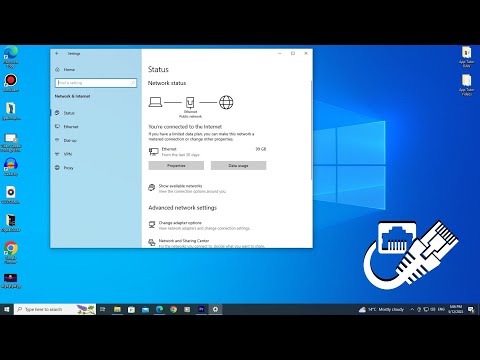 0:03:33
0:03:33
 0:00:39
0:00:39
 0:02:25
0:02:25
 0:02:15
0:02:15
 0:01:03
0:01:03
 0:02:52
0:02:52
 0:03:33
0:03:33
 0:06:29
0:06:29
 0:00:54
0:00:54
 0:01:50
0:01:50
 0:06:23
0:06:23