filmov
tv
Fix Ethernet doesn’t have a valid IP configuration
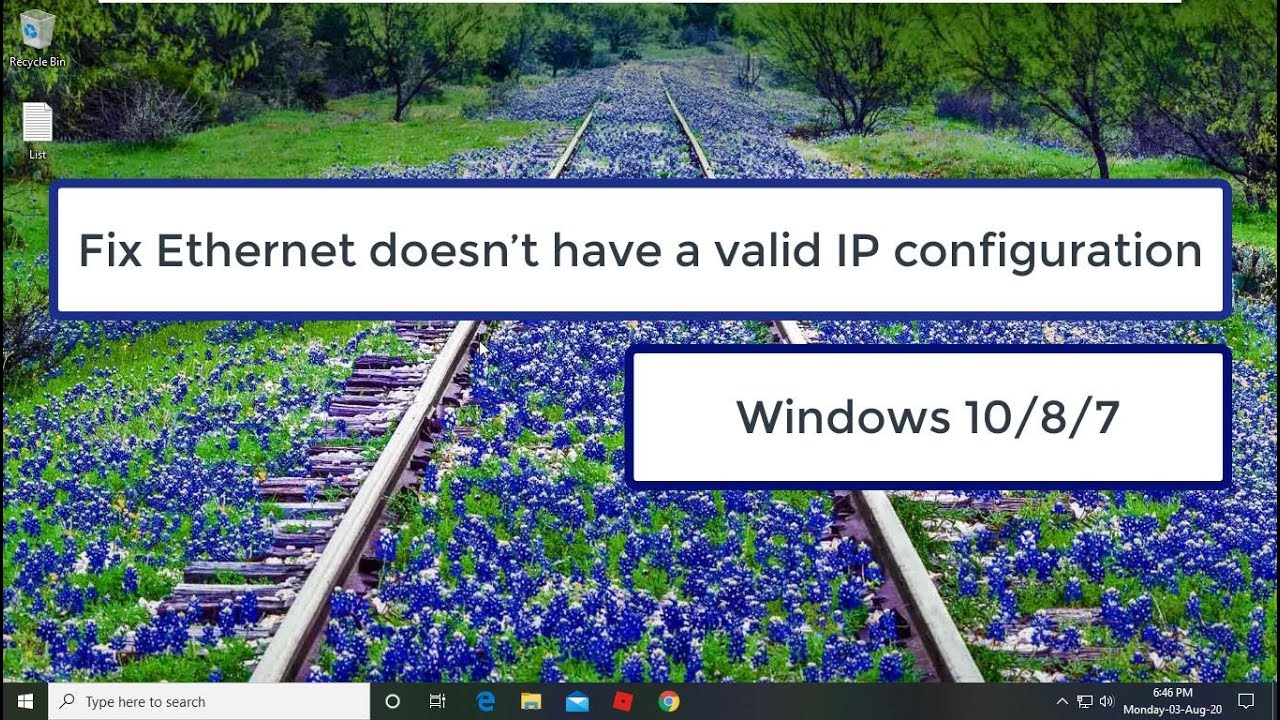
Показать описание
This Tutorial Helps To Fix Ethernet doesn’t have a valid IP configuration
Solution 1:
1.Right Click On Windows Button
2.Click Power Options
3.Click Advanced Power Settings
4.Click "What the power button do"
5.Click "Change Settings That Are Currently Unavailable"
6.Uncheck "Turn on fast startup(recommended)"
7.Click Save Changes
8.Restart Your Computer
Solution 2:
1.Type Settings
2.Click Network & Internet
3.Click Network Reset
4.Click Reset Now
5.Restart Your Computer
Solution 3:
1.Type Cmd
2.Click Run As Administrator
4.Type netsh winsock reset
5.Type ipconfig /flushdns
6.Restart Your Computer
Solution 4:
1.Type Device Manager
2.Update Network Adapters
3.Click Search Automatically
4.Click Uninstall Device
5.Click Uninstall
6.Restart Your Computer
Solution 5:
1.Type Control Panel
2.Click Network And Internet
3.Click Network And Sharing Centre
4.Click Change Adapter Settings
5.Right Click Ethernet To Disable
6.Then Right Click To Enable
7.Right Click Ethernet Then Click Properties
8.Select Internet Protocol Version 4
And Click Properties
9.Select Internet Protocol Version 6
And Click Properties
10.Restart Your Computer
Solution 1:
1.Right Click On Windows Button
2.Click Power Options
3.Click Advanced Power Settings
4.Click "What the power button do"
5.Click "Change Settings That Are Currently Unavailable"
6.Uncheck "Turn on fast startup(recommended)"
7.Click Save Changes
8.Restart Your Computer
Solution 2:
1.Type Settings
2.Click Network & Internet
3.Click Network Reset
4.Click Reset Now
5.Restart Your Computer
Solution 3:
1.Type Cmd
2.Click Run As Administrator
4.Type netsh winsock reset
5.Type ipconfig /flushdns
6.Restart Your Computer
Solution 4:
1.Type Device Manager
2.Update Network Adapters
3.Click Search Automatically
4.Click Uninstall Device
5.Click Uninstall
6.Restart Your Computer
Solution 5:
1.Type Control Panel
2.Click Network And Internet
3.Click Network And Sharing Centre
4.Click Change Adapter Settings
5.Right Click Ethernet To Disable
6.Then Right Click To Enable
7.Right Click Ethernet Then Click Properties
8.Select Internet Protocol Version 4
And Click Properties
9.Select Internet Protocol Version 6
And Click Properties
10.Restart Your Computer
Fix ethernet doesn't have a valid ip configuration issue in windows 10 /Windows 11
Fix Ethernet Doesn’t Have A Valid IP Configuration in Windows
How to Fix Ethernet Doesn't Have a valid IP Configuration?
How to fix ethernet doesn't have a valid ip configuration STEP 11 | eTechniz.com 👍
2023 Fix 'Ethernet doesn’t have a valid IP configuration' in Windows 10/11
Fix100%Network Ethernet Connected Problem#macnitesh#2023shorts#network#ethernet
Fix Ethernet Connected But No Internet Access | LAN Wired
FIX Ethernet doesn't have a valid IP Configuration
Let's Learn Linux Together And Pass LPIC-1 Exam: Lesson 101.1
How To Fix Ethernet Doesn’t Have a Valid IP Configuration in Windows
How to Fix Ethernet doesn't have a Valid IP Configuration in Windows 10
Fix Ethernet doesn't have a valid ip configuration step 12 | eTechniz.com 👍
Network cable unplugged error in Windows 10 / 11 Fix
How to fix Ethernet Connected But No Internet Access | LAN Wired Connected But No Internet Access
Fix Ethernet Connected But No Internet Access | LAN Wired
How To Fix Ethernet Doesn’t Have a Valid IP Configuration - Windows 11
Ethernet doesn't have a valid ip configuration unidentified network windows 10 | eTechniz.com 👍...
Fix Ethernet Showing No Internet Access But Connected - Full Guide
How to Fix Ethernet Doesn't Have a Valid IP Configuration
How To Fix 'Ethernet Doesn’t Have a Valid IP Configuration' in Windows 10/11
How To Fix Ethernet Doesn't Have A Vaild IP Configuration In Windows
How To Fix Ethernet Doesn't Have a Valid IP Configuration In Windows 10/11/8/7 | 2023
How to Fix Ethernet Doesn’t Have a Valid IP Configuration?
How to Fix Ethernet doesn't have a Valid IP Configuration in Windows 10
Комментарии
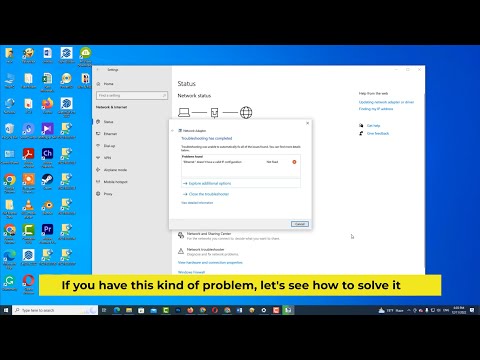 0:02:20
0:02:20
 0:10:51
0:10:51
 0:01:36
0:01:36
 0:00:57
0:00:57
 0:06:39
0:06:39
 0:00:14
0:00:14
 0:05:02
0:05:02
 0:04:43
0:04:43
 3:26:05
3:26:05
 0:01:39
0:01:39
 0:02:16
0:02:16
 0:00:25
0:00:25
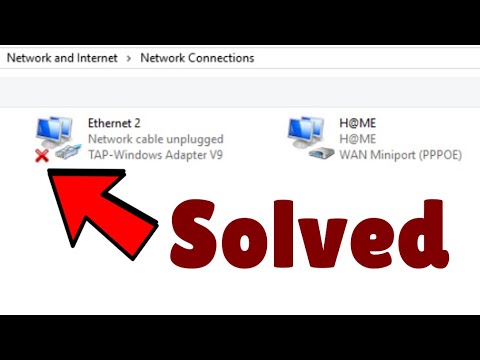 0:01:41
0:01:41
 0:03:31
0:03:31
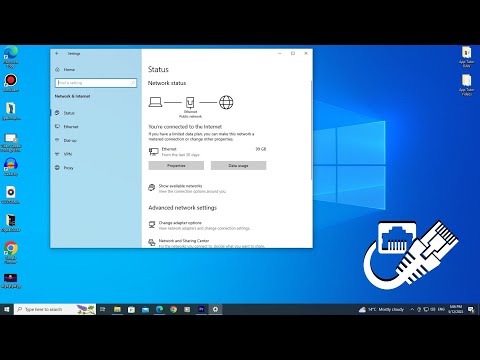 0:03:33
0:03:33
 0:02:04
0:02:04
 0:00:39
0:00:39
 0:02:25
0:02:25
 0:01:03
0:01:03
 0:04:33
0:04:33
 0:01:40
0:01:40
 0:04:55
0:04:55
 0:03:43
0:03:43
 0:02:15
0:02:15