filmov
tv
3 Quick & Easy Excel Tips

Показать описание
3 quick tips for Microsoft Excel that will help speed up your workflow. Quickly select cells.
Three basic spreadsheet tips and tricks I use all of the time that help speed up my workflow.
Again, these are 3 BASIC tips, not advanced!
Subscribe (both here on the site and YouTube) to keep up to date when new Excel tips and tricks videos will be published!
3 Basic Excel Spreadsheet Tips
Tip #1
Auto-fill an entire column by clicking and dragging
Example: You have a column you need dates populated in
Select the first cell in the column
Click and hold the square in the bottom-right of the selected cell
Drag down until you want the dates to stop
Tip #2
Auto-fill an entire column by double-clicking
Same example as Tip #1
Select the first cell in the column
Double-click the square in the bottom-right of the selected cell
Tip #3
Quickly select entire column, row, or both
Example: You want to select all cells that have data
Assuming there are no blank rows
Select the top-left most cell
Hold CTRL+SHIFT
Press the down-arrow (this will select all rows in the column)
While holding CTRL+SHIFT still, press the right-arrow (this will select all columns
Affiliate Links:
PC-Addicts Google+ Community Page:
PC-Addicts on Pinterest:
Three basic spreadsheet tips and tricks I use all of the time that help speed up my workflow.
Again, these are 3 BASIC tips, not advanced!
Subscribe (both here on the site and YouTube) to keep up to date when new Excel tips and tricks videos will be published!
3 Basic Excel Spreadsheet Tips
Tip #1
Auto-fill an entire column by clicking and dragging
Example: You have a column you need dates populated in
Select the first cell in the column
Click and hold the square in the bottom-right of the selected cell
Drag down until you want the dates to stop
Tip #2
Auto-fill an entire column by double-clicking
Same example as Tip #1
Select the first cell in the column
Double-click the square in the bottom-right of the selected cell
Tip #3
Quickly select entire column, row, or both
Example: You want to select all cells that have data
Assuming there are no blank rows
Select the top-left most cell
Hold CTRL+SHIFT
Press the down-arrow (this will select all rows in the column)
While holding CTRL+SHIFT still, press the right-arrow (this will select all columns
Affiliate Links:
PC-Addicts Google+ Community Page:
PC-Addicts on Pinterest:
Комментарии
 0:00:52
0:00:52
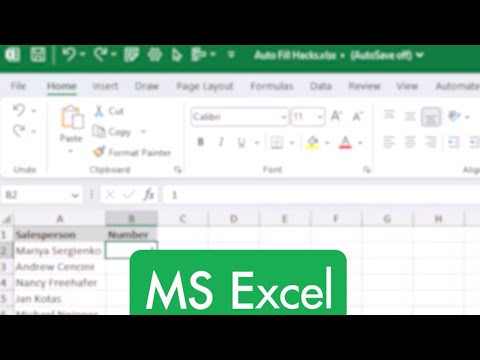 0:00:59
0:00:59
 0:24:25
0:24:25
 0:08:56
0:08:56
 0:00:21
0:00:21
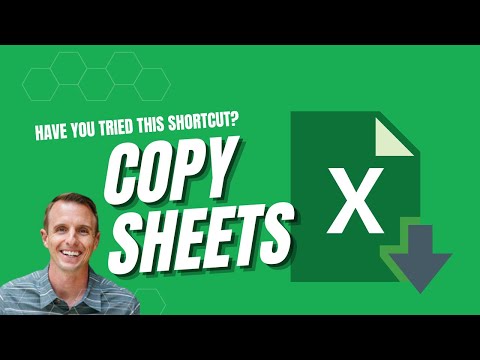 0:00:37
0:00:37
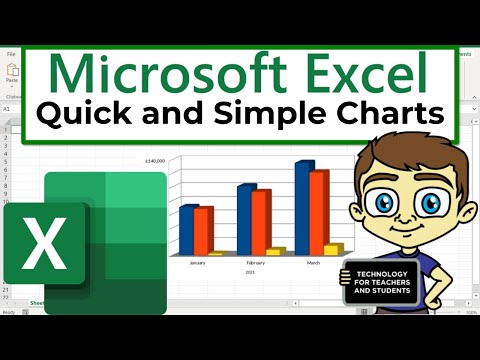 0:09:19
0:09:19
 0:27:19
0:27:19
 0:00:58
0:00:58
 0:01:00
0:01:00
 0:00:53
0:00:53
 0:10:47
0:10:47
 0:54:55
0:54:55
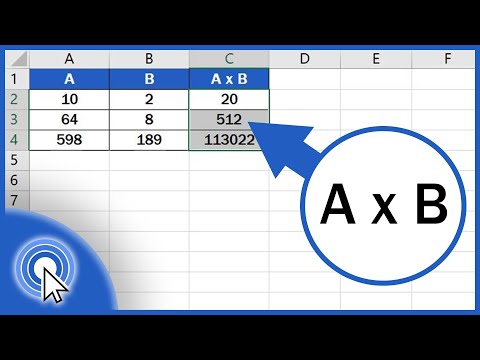 0:02:47
0:02:47
 0:14:04
0:14:04
 0:06:22
0:06:22
 0:03:42
0:03:42
 0:00:44
0:00:44
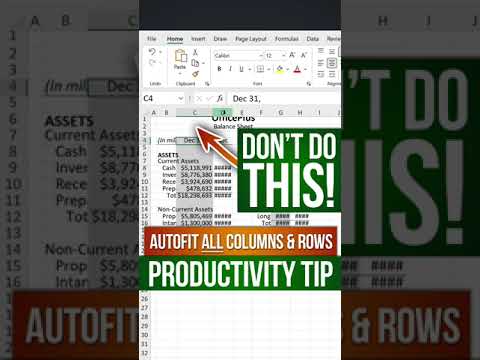 0:00:51
0:00:51
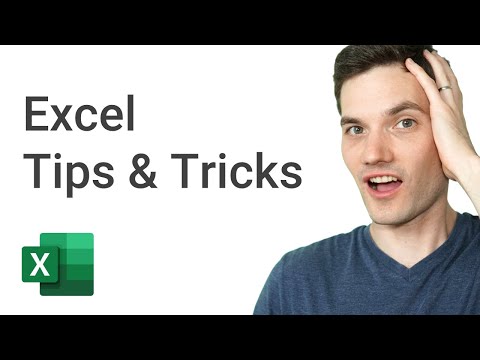 0:25:38
0:25:38
 0:00:25
0:00:25
 0:02:58
0:02:58
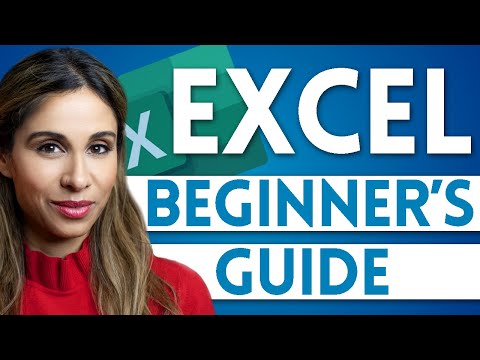 0:15:54
0:15:54
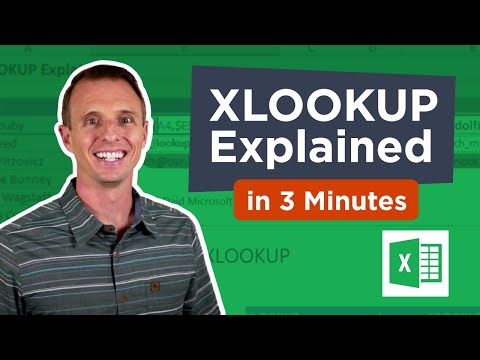 0:03:33
0:03:33