filmov
tv
Auto Export Data into Excel from SQL using Python Pyodbc | Python SQL Automation |Task Scheduler #16

Показать описание
In this video you will learn or explore something new related to Python and SQL Server Automation.
Auto Export Data into Excel from SQL using Python Pyodbc | Python SQL Automation | Task Scheduler
First of all we will establish the connection between Python and SQL Server using pyodbc (To create the SQL connection is very easy as compare to other programming language). After that we will read the data from SQL and store in Pandas DataFrame and very interest part is we will display the notification status on user's screen and that notification you can customize based on your need.
And at the last, we will schedule the script using Task Scheduler to run on the specific date and time. So Let's go!!!
Python SQL Server Script:
------------------------------------------------------------------------------------------------------------------
import pyodbc
import pandas as pd
import os
from datetime import datetime
from plyer import notification
# create SQL connection
host = 'DESKTOP-NAKP5E5',
database = "Test",
trusted_connection = 'yes')
# SQL Command to read the data
sqlQuery = "select * from dbo.SalesOrder where Region = 'South'"
# Getting the data from sql into pandas dataframe
# Export the data on the Desktop
+ ".csv", index = False)
# Display Notifiction to User
message=f"Sales data has been successfully saved into Excel.\
timeout = 10)
-------------------------------------------------------------------------------------------------------------------
Last Video:
Auto Export Data into Excel from SQL using Python Pyodbc | Python SQL Automation | Task Scheduler
First of all we will establish the connection between Python and SQL Server using pyodbc (To create the SQL connection is very easy as compare to other programming language). After that we will read the data from SQL and store in Pandas DataFrame and very interest part is we will display the notification status on user's screen and that notification you can customize based on your need.
And at the last, we will schedule the script using Task Scheduler to run on the specific date and time. So Let's go!!!
Python SQL Server Script:
------------------------------------------------------------------------------------------------------------------
import pyodbc
import pandas as pd
import os
from datetime import datetime
from plyer import notification
# create SQL connection
host = 'DESKTOP-NAKP5E5',
database = "Test",
trusted_connection = 'yes')
# SQL Command to read the data
sqlQuery = "select * from dbo.SalesOrder where Region = 'South'"
# Getting the data from sql into pandas dataframe
# Export the data on the Desktop
+ ".csv", index = False)
# Display Notifiction to User
message=f"Sales data has been successfully saved into Excel.\
timeout = 10)
-------------------------------------------------------------------------------------------------------------------
Last Video:
Комментарии
 0:06:15
0:06:15
 0:05:45
0:05:45
 0:05:49
0:05:49
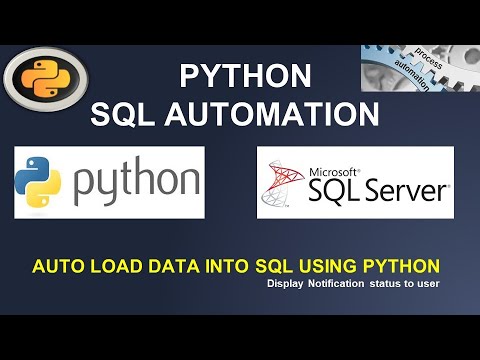 0:13:21
0:13:21
 0:03:11
0:03:11
 0:23:20
0:23:20
 0:01:10
0:01:10
 0:09:21
0:09:21
 0:58:22
0:58:22
 0:11:16
0:11:16
 0:16:27
0:16:27
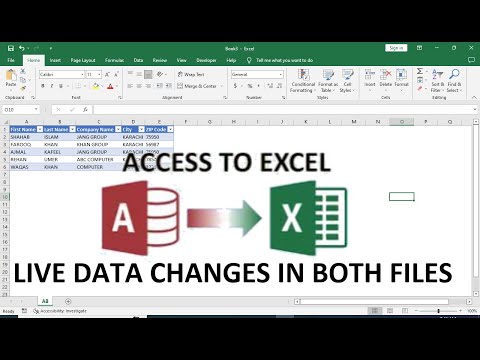 0:08:02
0:08:02
 0:17:57
0:17:57
 0:07:17
0:07:17
 0:06:49
0:06:49
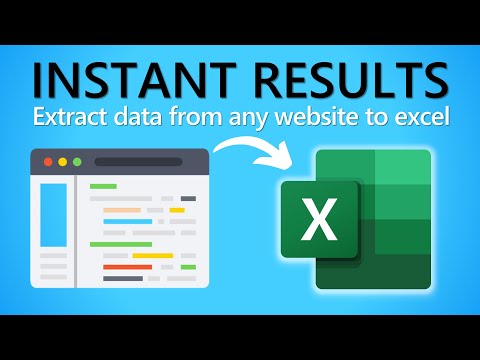 0:05:33
0:05:33
 0:08:25
0:08:25
 0:02:15
0:02:15
 0:03:55
0:03:55
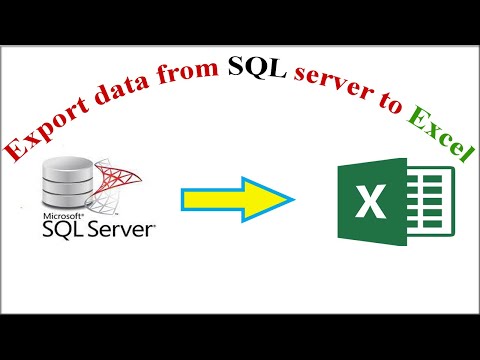 0:02:51
0:02:51
 0:07:04
0:07:04
 0:13:33
0:13:33
 0:01:48
0:01:48
 0:01:54
0:01:54