filmov
tv
Behringer X Air XR16 Digital Mixer: A Beginners Guide to How to Set up a Simple PA From Scratch
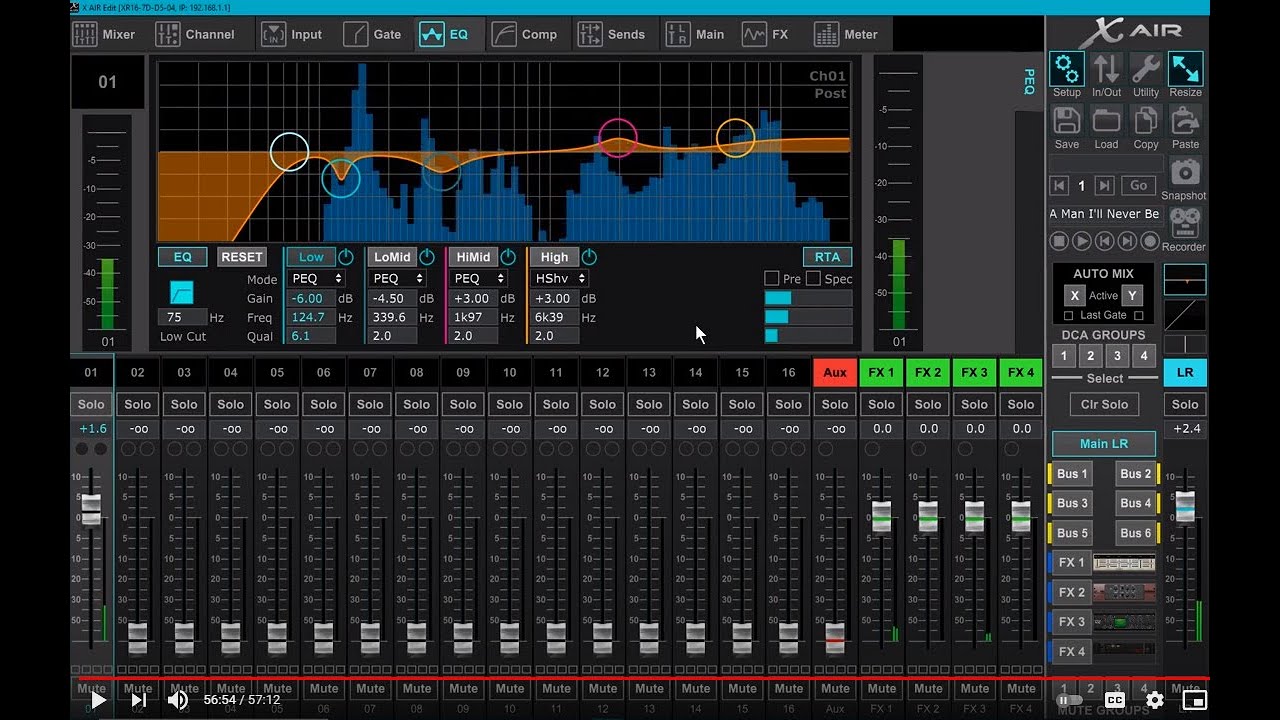
Показать описание
This video is a complete beginner's guide to setting up a X Air XR16 digital mixer using a pc/laptop. Specifically, I'll show you around the hardware (black box) part of the mixer, the software part of the mixer (the hard part), and then how to connect the two together. Then, we will set up a simple PA system. Specifically, I show you how to set up a channel and then put effects on that channel, as well as the monitors. Finally, if you have the XR12 or XR18, the setup is almost identical, so this video will be perfect for you as well.
TABLE OF CONTENTS:
1:20 - Meet the Hardware Mixer (the Black Box)
9:40 - Downloading and Installing the Software Mixer
13:18 - Connecting Your Laptop to the Hardware Mixer
15:48 - Connecting the Software Mixer to the Hardware Mixer
17:34 - Meet the Set up Button
20:15 - Meet the Complicated Software Mixer (which is on your laptop/mac/pc)
33:01 - Setting up a Channel (how to set up gain, gate, compressor, *EQ, + adding reverb + delay)
48:44 - Setting up the Monitor (Give the monitor channel 1 mic + add reverb + delay)
TABLE OF CONTENTS:
1:20 - Meet the Hardware Mixer (the Black Box)
9:40 - Downloading and Installing the Software Mixer
13:18 - Connecting Your Laptop to the Hardware Mixer
15:48 - Connecting the Software Mixer to the Hardware Mixer
17:34 - Meet the Set up Button
20:15 - Meet the Complicated Software Mixer (which is on your laptop/mac/pc)
33:01 - Setting up a Channel (how to set up gain, gate, compressor, *EQ, + adding reverb + delay)
48:44 - Setting up the Monitor (Give the monitor channel 1 mic + add reverb + delay)
Комментарии
 0:05:59
0:05:59
 0:07:38
0:07:38
 0:35:45
0:35:45
 0:10:33
0:10:33
 0:17:50
0:17:50
 0:11:31
0:11:31
 0:04:46
0:04:46
 0:57:13
0:57:13
 0:08:13
0:08:13
 0:12:43
0:12:43
 0:58:17
0:58:17
 0:12:35
0:12:35
 0:03:15
0:03:15
 0:02:05
0:02:05
 0:01:01
0:01:01
 0:00:16
0:00:16
 0:02:03
0:02:03
 0:24:53
0:24:53
 0:00:49
0:00:49
 0:02:32
0:02:32
 0:04:10
0:04:10
 0:00:26
0:00:26
 0:15:56
0:15:56
 0:01:07
0:01:07