filmov
tv
How to Bypass Microsoft Account Requirement on Windows 11 Installation | Step-by-Step Guide

Показать описание
Rob Hipp shares a practical workaround to bypass the Microsoft account requirement during a Windows 11 installation in this video. If you're setting up a new Windows 11 system and prefer not to use a Microsoft account, this guide will help you achieve that using simple command-line tricks.
Steps Covered:
1. Open Command Prompt: When you reach the Microsoft account setup screen, press Shift + F10 to open the command prompt. This is a hidden shortcut that allows you to access more advanced system settings during the setup process.
2. Run Bypass Command: In the command prompt, type OOBE\BYPASSNRO and press Enter. This command bypasses the Microsoft account requirement by rebooting the system and giving you access to local account setup options.
3. Disconnect Internet: After the reboot, disable your internet connection by turning on airplane mode or disconnecting your Ethernet cable. Rob demonstrates this step by using the FN + Airplane Mode keys on his laptop. This step is crucial because Windows 11 tries to force the Microsoft account setup when it detects an active internet connection.
4. Continue Setup: With the internet disabled, proceed with the setup process. You should be able to bypass the Microsoft account requirement and set up a local account instead.
What to Do If the Bypass Doesn't Work:
1. If the initial bypass method doesn't work, Rob suggests an alternative approach:
2. At the account entry screen, press Shift + F10 to open the command prompt again.
Type ipconfig /release and press Enter. This command will release your IP address, effectively disconnecting you from the internet.
3. Close the command prompt, click the back arrow to return to the previous screen, and then click Next to proceed with the setup.
In the video, Rob walks through these steps in real time, showing how to troubleshoot and successfully bypass the Microsoft account setup. Despite a few challenges, including managing the process while holding a phone and attending to his daughter, Rob demonstrates how this method can work effectively.
If this guide helps, please like the video and subscribe for more tech tips and tricks. If you have any issues or questions, drop a comment below, and Rob will do his best to assist you. Thanks for watching, and have a great day!
Steps Covered:
1. Open Command Prompt: When you reach the Microsoft account setup screen, press Shift + F10 to open the command prompt. This is a hidden shortcut that allows you to access more advanced system settings during the setup process.
2. Run Bypass Command: In the command prompt, type OOBE\BYPASSNRO and press Enter. This command bypasses the Microsoft account requirement by rebooting the system and giving you access to local account setup options.
3. Disconnect Internet: After the reboot, disable your internet connection by turning on airplane mode or disconnecting your Ethernet cable. Rob demonstrates this step by using the FN + Airplane Mode keys on his laptop. This step is crucial because Windows 11 tries to force the Microsoft account setup when it detects an active internet connection.
4. Continue Setup: With the internet disabled, proceed with the setup process. You should be able to bypass the Microsoft account requirement and set up a local account instead.
What to Do If the Bypass Doesn't Work:
1. If the initial bypass method doesn't work, Rob suggests an alternative approach:
2. At the account entry screen, press Shift + F10 to open the command prompt again.
Type ipconfig /release and press Enter. This command will release your IP address, effectively disconnecting you from the internet.
3. Close the command prompt, click the back arrow to return to the previous screen, and then click Next to proceed with the setup.
In the video, Rob walks through these steps in real time, showing how to troubleshoot and successfully bypass the Microsoft account setup. Despite a few challenges, including managing the process while holding a phone and attending to his daughter, Rob demonstrates how this method can work effectively.
If this guide helps, please like the video and subscribe for more tech tips and tricks. If you have any issues or questions, drop a comment below, and Rob will do his best to assist you. Thanks for watching, and have a great day!
Комментарии
 0:04:05
0:04:05
 0:10:20
0:10:20
 0:04:16
0:04:16
 0:01:50
0:01:50
 0:02:13
0:02:13
 0:00:49
0:00:49
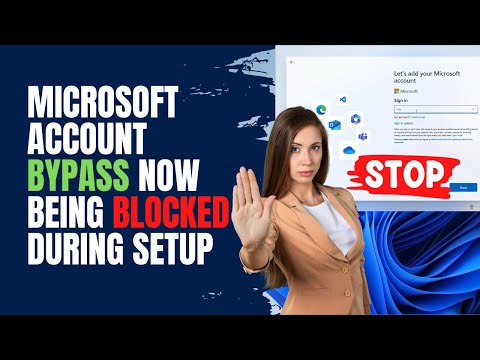 0:08:57
0:08:57
 0:07:02
0:07:02
 0:02:18
0:02:18
 0:05:11
0:05:11
 0:00:53
0:00:53
 0:18:51
0:18:51
 0:02:04
0:02:04
 0:06:38
0:06:38
 0:04:30
0:04:30
 0:04:03
0:04:03
 0:06:13
0:06:13
 0:13:21
0:13:21
 0:06:45
0:06:45
 0:01:50
0:01:50
 0:03:25
0:03:25
 0:01:00
0:01:00
 0:01:34
0:01:34
 0:01:33
0:01:33