filmov
tv
Bypass Microsoft Account Sign-in and Setup Windows 11 without Internet #Local #Windows11 #Account
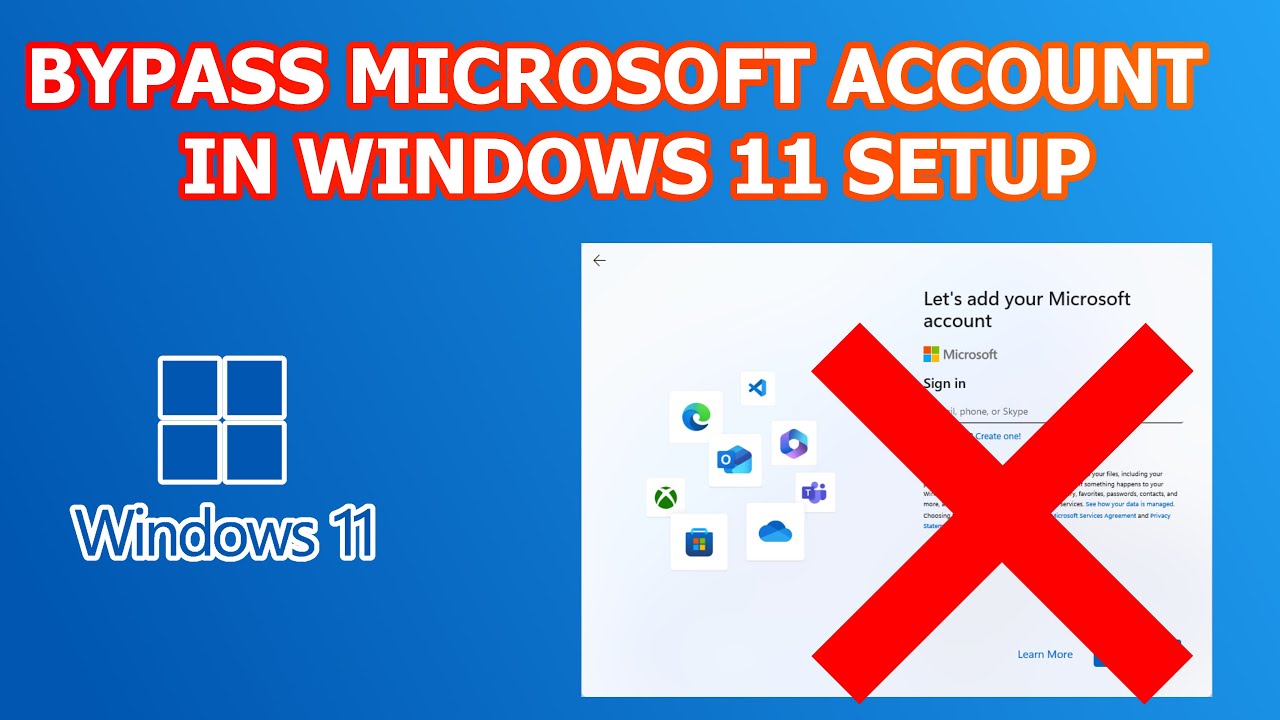
Показать описание
Are you setting up Windows 11 for the first time? Do you want to skip the Microsoft Account login or Microsoft Account Creation section of the Windows 11 Setup? Would you prefer to have a local account instead of a Microsoft Account set up on your Windows 11? Do you need to finish the Windows 11 Setup and you do not have access to Internet?
If you you said yes to any of those and you would like to see how to create a local account instead of a Microsoft Account for your Windows 11 machine, then I will show you how. We will walk through ever step of the process, so that you can see what to do in order to get Windows 11 working without problems and without a Microsoft Account.
Having a Microsoft Account connected to your Windows 11 does allow your information to be backed up via the OneDrive service, resetting your password via the web, and integration features. However, some users may prefer to have a local account that does not have all their information stored in the cloud or potentially opening their machine up to be compromised. Either way, you can bypass the Microsoft Account setup in Windows 11 or continue to set it up, so that the Windows 11 will work best for you.
If any of you happen to be computer techs, this will allow you to continue setting up the computer for somebody that may not be available. Maybe you do not have their Microsoft Account information easily available or you are not able to connect the computer to the Internet at the moment. By the steps outlined in this video, you will be able to get your Windows 11 up and running for anybody who needs it.
*******************
Command Prompt Code
oobe\bypassnro
*******************
***Disclaimer***
I used a Dell Precision M6800 running Windows 11 to create the video.
If you encounter any problems or have any questions, please let me know in the comments and I will be glad to help you fix them. Thanks!
Music provided by:
If you you said yes to any of those and you would like to see how to create a local account instead of a Microsoft Account for your Windows 11 machine, then I will show you how. We will walk through ever step of the process, so that you can see what to do in order to get Windows 11 working without problems and without a Microsoft Account.
Having a Microsoft Account connected to your Windows 11 does allow your information to be backed up via the OneDrive service, resetting your password via the web, and integration features. However, some users may prefer to have a local account that does not have all their information stored in the cloud or potentially opening their machine up to be compromised. Either way, you can bypass the Microsoft Account setup in Windows 11 or continue to set it up, so that the Windows 11 will work best for you.
If any of you happen to be computer techs, this will allow you to continue setting up the computer for somebody that may not be available. Maybe you do not have their Microsoft Account information easily available or you are not able to connect the computer to the Internet at the moment. By the steps outlined in this video, you will be able to get your Windows 11 up and running for anybody who needs it.
*******************
Command Prompt Code
oobe\bypassnro
*******************
***Disclaimer***
I used a Dell Precision M6800 running Windows 11 to create the video.
If you encounter any problems or have any questions, please let me know in the comments and I will be glad to help you fix them. Thanks!
Music provided by:
Комментарии
 0:00:49
0:00:49
 0:04:05
0:04:05
 0:02:13
0:02:13
 0:10:20
0:10:20
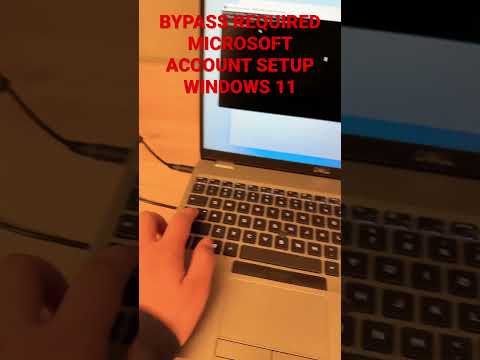 0:01:01
0:01:01
 0:00:41
0:00:41
 0:01:50
0:01:50
 0:00:53
0:00:53
 0:00:57
0:00:57
 0:00:31
0:00:31
 0:00:26
0:00:26
 0:03:25
0:03:25
 0:00:35
0:00:35
 0:06:13
0:06:13
 0:02:10
0:02:10
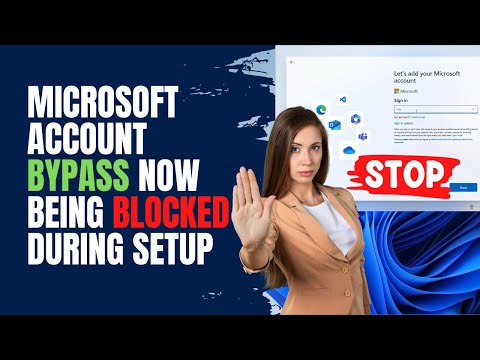 0:08:57
0:08:57
 0:01:00
0:01:00
 0:00:23
0:00:23
 0:05:11
0:05:11
 0:00:57
0:00:57
 0:00:16
0:00:16
 0:02:59
0:02:59
 0:06:45
0:06:45
 0:01:31
0:01:31